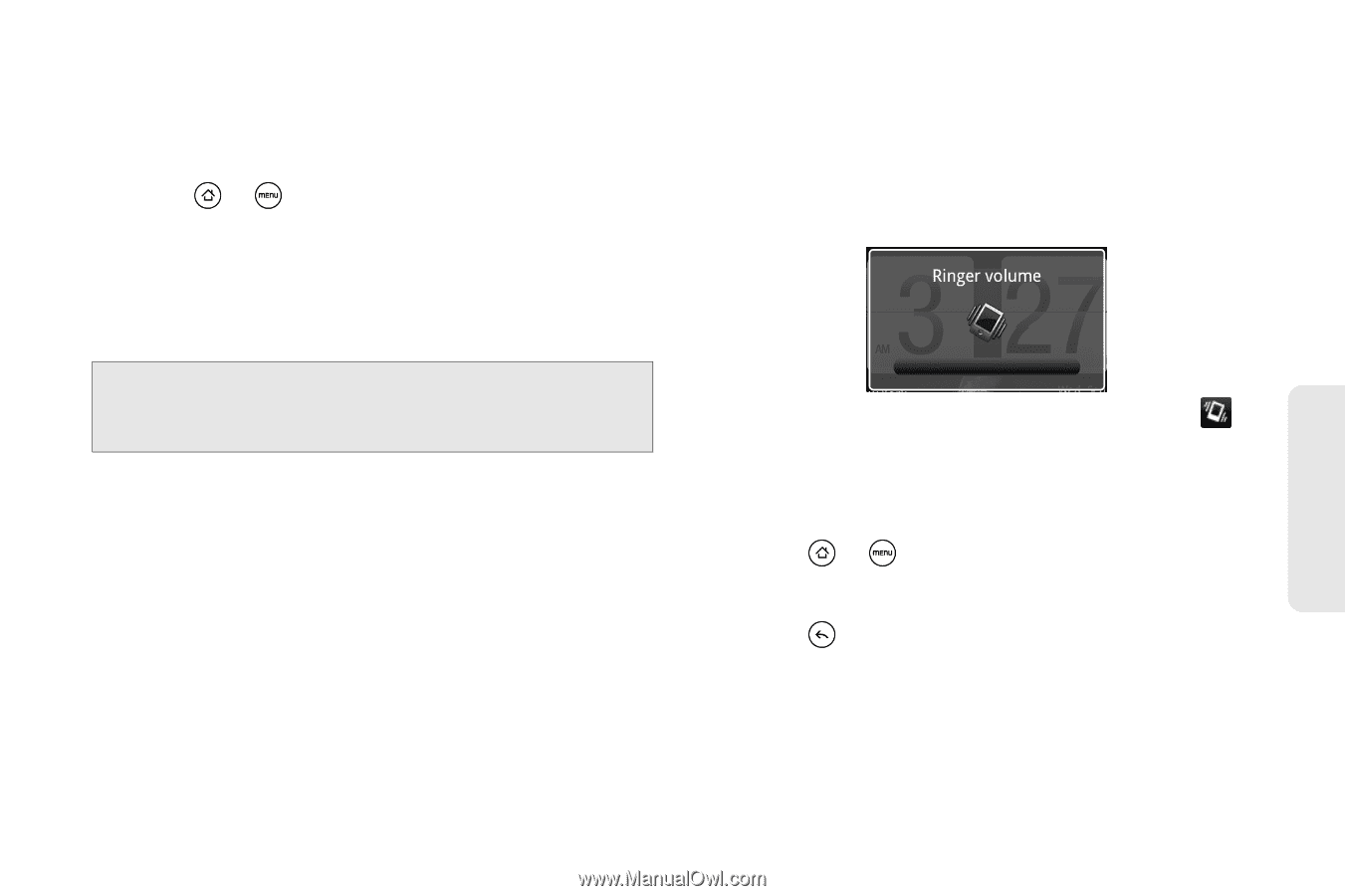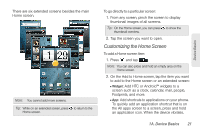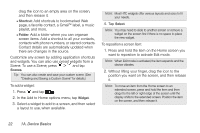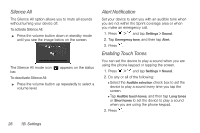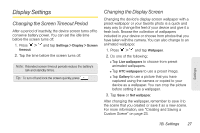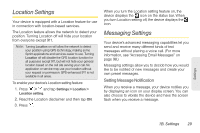HTC EVO Shift 4G Sprint EVO Shift 4G - Quick Reference Guide & Manual - Page 31
Adjusting the Device’s Volume Settings, Vibrate, until you see the image below on the screen.
 |
View all HTC EVO Shift 4G Sprint manuals
Add to My Manuals
Save this manual to your list of manuals |
Page 31 highlights
Adjusting the Device's Volume Settings Adjust your device's volume settings to suit your needs and your environment. 1. Press > and tap Settings > Sound. 2. Tap Volume. 3. Drag the volume sliders on the screen to adjust the ringtone, media, alarm, or notification volume and then tap OK. Note: You can adjust the ringer volume in standby mode (or the earpiece volume during a call) by pressing the volume button up or down. Vibrate To set your device to vibrate instead of making any sounds: ᮣ Press the volume button down in standby mode until you see the image below on the screen. The device vibrates and the vibrate mode icon ( ) appears on the status bar. To set your device to always vibrate in addition to any ringer settings: 1. Press > and tap Settings > Sound. 2. Select the Vibrate check box. 3. Press . Settings 1B. Settings 25