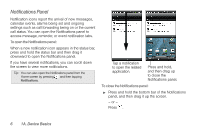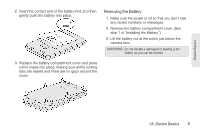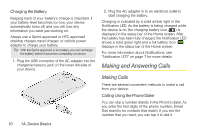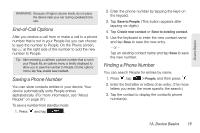HTC EVO Shift 4G Sprint EVO Shift 4G - Quick Reference Guide & Manual - Page 17
Calling a Phone Number in a Text Message, Messaging SMS and Multimedia Messaging MMS
 |
View all HTC EVO Shift 4G Sprint manuals
Add to My Manuals
Save this manual to your list of manuals |
Page 17 highlights
Device Basics immediately without entering the rest of the phone number. Note: Smart Dial will also search your contacts if you enter the letters in the name of a contact using the letters on the number pad. As you enter more letters or numbers, the list shows only the corresponding matches. 1. Press and tap . 2. Begin entering the first few digits or characters by tapping the keys on the Phone keypad. If you enter an incorrect digit, tap to erase it. To erase the entire number, press and hold . 3. Tap the phone number or contact from the list. - or - To call a different phone number associated with the contact, tap the contact card icon at the right side of the contact name. On the contact details screen, tap the number you want to call. Tip: Tap to close the Phone keypad and to see if there are more matching numbers or contacts. To browse through the filtered list, flick through the list or slide your finger up or down the list slowly. Calling a Phone Number in a Text Message While viewing a text message, you can place a call to a number that is in the body of the message. 1. Press and tap > Messages. 2. Tap the message with the phone number, and then tap the phone number. 3. On the Select link screen, tap the number you want to call. 4. The Phone screen then opens, with the phone number automatically filled in and ready to be dialed. To place the call, tap Call. For more information about text messages, see "Text Messaging (SMS) and Multimedia Messaging (MMS)" on page 85. Calling a Phone Number in an Email Message While viewing an email message, you can tap a phone number within the body of the email message to open the Phone screen and dial the selected number. 1A. Device Basics 11