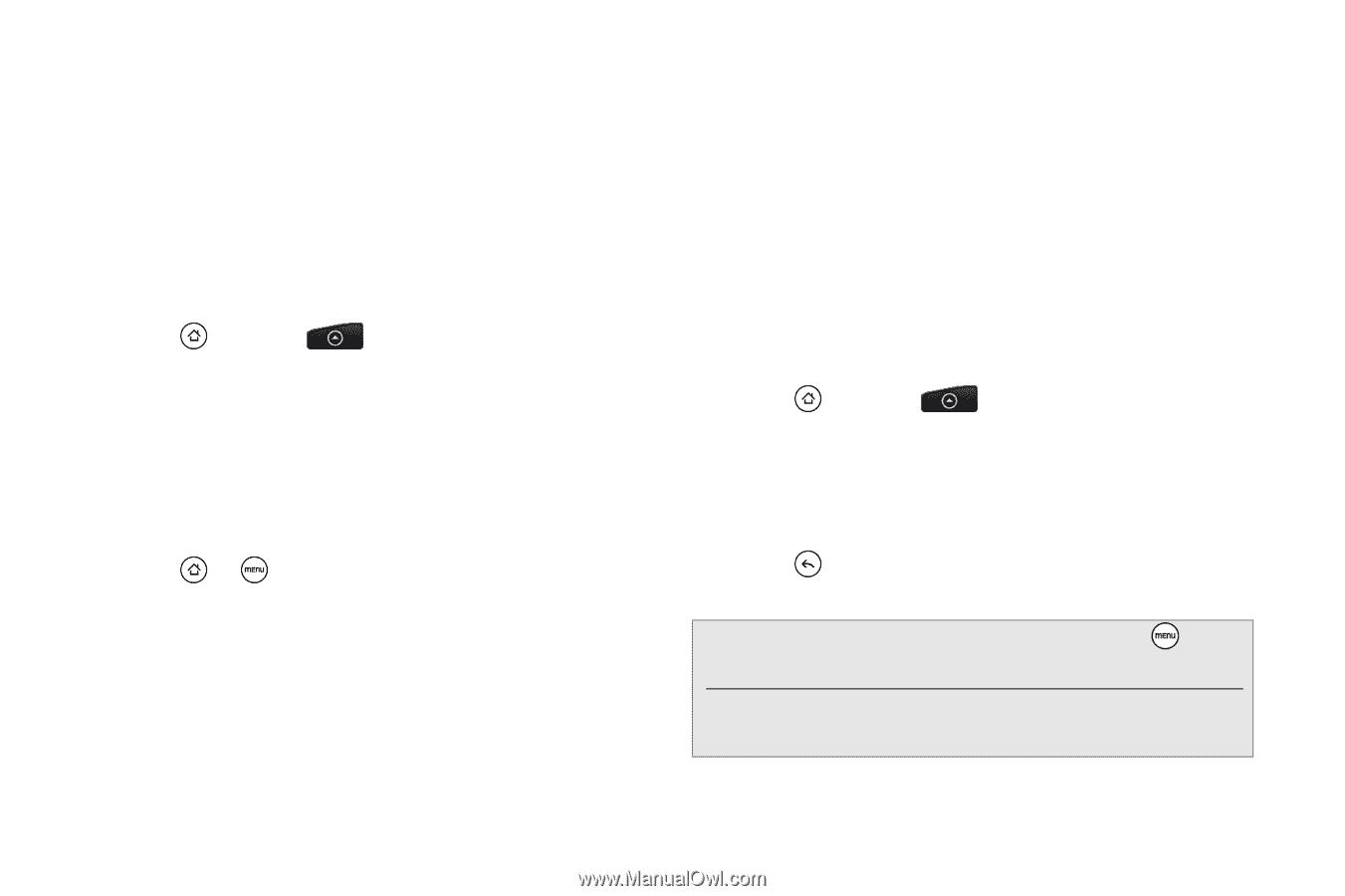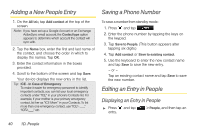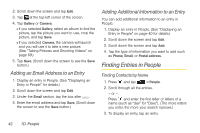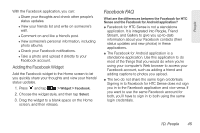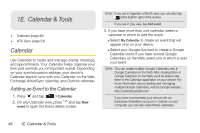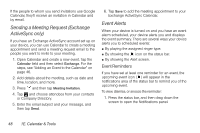HTC EVO Shift 4G Sprint EVO Shift 4G - Quick Reference Guide & Manual - Page 50
Facebook for Android, Updating Your Facebook Status, Changing Facebook for HTC Sense Update, Settings
 |
View all HTC EVO Shift 4G Sprint manuals
Add to My Manuals
Save this manual to your list of manuals |
Page 50 highlights
After signing in to Facebook for HTC Sense, you can: ⅷ Download your Facebook contacts and their contact details to People on your device. Your Facebook contacts' status updates display on your contacts list. ⅷ Browse through Facebook photo albums in Gallery. ⅷ Read Facebook status updates in Friend Stream. Updating Your Facebook Status 1. Press and tap > People > All tab. 2. Tap Me or [Your Name] > Facebook. 3. Enter your status in the "What's on your mind" text box and tap Share. Changing Facebook for HTC Sense Update Settings 1. Press > and tap Settings > Accounts & sync. 2. Tap Facebook for HTC Sense. 3. Tap Account settings > Update schedule, and then select the time interval. Facebook for Android The Facebook application on your phone lets you keep up and stay close with your friends in Facebook. It offers most of the features that you are familiar with when using Facebook on your computer. If you have more than one Facebook account, you can sign in to the Facebook application using your other Facebook account. Opening Facebook 1. Press and tap > Facebook. 2. If this is your first time using Facebook, follow the onscreen instructions to sign into your Facebook account. Your Facebook profile is then displayed on the screen. 3. Press to go to the Facebook home screen and access other functions. Note: While on the Facebook home screen, press and then tap Settings to set refresh and notification options. On some Facebook screens, you can press and hold an item to open an options menu. 44 1D. People