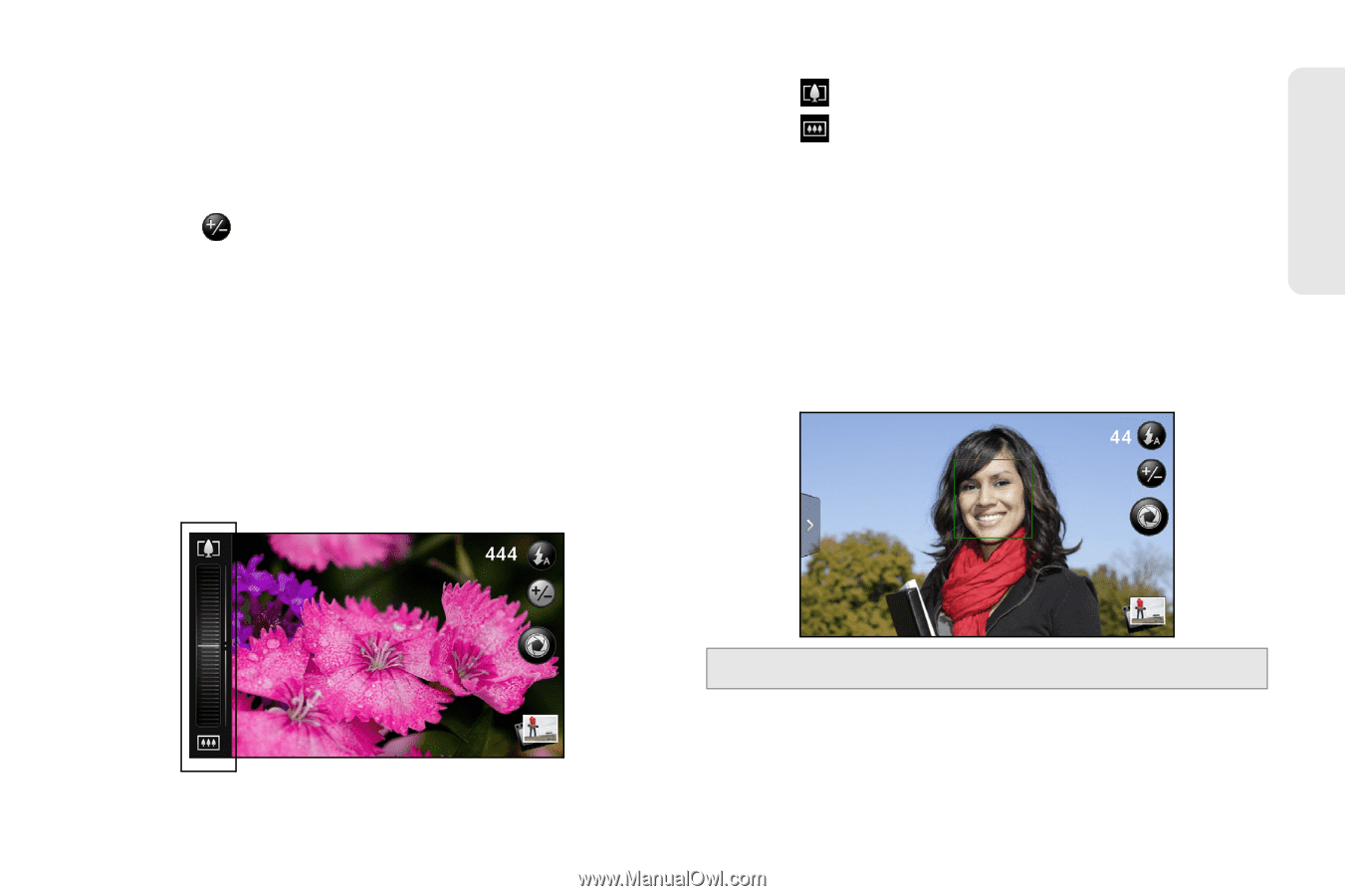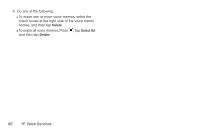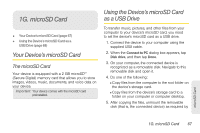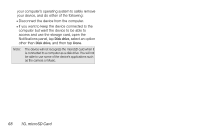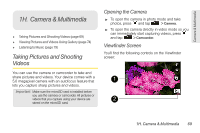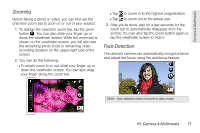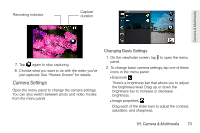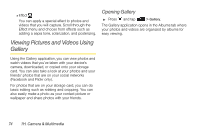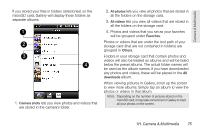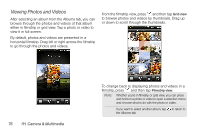HTC EVO Shift 4G Sprint EVO Shift 4G - Quick Reference Guide & Manual - Page 77
Zooming, Face Detection
 |
View all HTC EVO Shift 4G Sprint manuals
Add to My Manuals
Save this manual to your list of manuals |
Page 77 highlights
Camera & Multimedia Zooming Before taking a photo or video, you can first use the onscreen zoom bar to zoom in or out of your subject. 1. To display the onscreen zoom bar, tap the zoom button . You can also slide your finger up or down the viewfinder screen. While the zoom bar is shown on the viewfinder screen, you will also see the remaining photo shots or remaining video recording duration on the upper-right side of the screen. 2. You can do the following: Ⅲ To slowly zoom in or out, slide your finger up or down the viewfinder screen. You can also drag your finger along the zoom bar. Ⅲ Tap to zoom in to the highest magnification. Ⅲ Tap to zoom out to the actual size. 3. After you're done, wait for a few seconds for the zoom bar to automatically disappear from the screen. You can also tap the zoom button again or tap the viewfinder screen to hide it. Face Detection The device's camera can automatically recognize faces and adjust the focus using the autofocus feature. Note: Face detection does not work in video mode. 1H. Camera & Multimedia 71