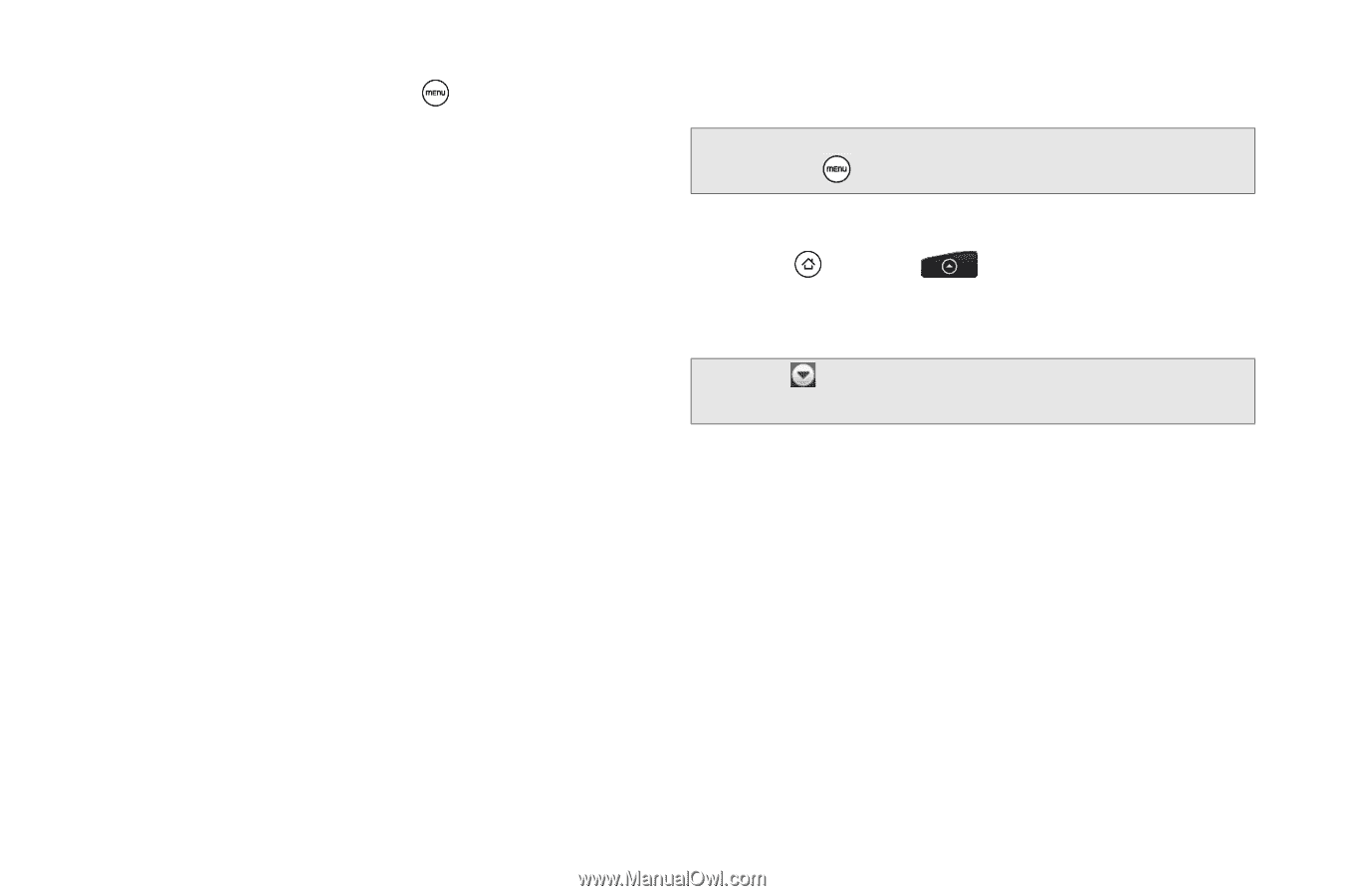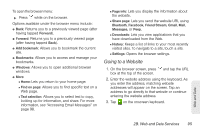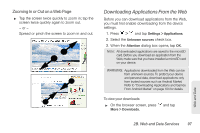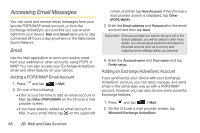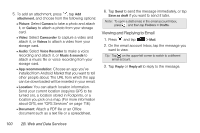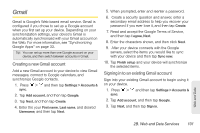HTC EVO Shift 4G Sprint EVO Shift 4G - Quick Reference Guide & Manual - Page 106
Viewing and Replying to Email
 |
View all HTC EVO Shift 4G Sprint manuals
Add to My Manuals
Save this manual to your list of manuals |
Page 106 highlights
5. To add an attachment, press , tap Add attachment, and choose from the following options: Ⅲ Picture: Select Camera to take a photo and attach it, or Gallery to attach a photo from your storage card. Ⅲ Video: Select Camcorder to capture a video and attach it, or Videos to attach a video from your storage card. Ⅲ Audio: Select Voice Recorder to make a voice recording and attach it, or Music & sounds to attach a music file or voice recording from your storage card. Ⅲ App recommendation: Choose an app you've installed from Android Market that you want to tell other people about. The URL from which the app can be downloaded will be inserted in your email. Ⅲ Location: You can attach location information. Send your current location (requires GPS to be turned on), a location stored in Footprints, or a location you pick on a map. (For more information about GPS, see "GPS Services" on page 118.) Ⅲ Document: Attach a PDF file or an Office document such as a text file or a spreadsheet. 6. Tap Send to send the message immediately, or tap Save as draft if you want to send it later. Note: To open a draft email, in the email account Inbox, press , and then tap Folders > Drafts. Viewing and Replying to Email 1. Press and tap > Mail. 2. On the email account Inbox, tap the message you want to view. Tip: Tap on the upper-left corner to switch to a different email account. 3. Tap Reply or Reply all to reply to the message. 100 2B. Web and Data Services