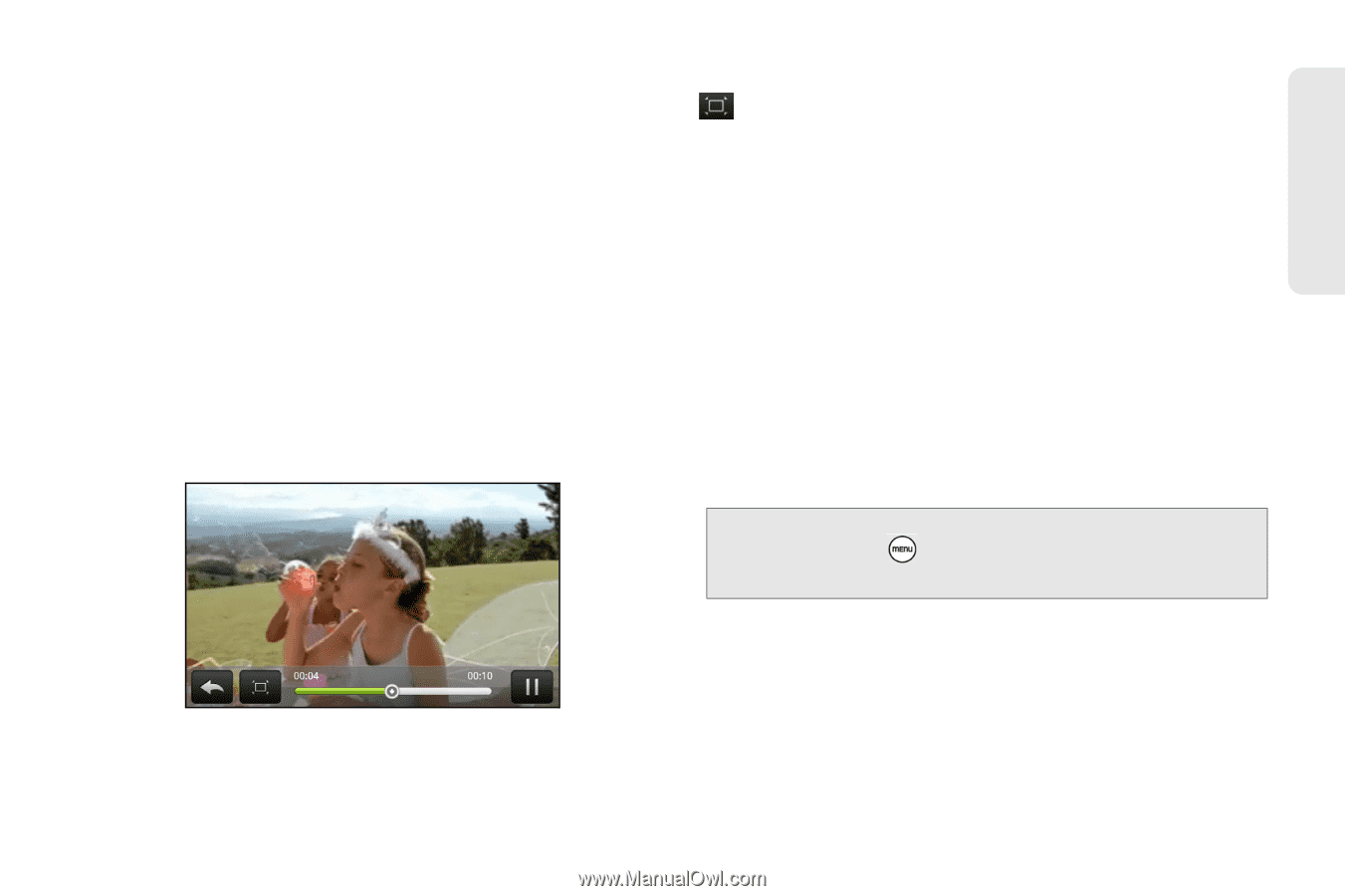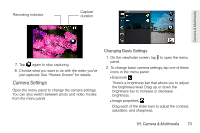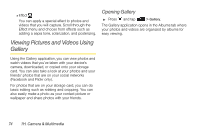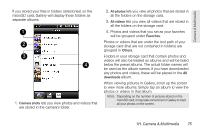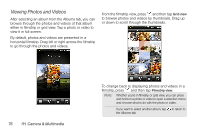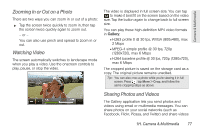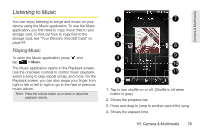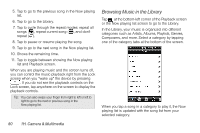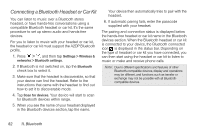HTC EVO Shift 4G Sprint EVO Shift 4G - Quick Reference Guide & Manual - Page 83
Zooming In or Out on a Photo, Watching Video, Sharing Photos and Videos, Gallery
 |
View all HTC EVO Shift 4G Sprint manuals
Add to My Manuals
Save this manual to your list of manuals |
Page 83 highlights
Camera & Multimedia Zooming In or Out on a Photo There are two ways you can zoom in or out of a photo: ᮣ Tap the screen twice quickly to zoom in, then tap the screen twice quickly again to zoom out. - or - You can also use pinch and spread to zoom in or out. Watching Video The screen automatically switches to landscape mode when you play a video. Use the onscreen controls to play, pause, or stop the video. The video is displayed in full screen size. You can tap to make it best fit on the screen based on the video size. Tap the button again to change back to full screen size. You can play these high-definition MP4 video formats in Gallery: Ⅲ H.263 profile 0 @ 30 fps, WVGA (800x480), max 2 Mbps Ⅲ MPEG-4 simple profile @ 30 fps, 720p (1280x720), max 6 Mbps Ⅲ H.264 baseline profile @ 30 fps, 720p (1280x720), max 6 Mbps The cropped picture is saved on the storage card as a copy. The original picture remains unedited. Tip: You can also crop a photo while you're viewing it in full screen. Press , tap More > Crop, and follow the same cropping steps as above. Sharing Photos and Videos The Gallery application lets you send photos and videos using email or multimedia messages. You can share photos on your social networks (such as Facebook, Flickr, Picasa, and Twitter) and share videos 1H. Camera & Multimedia 77