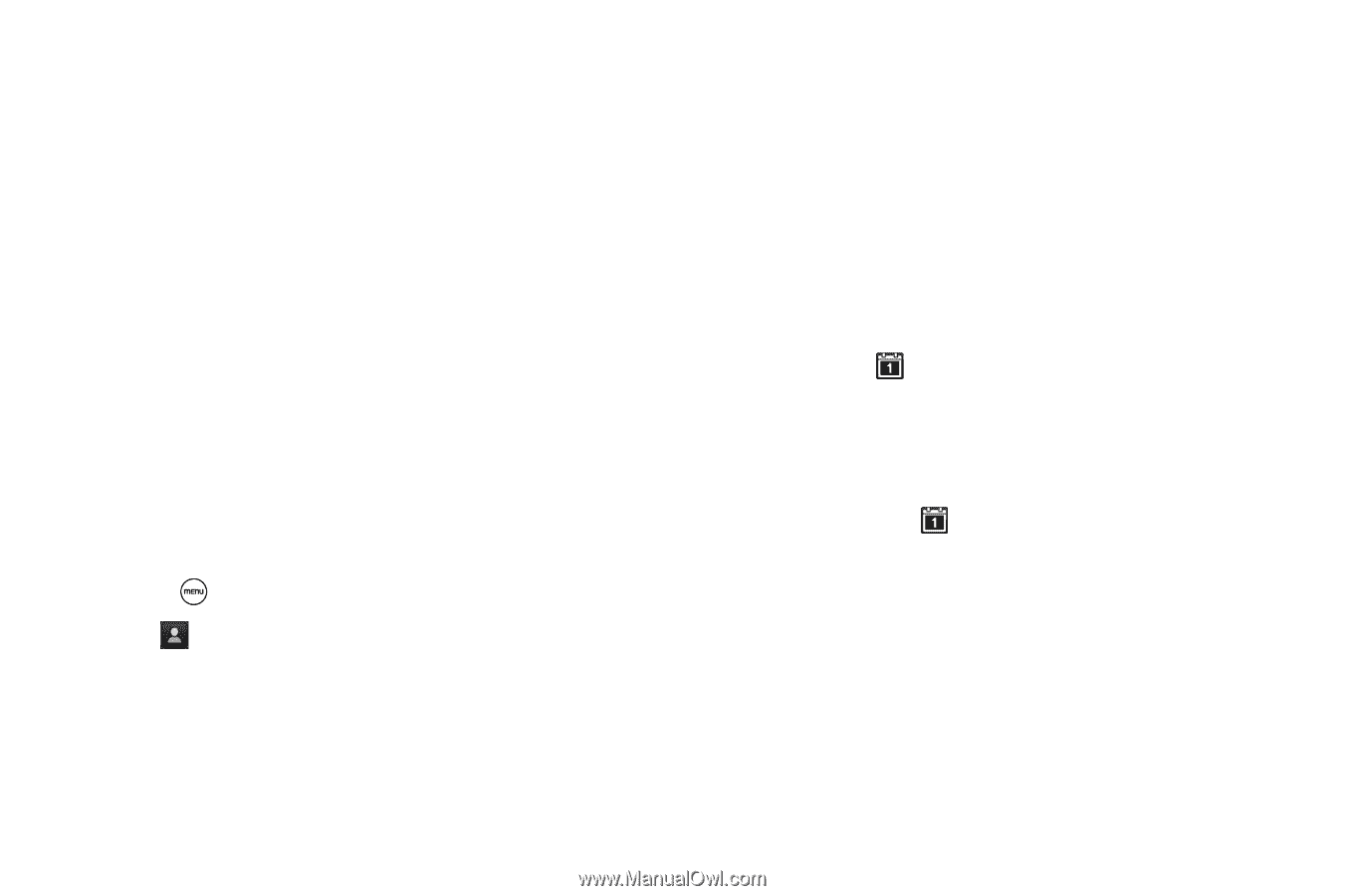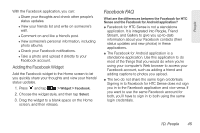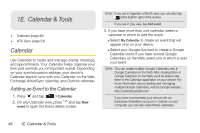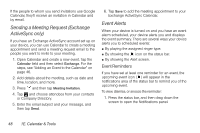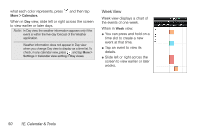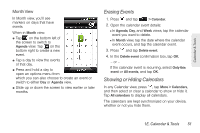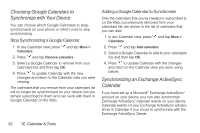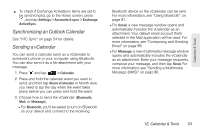HTC EVO Shift 4G Sprint EVO Shift 4G - Quick Reference Guide & Manual - Page 54
Sending a Meeting Request (Exchange ActiveSync only), Event Alerts, Event Reminders
 |
View all HTC EVO Shift 4G Sprint manuals
Add to My Manuals
Save this manual to your list of manuals |
Page 54 highlights
If the people to whom you send invitations use Google Calendar, they'll receive an invitation in Calendar and by email. Sending a Meeting Request (Exchange ActiveSync only) If you have an Exchange ActiveSync account set up on your device, you can use Calendar to create a meeting appointment and send a meeting request email to the people you want to invite to your meeting. 1. Open Calendar and create a new event. Tap the Calendar field and then select Exchange. For the steps, see "Adding an Event to the Calendar" on page 46. 2. Add details about the meeting, such as date and time, location, and more. 3. Press and then tap Meeting Invitation. 4. Tap and choose attendees from your contacts or Company Directory. 5. Enter the email subject and your message, and then tap Send. 6. Tap Save to add the meeting appointment to your Exchange ActiveSync Calendar. Event Alerts When your device is turned on and you have an event alarm scheduled, your device alerts you and displays the event summary. There are several ways your device alerts you to scheduled events: ⅷ By playing the assigned ringer type. ⅷ By showing the icon on the status bar. ⅷ By showing the Alert screen. Event Reminders If you have set at least one reminder for an event, the upcoming event icon ( ) will appear in the notifications area of the status bar to remind you of the upcoming event. To view, dismiss, or snooze the reminder: 1. Press the status bar, and then drag down the screen to open the Notifications panel. 48 1E. Calendar & Tools