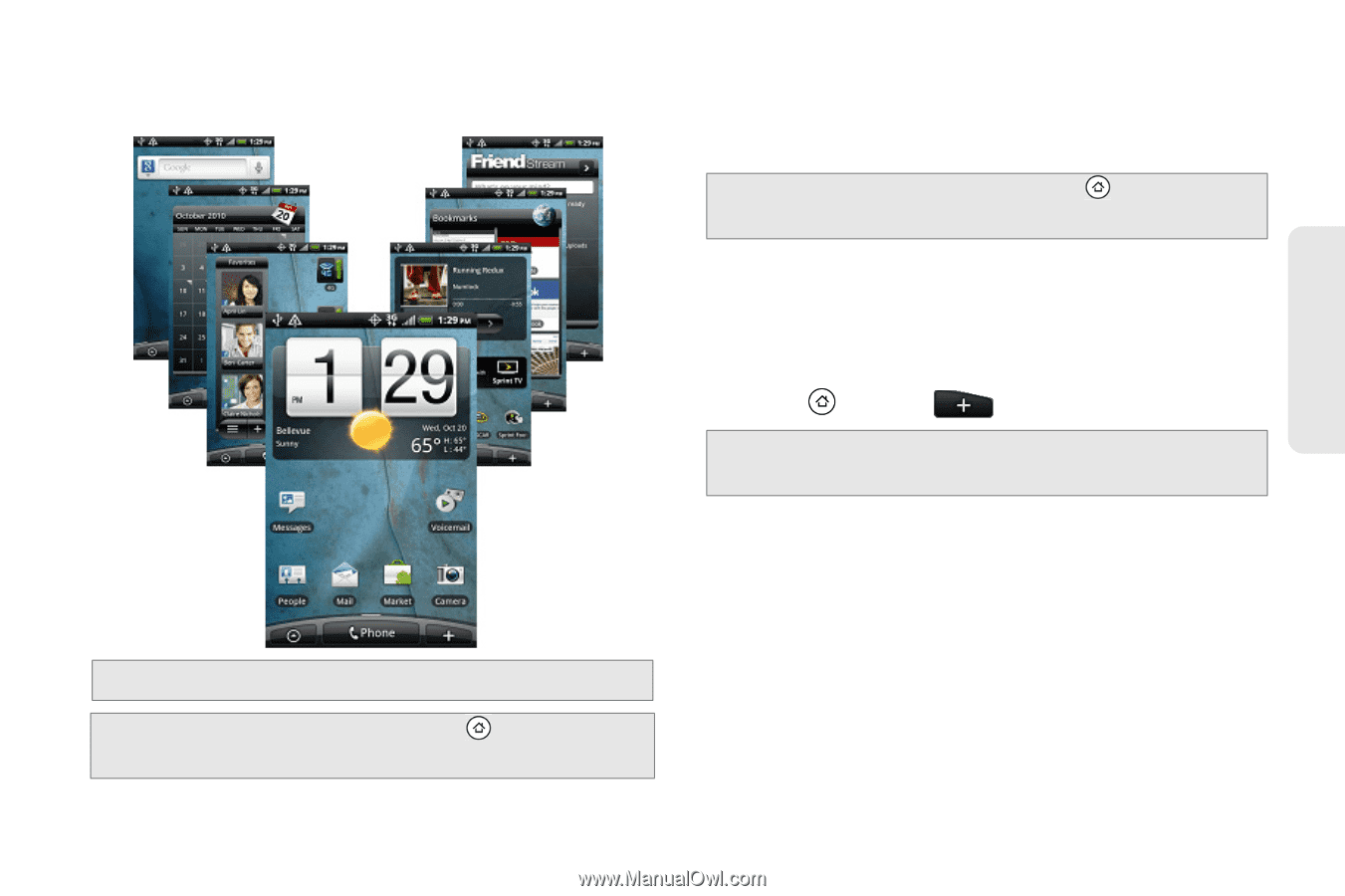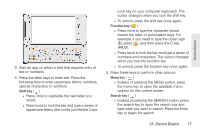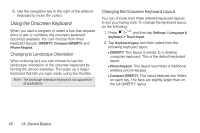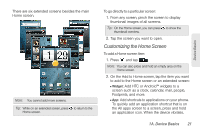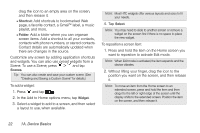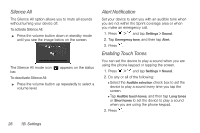HTC EVO Shift 4G Sprint EVO Shift 4G - Quick Reference Guide & Manual - Page 27
Customizing the Home Screen, screen such as a clock, calendar, mail, people - android
 |
View all HTC EVO Shift 4G Sprint manuals
Add to My Manuals
Save this manual to your list of manuals |
Page 27 highlights
There are six extended screens besides the main Home screen. Note: You cannot add more screens. Tip: While on an extended screen, press to return to the Home screen. To go directly to a particular screen: 1. From any screen, pinch the screen to display thumbnail images of all screens. Tip: On the Home screen, you can press to show the thumbnail overview. 2. Tap the screen you want to open. Customizing the Home Screen To add a Home screen item: 1. Press and tap . Note: You can also press and hold an empty area on the Home screen. 2. On the Add to Home screen, tap the item you want to add to the Home screen or an extended screen: Ⅲ Widget: Add HTC or Android™ widgets to a screen such as a clock, calendar, mail, people, Footprints, and more. Ⅲ App: Add shortcuts to applications on your phone. To quickly add an application shortcut that is on the All apps screen to a screen, press and hold an application icon. When the device vibrates, 1A. Device Basics 21 Device Basics