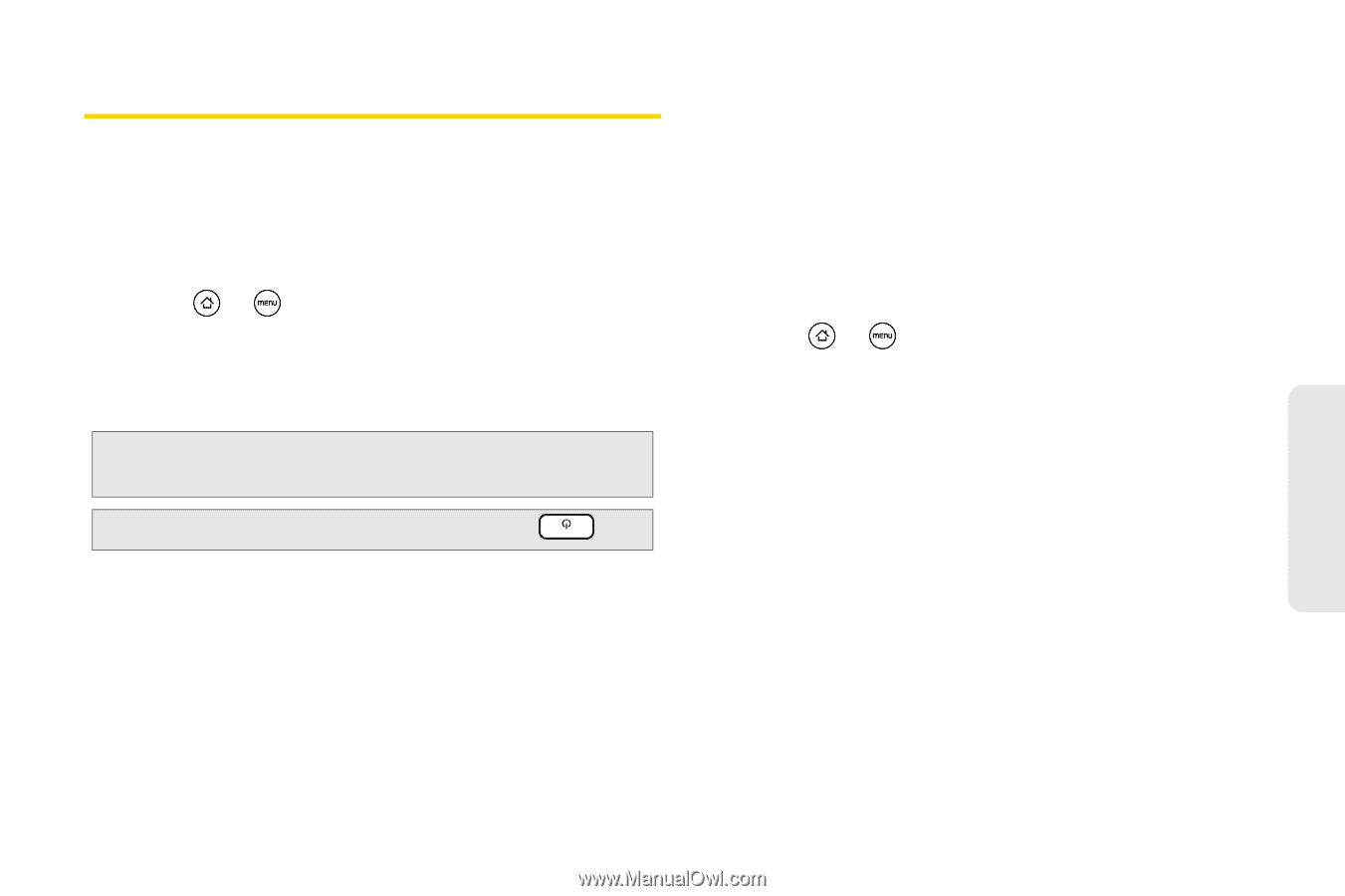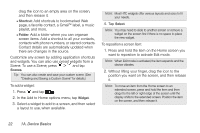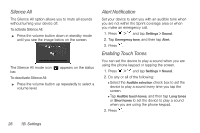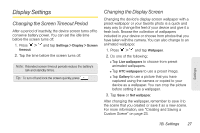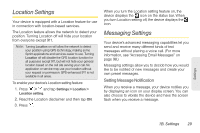HTC EVO Shift 4G Sprint EVO Shift 4G - Quick Reference Guide & Manual - Page 33
Display Settings, Changing the Screen Timeout Period, Changing the Display Screen - extended battery
 |
View all HTC EVO Shift 4G Sprint manuals
Add to My Manuals
Save this manual to your list of manuals |
Page 33 highlights
Display Settings Changing the Screen Timeout Period After a period of inactivity, the device screen turns off to conserve battery power. You can set the idle time before the screen turns off. 1. Press > and tap Settings > Display > Screen timeout. 2. Tap the time before the screen turns off. Note: Extended screen timeout periods reduce the battery's talk and standby times. Tip: To turn off and lock the screen quickly, press . Changing the Display Screen Changing the device's display screen wallpaper with a preset wallpaper or your favorite photo is a quick and easy way to change the feel of your device and give it a fresh look. Browse the collection of wallpapers included in your device or choose from photos that you have taken with the camera. You can also change to an animated wallpaper. 1. Press > and tap Wallpaper. 2. Do one of the following: Ⅲ Tap Live wallpapers to choose from preset animated wallpapers. Ⅲ Tap HTC wallpapers to use a preset image. Ⅲ Tap Gallery to use a picture that you have captured using the camera or copied to your device as a wallpaper. You can crop the picture before setting it as a wallpaper. 3. Tap Save or Set wallpaper. After changing the wallpaper, remember to save it to the scene that you created or save it as a new scene. For more information, see "Creating and Saving a Custom Scene" on page 23. Settings 1B. Settings 27