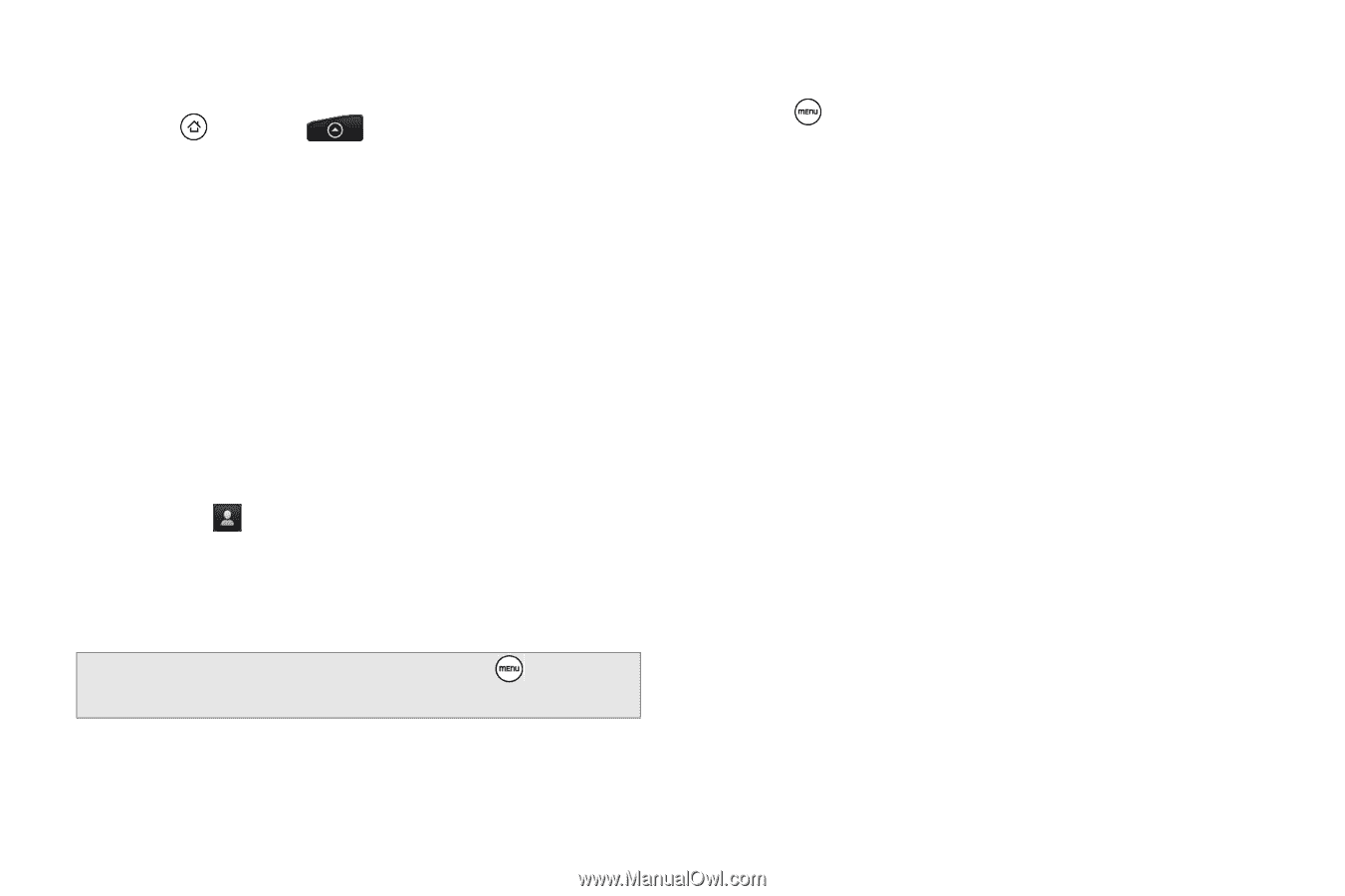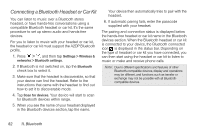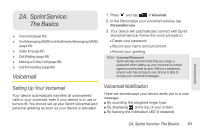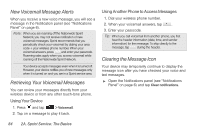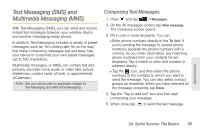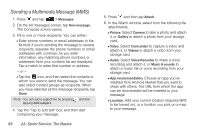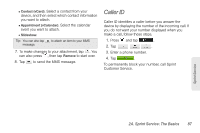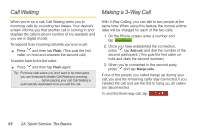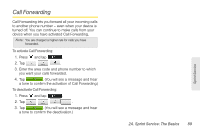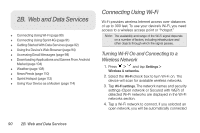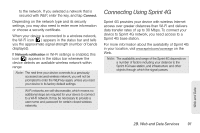HTC EVO Shift 4G Sprint EVO Shift 4G - Quick Reference Guide & Manual - Page 92
Sending a Multimedia Message (MMS), 2A. Sprint Service: The Basics
 |
View all HTC EVO Shift 4G Sprint manuals
Add to My Manuals
Save this manual to your list of manuals |
Page 92 highlights
Sending a Multimedia Message (MMS) 1. Press and tap > Messages. 2. On the All messages screen, tap New message. The Compose screen opens. 3. Fill in one or more recipients. You can either: Ⅲ Enter phone numbers or email addresses in the To field. If you're sending the message to several recipients, separate the phone numbers or email addresses with commas. As you enter information, any matching phone numbers or addresses from your contacts list are displayed. Tap a match to enter that number or address. - or - Ⅲ Tap the icon, and then select the contacts to whom you want to send the message. You can also select contact groups as recipients. When you have selected all the message recipients, tap Done. Note: You can add a subject line by pressing and then tapping Add subject. 4. Tap the "Tap to add text" box, and then start composing your message. 86 2A. Sprint Service: The Basics 5. Press and then tap Attach. 6. In the Attach window, select from the following file attachments: Ⅲ Picture. Select Camera to take a photo and attach it, or Gallery to attach a photo from your storage card. Ⅲ Video. Select Camcorder to capture a video and attach it, or Videos to attach a video from your storage card. Ⅲ Audio. Select Voice Recorder to make a voice recording and attach it, or Music & sounds to attach a music file or voice recording from your storage card. Ⅲ App recommendation. Choose an app you've installed from Android Market that you want to share with others. The URL from which the app can be downloaded will be inserted to your message. Ⅲ Location. Add your current location (requires GPS to be turned on), or a location you pick on a map to your message.