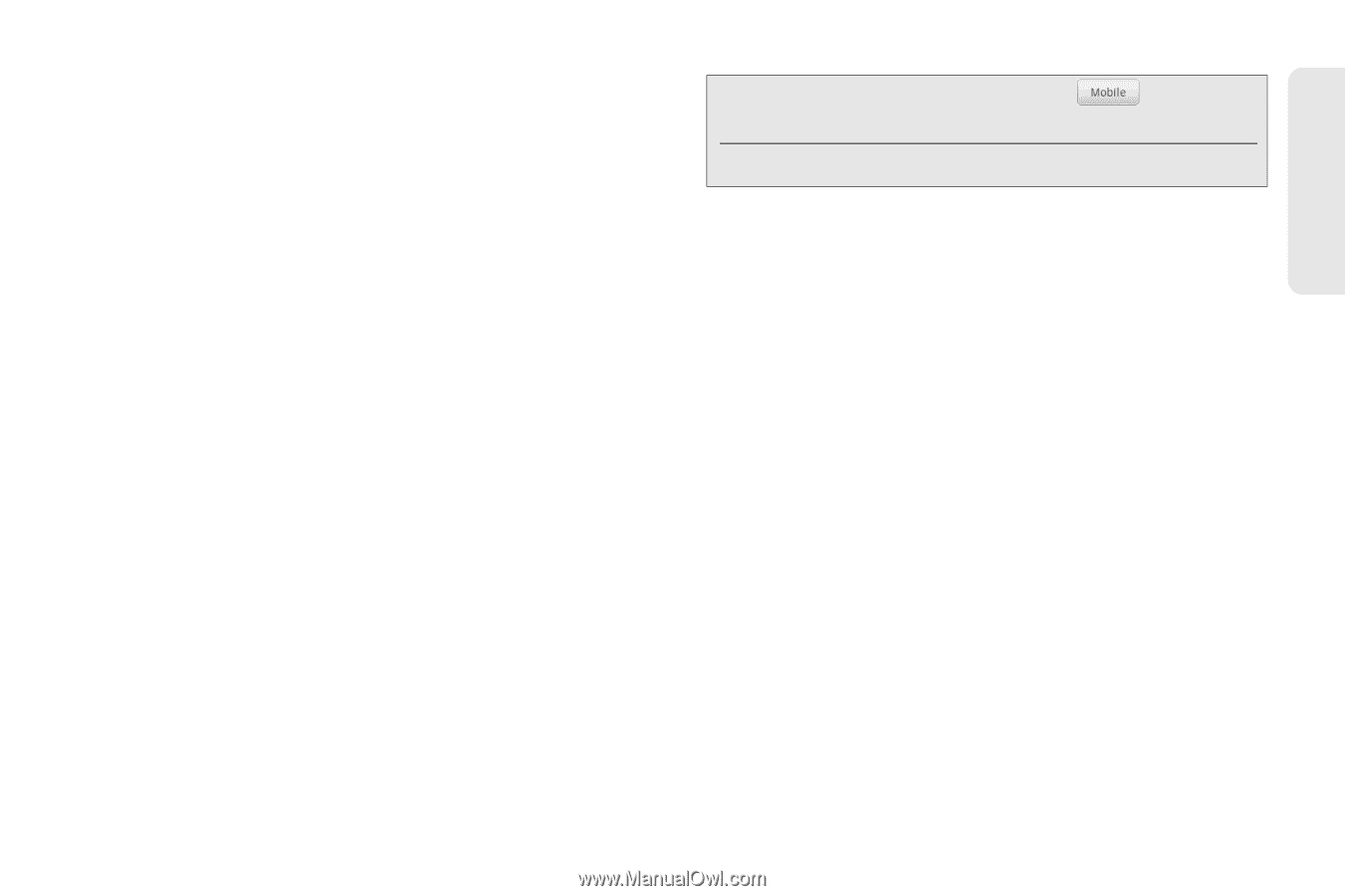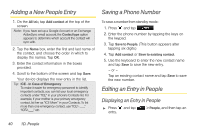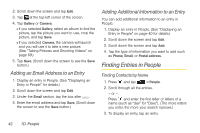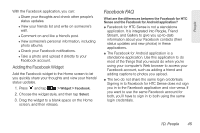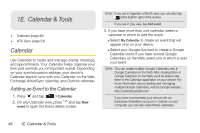HTC EVO Shift 4G Sprint EVO Shift 4G - Quick Reference Guide & Manual - Page 47
Adding a Number to an Entry in People, Editing an Entry in People, Selecting a Ringer Type for an
 |
View all HTC EVO Shift 4G Sprint manuals
Add to My Manuals
Save this manual to your list of manuals |
Page 47 highlights
People Adding a Number to an Entry in People 1. Display an entry in People. (See "Displaying an Entry in People" for details.) 2. Scroll down the screen and tap Edit. 3. Scroll down the screen and tap Add > Phone. 4. Tap the type of phone number you want to add. (For example, Home or Work.) 5. Enter the phone number and tap Save. (Scroll down the screen to see the Save button.) Editing an Entry in People 1. Display an entry in People. (See "Displaying an Entry in People" for details.) 2. Scroll down the screen and tap Edit. 3. Under the Phone section, tap the number you want to edit. 4. Edit the number using the keypad. Tip: Tap the Number type (for example, [ the type of number). ], to change Tap X at the right side of a number to delete it. 5. Tap Save. (Scroll down the screen to see the Save button.) Selecting a Ringer Type for an Entry Assign a ringer type to an entry in People so you can identify the caller by the ringer type. (See "Sound Settings" on page 24.) 1. Display an entry in People. 2. Scroll down the screen, and then tap Ringtone. 3. Select a ring tone (the ring tone plays back) from the menu and tap OK. Assigning a Picture to an Entry Assign a picture to display each time when a specified contact calls you. 1. Display an entry in People. (See "Displaying an Entry in People" on page 40 for details.) 1D. People 41