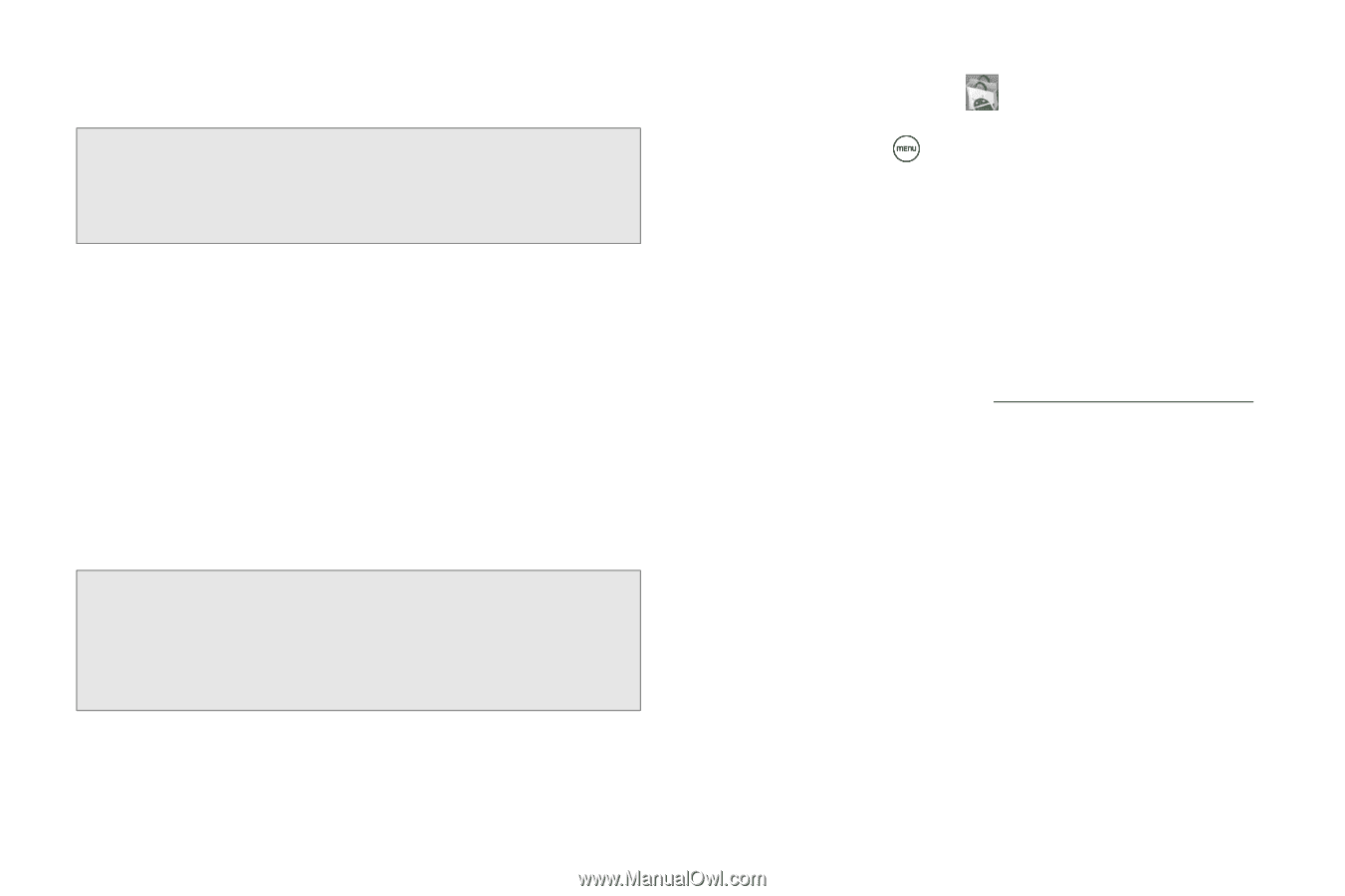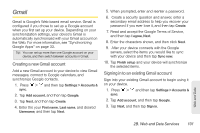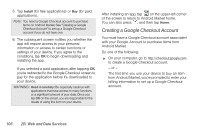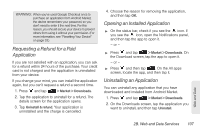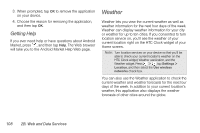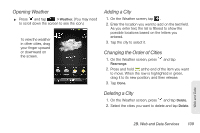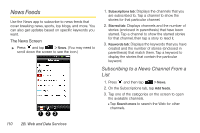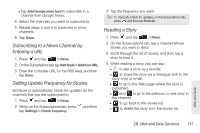HTC EVO Shift 4G Sprint EVO Shift 4G - Quick Reference Guide & Manual - Page 112
Creating a Google Checkout Account
 |
View all HTC EVO Shift 4G Sprint manuals
Add to My Manuals
Save this manual to your list of manuals |
Page 112 highlights
5. Tap Install (for free applications) or Buy (for paid applications). Note: You need a Google Checkout account to purchase items on Android Market. See "Creating a Google Checkout Account" to set up a Google Checkout account if you do not have one. 6. The subsequent screen notifies you whether the app will require access to your personal information or access to certain functions or settings of your device. If you agree to the conditions, tap OK to begin downloading and installing the app. If you selected a paid application, after tapping OK, you're redirected to the Google Checkout screen to pay for the application before it's downloaded to your device. WARNING: Read it carefully! Be especially cautious with applications that have access to many functions or a significant amount of your data. Once you tap OK on this screen, you are responsible for the results of using this item on your device. After installing an app, tap on the upper-left corner of the screen to return to Android Market home. You can also press , and then tap Home. Creating a Google Checkout Account You must have a Google Checkout account associated with your Google Account to purchase items from Android Market. Do one of the following: ᮣ On your computer, go to http://checkout.google.com to create a Google Checkout account. - or - The first time you use your device to buy an item from Android Market, you're prompted to enter your billing information to set up a Google Checkout account. 106 2B. Web and Data Services