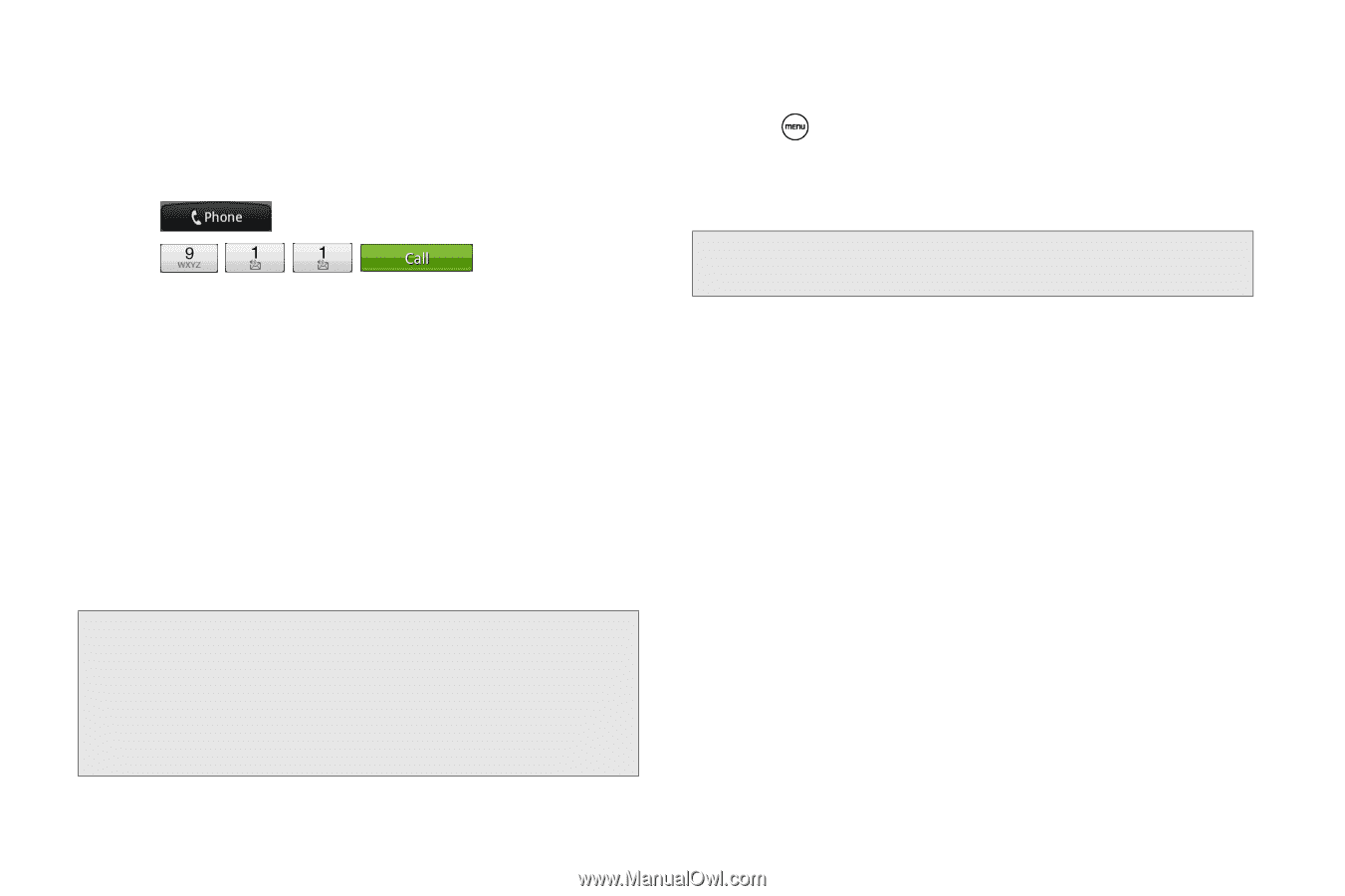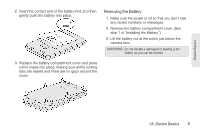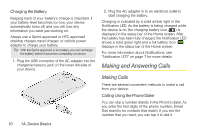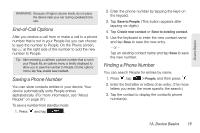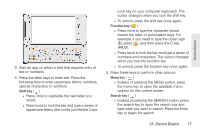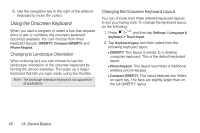HTC EVO Shift 4G Sprint EVO Shift 4G - Quick Reference Guide & Manual - Page 20
In-Call Options, Enhanced 911 E911 Information
 |
View all HTC EVO Shift 4G Sprint manuals
Add to My Manuals
Save this manual to your list of manuals |
Page 20 highlights
To call the 911 emergency number normally or when your account is restricted: 1. Unlock the screen. For more information, see "Turning the Screen Off When Not in Use." 2. Tap on the Home screen. 3. Tap . Enhanced 911 (E911) Information This device features an embedded Global Positioning System (GPS) chip necessary for utilizing E911 emergency location services where available. When you place an emergency 911 call, the GPS feature of your device seeks information to calculate your approximate location. Depending on several variables, including availability and access to satellite signals, it may take up to 30 seconds or more to determine and report your approximate location. Important: Always report your location to the 911 operator when placing an emergency call. Some designated emergency call takers, known as Public Safety Answering Points (PSAPs), may not be equipped to receive GPS location information from your device. In-Call Options Pressing during a call displays a list of available in-call features. To select an option, tap the option. The following options may be available through the Options menu: Note: When the device is completing a call, only the People, Flash, and Speaker on options are available. ⅷ Add call to initiate a three-way call. ⅷ People to display your contacts list. ⅷ Flash to accept another incoming call and put the first caller on hold. Tap Flash again to talk to the first caller. ⅷ Mute to mute the microphone. Tap Unmute to unmute the microphone. ⅷ Speaker on or Speaker off to route the device's audio through the speaker or through the earpiece. ᮣ Tap Speaker On to route the device's audio through the speaker. (You can adjust the speaker volume by pressing the volume button up or down.) ᮣ Tap Speaker Off to use the device's earpiece. 14 1A. Device Basics