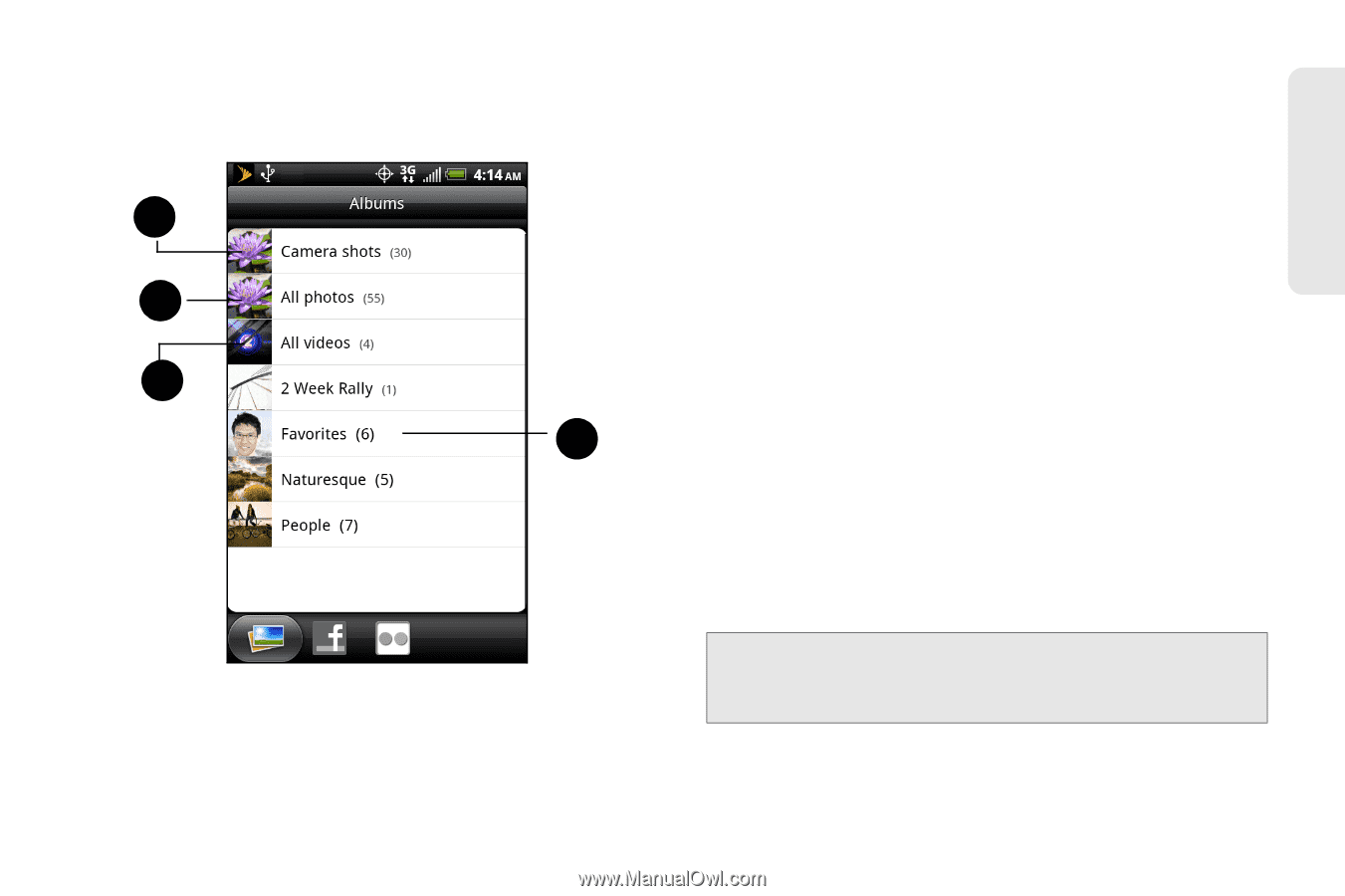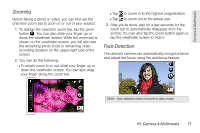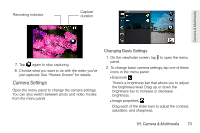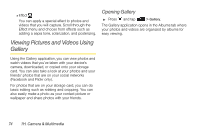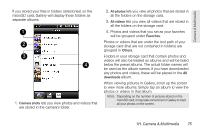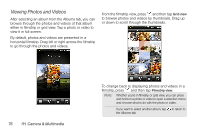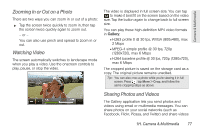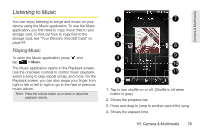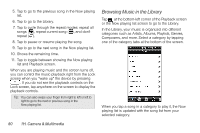HTC EVO Shift 4G Sprint EVO Shift 4G - Quick Reference Guide & Manual - Page 81
H. Camera & Multimedia, videos will also be treated as albums and will be listed - how to root
 |
View all HTC EVO Shift 4G Sprint manuals
Add to My Manuals
Save this manual to your list of manuals |
Page 81 highlights
Camera & Multimedia If you stored your files in folders (directories) on the microSD card, Gallery will display these folders as separate albums. 1 2 3 4 1. Camera shots lets you view photos and videos that are stored in the camera's folder. 2. All photos lets you view all photos that are stored in all the folders on the storage card. 3. All videos lets you view all videos that are stored in all the folders on the storage card. 4. Photos and videos that you set as your favorites will be grouped under Favorites. Photos or videos that are under the root path of your storage card (that are not contained in folders) are grouped in Others. Folders in your storage card that contain photos and videos will also be treated as albums and will be listed below the preset albums. The actual folder names will be used as the album names. If you have downloaded any photos and videos, these will be placed in the All downloads album. When viewing pictures in Gallery, scroll up the screen to view more albums. Simply tap an album to view the photos or videos in that album. Note: Depending on the number of pictures stored on the microSD card, it may take some time for Gallery to load all your photos on the screen. 1H. Camera & Multimedia 75