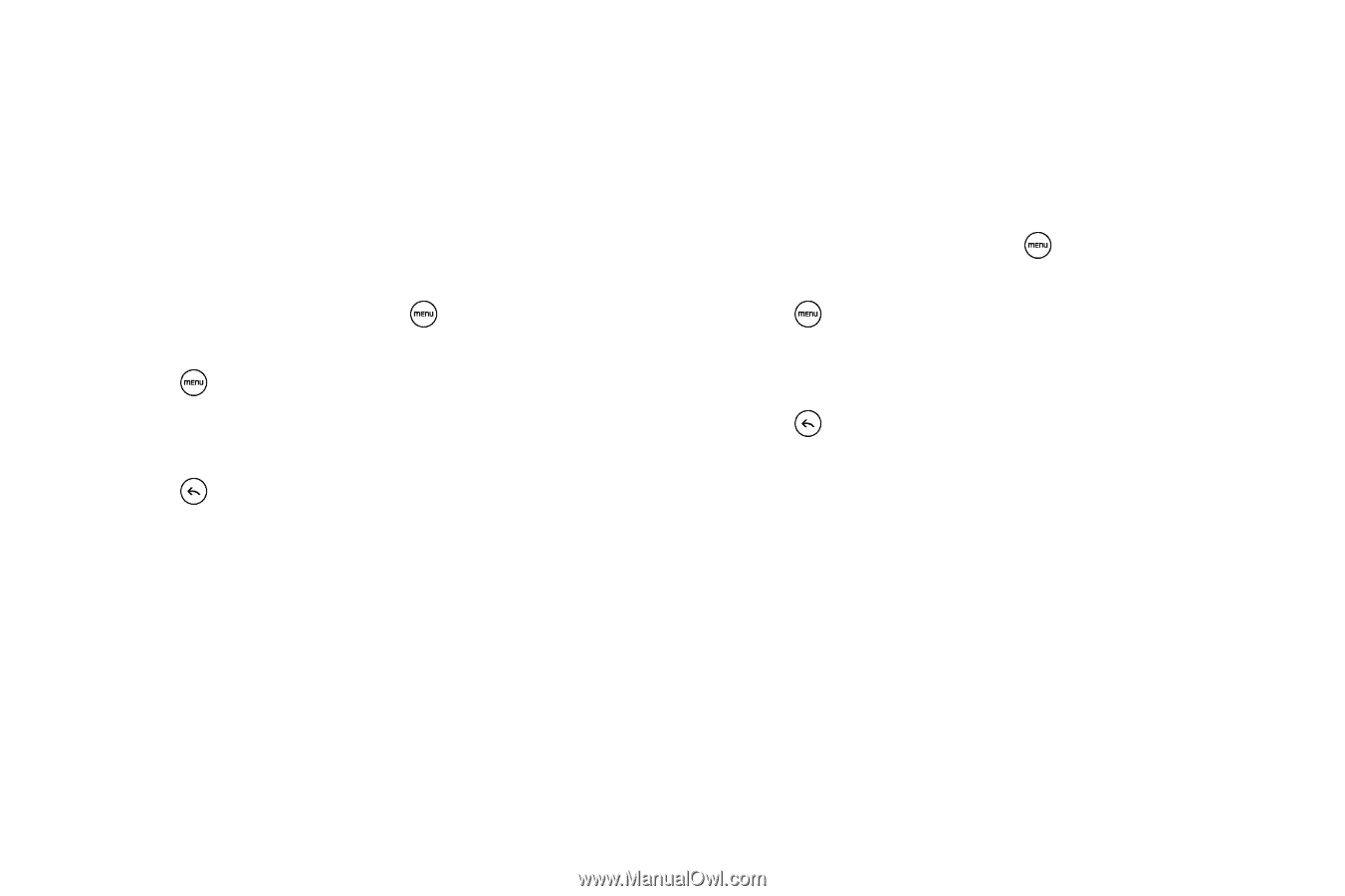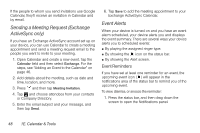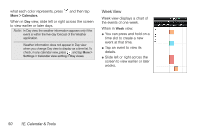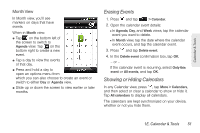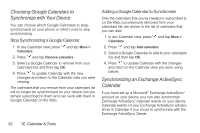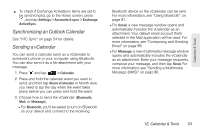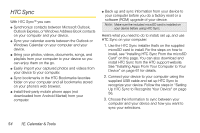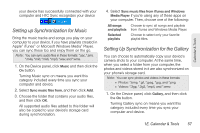HTC EVO Shift 4G Sprint EVO Shift 4G - Quick Reference Guide & Manual - Page 58
Choosing Google Calendars to Synchronize with Your Device
 |
View all HTC EVO Shift 4G Sprint manuals
Add to My Manuals
Save this manual to your list of manuals |
Page 58 highlights
Choosing Google Calendars to Synchronize with Your Device You can choose which Google Calendars to keep synchronized on your phone or which ones to stop synchronizing. Stop Synchronizing a Google Calendar 1. In any Calendar view, press and tap More > Calendars. 2. Press and tap Remove calendars. 3. Select a Google Calendar to remove from your calendars list, and then tap OK. 4. Press to update Calendar with the new changes and return to the Calendar view you were viewing. The calendars that you remove from your calendars list will no longer be synchronized on your device, but you remain subscribed to them and can work with them in Google Calendar on the Web. Adding a Google Calendar to Synchronize Only the calendars that you've created or subscribed to on the Web, but previously removed from your calendars list, are shown in the list of calendars that you can add. 1. In any Calendar view, press and tap More > Calendars. 2. Press and tap Add calendars. 3. Select a Google Calendar to add to your calendars list, and then tap OK. 4. Press to update Calendar with the changes and return to the Calendar view you were using before. Synchronizing an Exchange ActiveSync Calendar If you have set up a Microsoft® Exchange ActiveSync® account on your device, you can also synchronize Exchange ActiveSync calendar events on your device. Calendar events on your Exchange ActiveSync will also show in Calendar if you chose to synchronize with the Exchange ActiveSync Server. 52 1E. Calendar & Tools