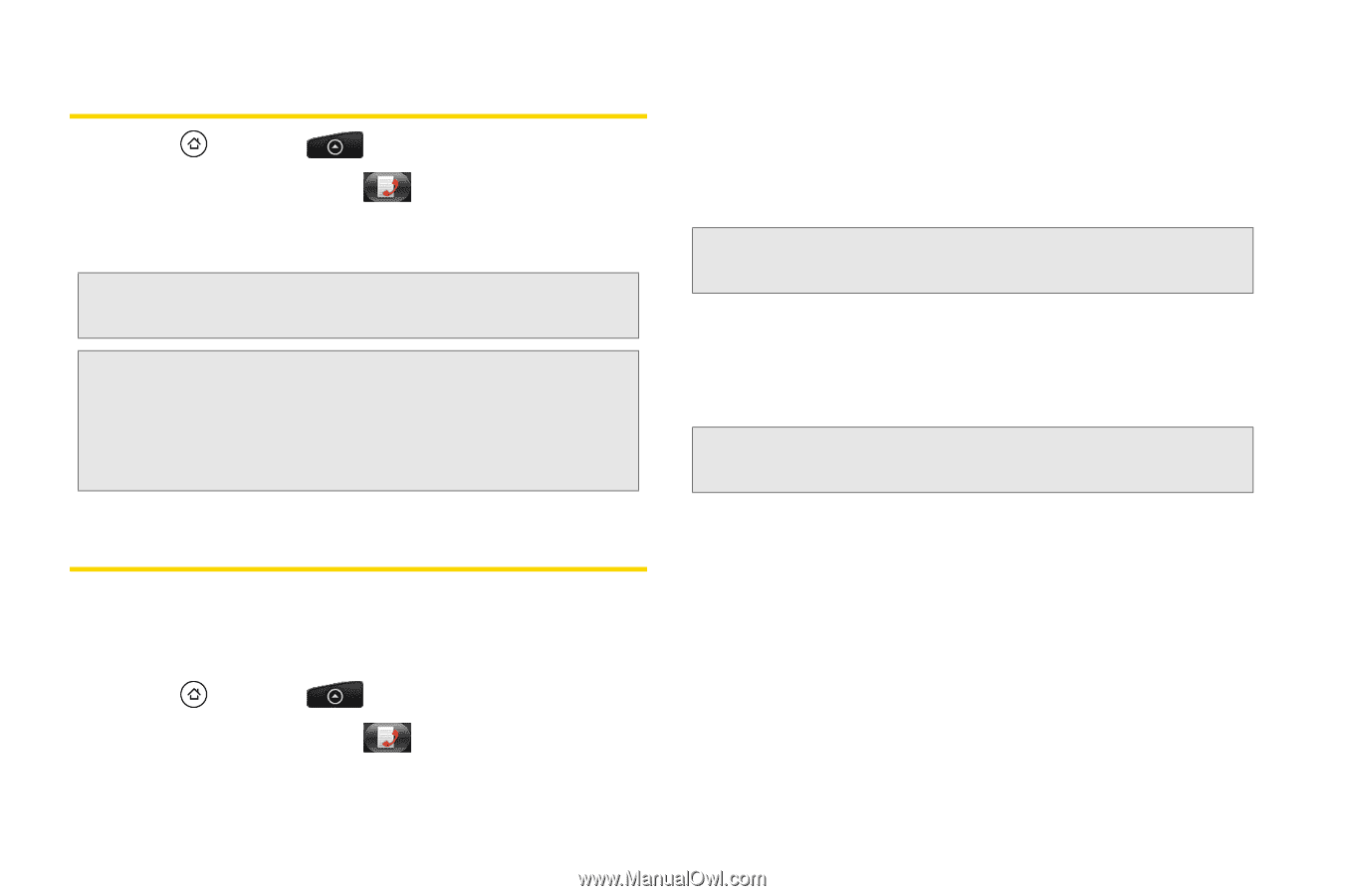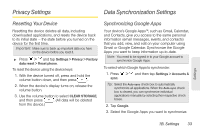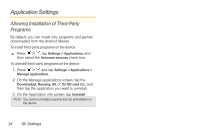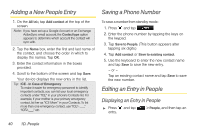HTC EVO Shift 4G Sprint EVO Shift 4G - Quick Reference Guide & Manual - Page 42
Making a Call From History, Saving a Number From History
 |
View all HTC EVO Shift 4G Sprint manuals
Add to My Manuals
Save this manual to your list of manuals |
Page 42 highlights
Making a Call From History 1. Press and tap > People. 2. Tap the Call history tab . 3. Tap an entry on the Call history list to place a call to that entry. Note: You cannot make calls from History to entries identified as No ID or Restricted. Tip: Press and hold an entry in the Call history list to open the options menu where you can select to view the contact information (if number is stored in People), edit the number before you redial, send a text message, or delete the entry from the Call history list. Saving a Number From History If the phone number of a person who called is not in People, you can choose to save the number after you hang up. 1. Press and tap > People. 2. Tap the Call history tab . 3. Press and hold the received call and then tap Save to contacts on the options menu. 4. The phone number is automatically added to the Mobile box in the Number section. Enter the name and other contact information. Tip: To store the number as another type (for example, home number), tap the Mobile button. 5. Scroll down the screen and tap Save. After you have saved the number, your device displays the new People entry. (See "Displaying an Entry in People" on page 40.) Note: You cannot save phone numbers already in People or from calls identified as No ID or Restricted. 36 1C. History