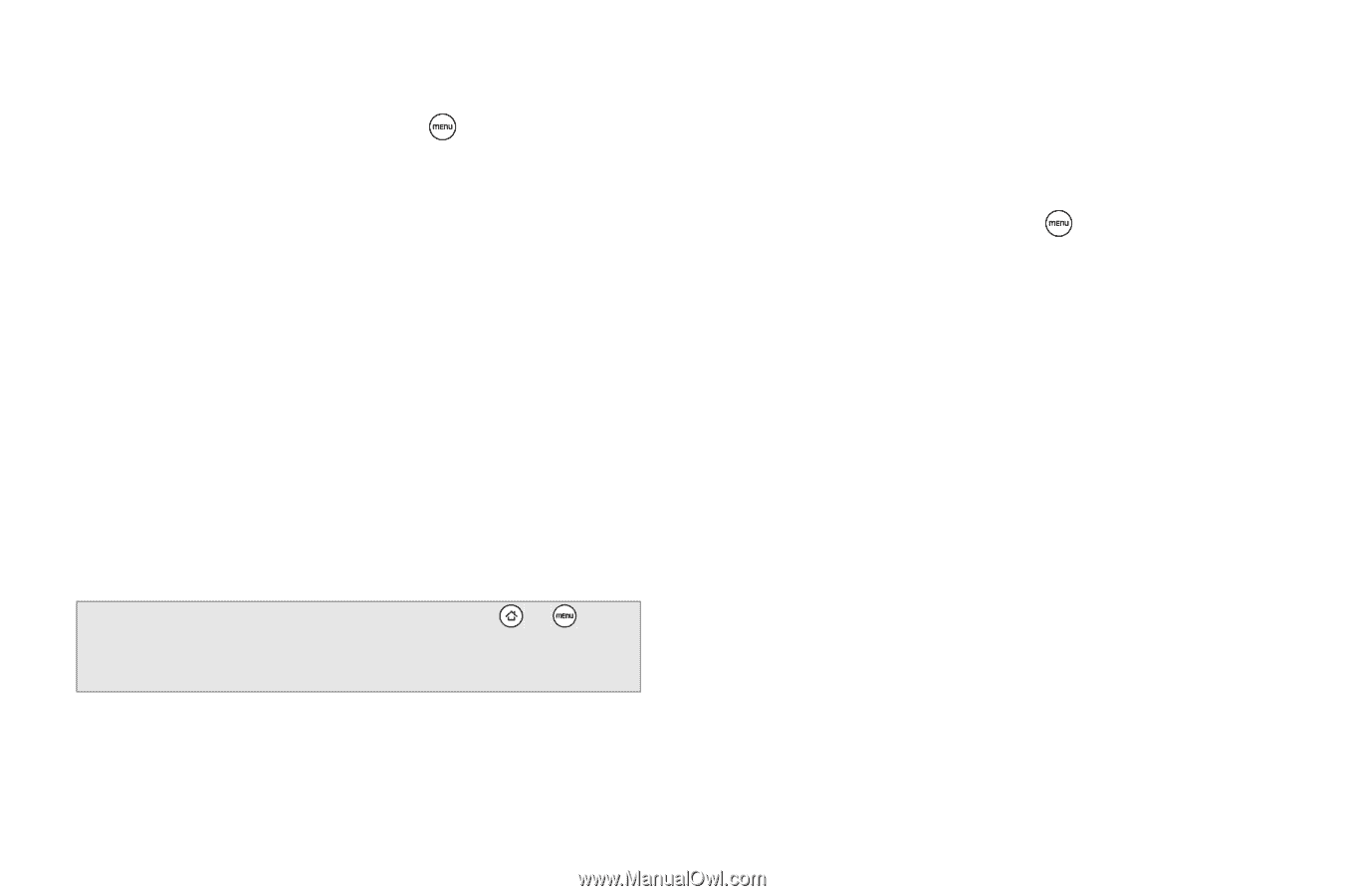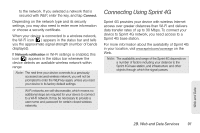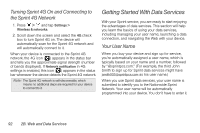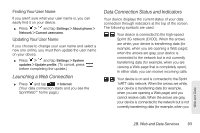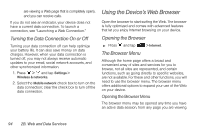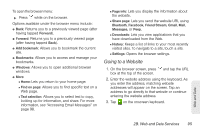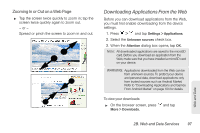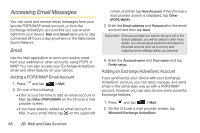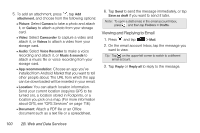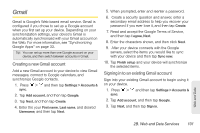HTC EVO Shift 4G Sprint EVO Shift 4G - Quick Reference Guide & Manual - Page 102
Setting Your Home Changing the Screen Orientation, Browsing Full Versions of Web s
 |
View all HTC EVO Shift 4G Sprint manuals
Add to My Manuals
Save this manual to your list of manuals |
Page 102 highlights
Setting Your Home Page 1. With the browser open, press and then tap More > Settings > Set home page. 2. In the Set home page screen, select the home page you want to use. Ⅲ Use default to set the SprintWebSM home page as your home page. Ⅲ Use current to set the current Web page you are browsing as your home page. Ⅲ Set home page to enter the URL of the website you want to use as your home page. Changing the Screen Orientation The device automatically changes the screen orientation depending on how you are holding your device. Note: The Auto-rotate screen check box in > > Settings > Display needs to be selected for the screen orientation to automatically change. Browsing Full Versions of Web Pages Some websites display a mobile version of their pages to phone Web browsers. You can choose to view the full version of all pages, even for these sites. ᮣ On the browser screen, press , tap More > Settings, and clear the Mobile view check box. Navigating on a Web Page Panning on a Web Page ᮣ Slide your finger on the screen in any direction to navigate and view other areas of the Web page. 96 2B. Web and Data Services