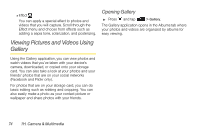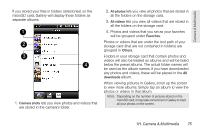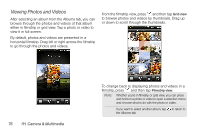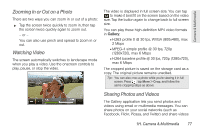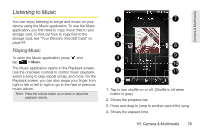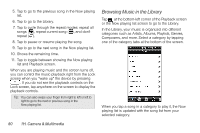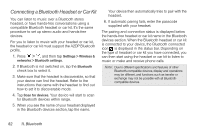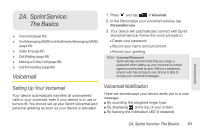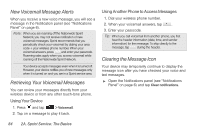HTC EVO Shift 4G Sprint EVO Shift 4G - Quick Reference Guide & Manual - Page 85
Listening to Music, Playing Music
 |
View all HTC EVO Shift 4G Sprint manuals
Add to My Manuals
Save this manual to your list of manuals |
Page 85 highlights
Listening to Music You can enjoy listening to songs and music on your device using the Music application. To use the Music application, you first need to copy music files to your storage card. To find out how to copy files to the storage card, see "Your Device's microSD Card" on page 67. Playing Music To open the Music application, press and tap > Music. The Music application opens in the Playback screen. Use the onscreen controls to control music playback, select a song to play, repeat songs, and more. On the Playback screen, you can also swipe your finger from right to left or left to right to go to the next or previous music album. Note: Press the volume button up or down to adjust the playback volume. 1 7 2 3 8 4 9 10 5 11 6 1. Tap to turn shuffle on or off. (Shuffle is off when button is gray.) 2. Shows the progress bar. 3. Press and drag to jump to another part of the song. 4. Shows the elapsed time. 1H. Camera & Multimedia 79 Camera & Multimedia