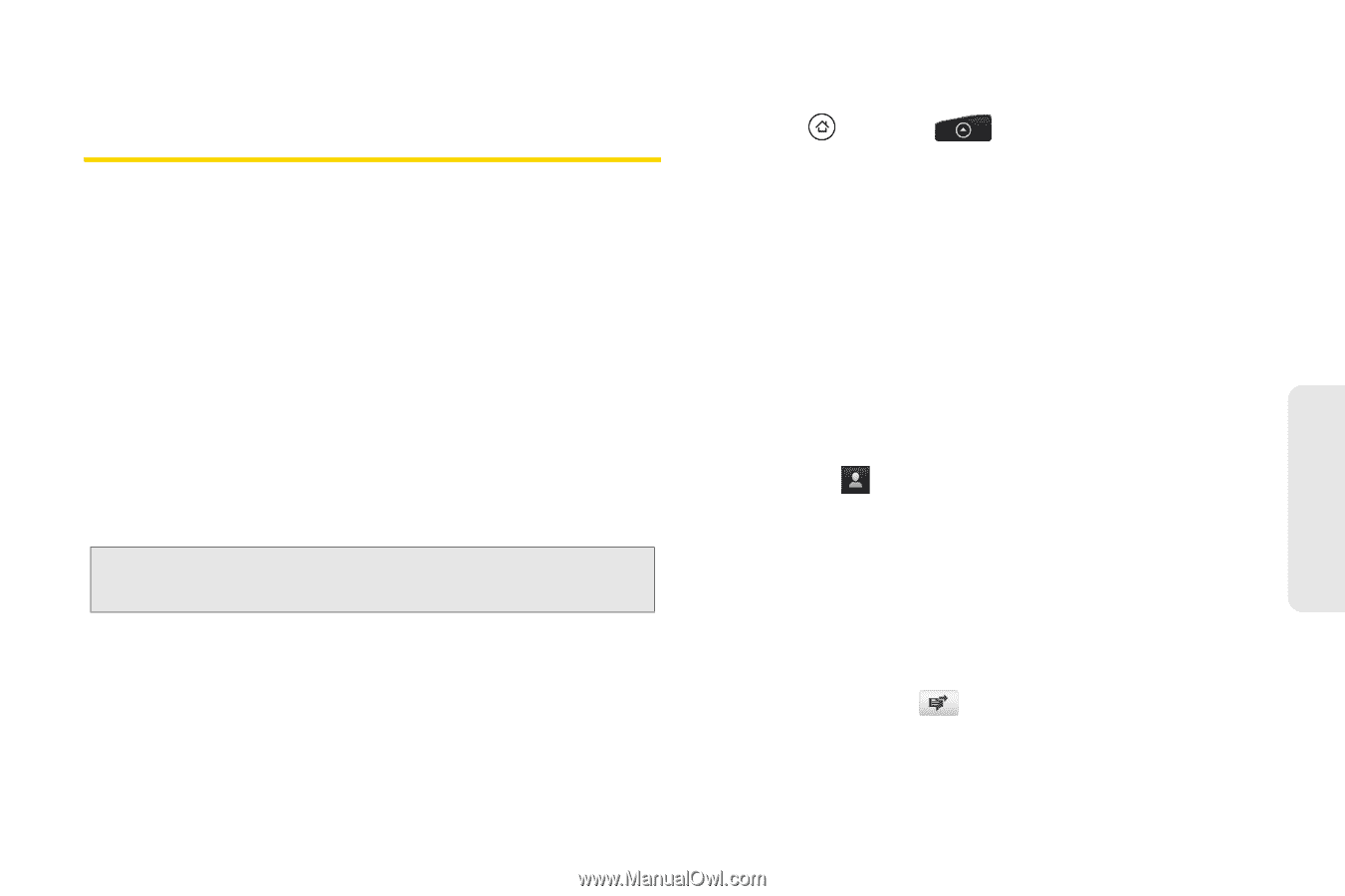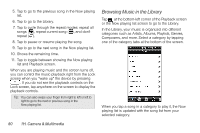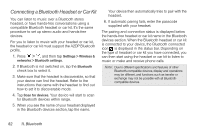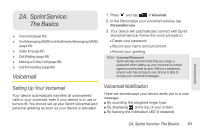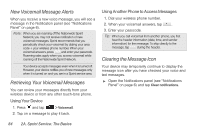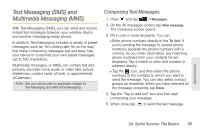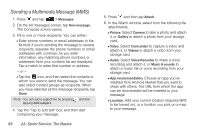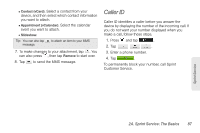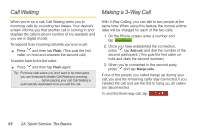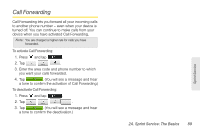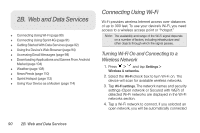HTC EVO Shift 4G Sprint EVO Shift 4G - Quick Reference Guide & Manual - Page 91
Text Messaging (SMS) and Multimedia Messaging (MMS), Composing Text Messages
 |
View all HTC EVO Shift 4G Sprint manuals
Add to My Manuals
Save this manual to your list of manuals |
Page 91 highlights
Text Messaging (SMS) and Multimedia Messaging (MMS) With Text Messaging (SMS), you can send and receive instant text messages between your wireless device and another messaging-ready phone. In addition, Text Messaging includes a variety of preset messages, such as "I'm running late, I'm on my way," that make composing messages fast and easy. Use your device to customize your own preset messages (up to 160 characters). Multimedia messages, or MMS, can contain text and pictures, recorded voice, audio or video files, picture slideshows, contact cards (vCard), or appointments (vCalendar). Note: See your service plan for applicable charges for Text Messaging and SMS Voice Messaging. Composing Text Messages 1. Press and tap > Messages. 2. On the All messages screen, tap New message. The Compose screen opens. 3. Fill in one or more recipients. You can: Ⅲ Enter phone numbers directly in the To field. If you're sending the message to several phone numbers, separate the phone numbers with a comma. As you enter information, any matching phone numbers from your contacts list are displayed. Tap a match to enter that number or address directly. Ⅲ Tap the icon, and then select the phone numbers of the contacts to whom you want to send the message. You can also select contact groups as recipients. When you have selected all the message recipients, tap Done. 4. Tap the "Tap to add text" box and then start composing your message. 5. When done, tap to send the text message. Sprint Service 2A. Sprint Service: The Basics 85