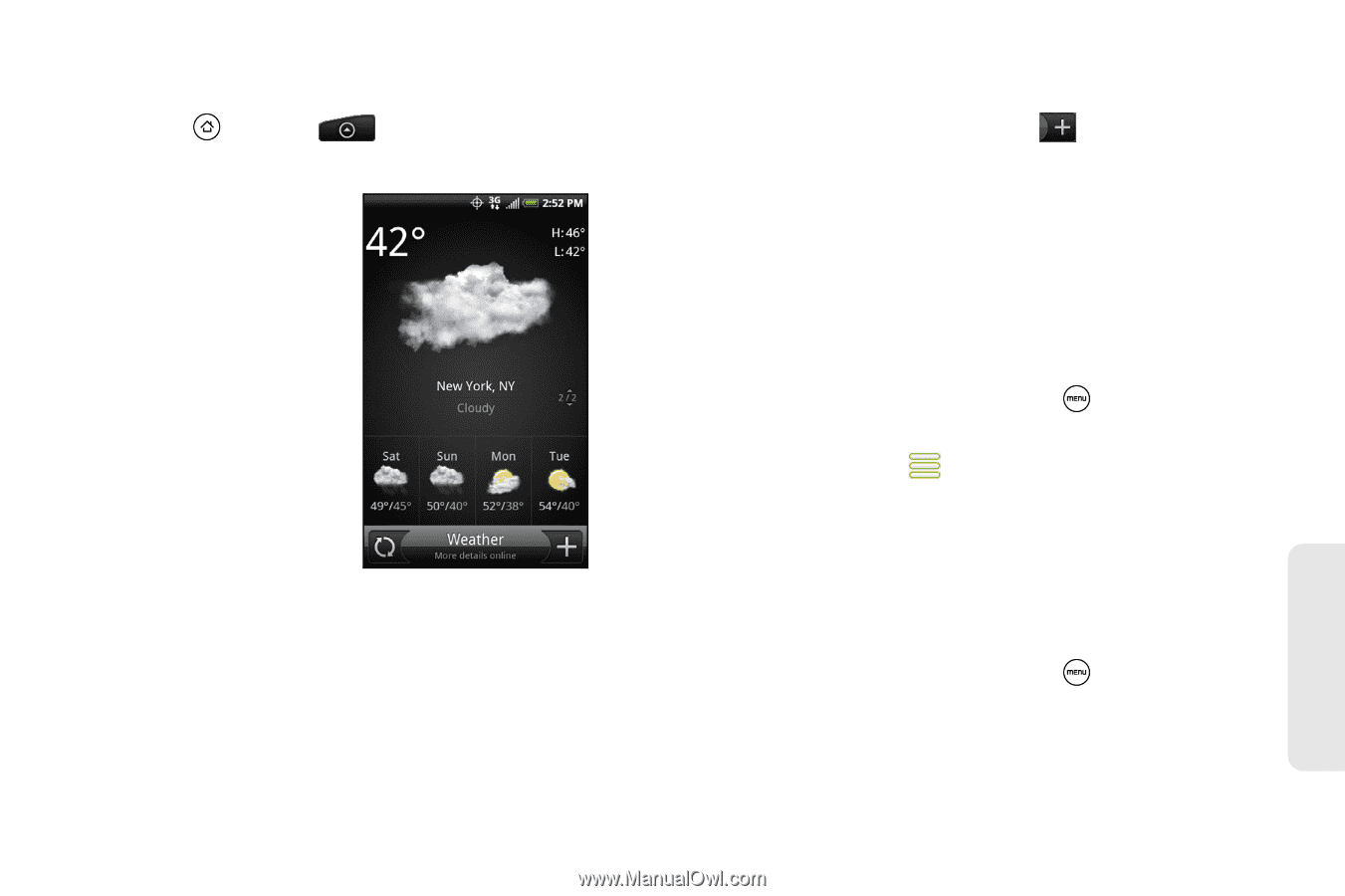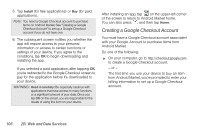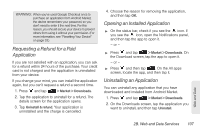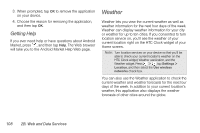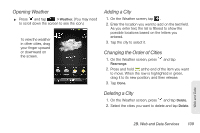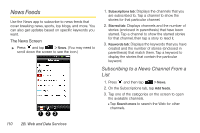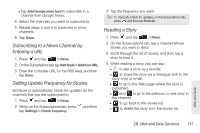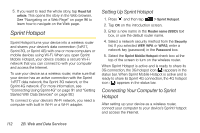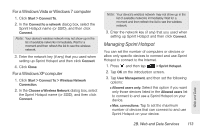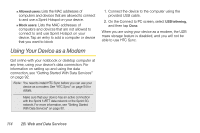HTC EVO Shift 4G Sprint EVO Shift 4G - Quick Reference Guide & Manual - Page 115
Opening Weather, Adding a City, Changing the Order of Cities, Deleting a City
 |
View all HTC EVO Shift 4G Sprint manuals
Add to My Manuals
Save this manual to your list of manuals |
Page 115 highlights
Opening Weather ᮣ Press and tap > Weather. (You may need to scroll down the screen to see the icon.) To view the weather in other cities, drag your finger upward or downward on the screen. Adding a City 1. On the Weather screen, tap . 2. Enter the location you want to add on the text field. As you enter text, the list is filtered to show the possible locations based on the letters you entered. 3. Tap the city to select it. Changing the Order of Cities 1. On the Weather screen, press and tap Rearrange. 2. Press and hold at the end of the item you want to move. When the row is highlighted in green, drag it to its new position, and then release. 3. Tap Done. Deleting a City 1. On the Weather screen, press and tap Delete. 2. Select the cities you want to delete and tap Delete. Web and Data 2B. Web and Data Services 109