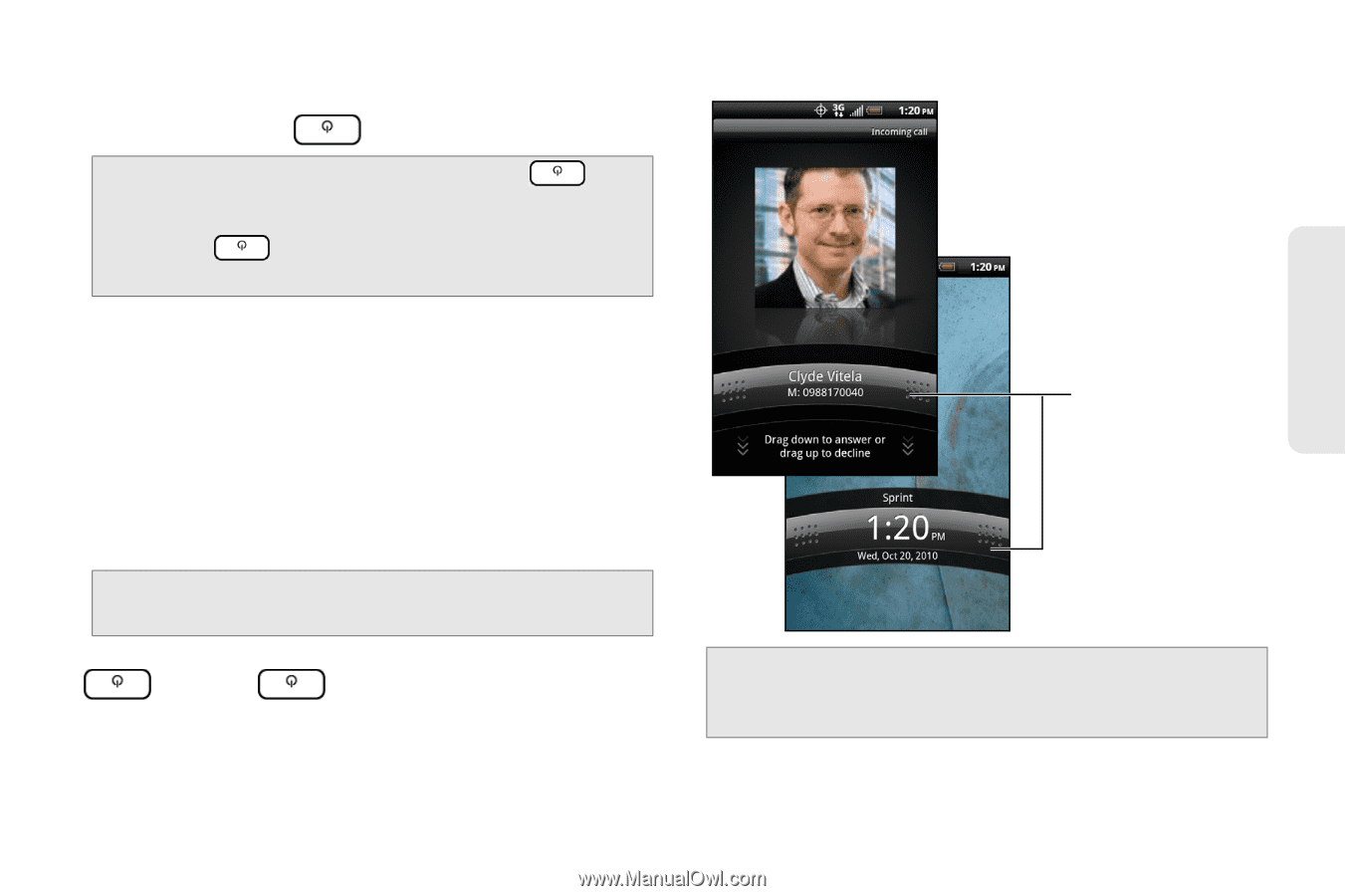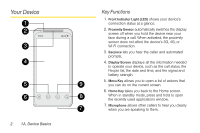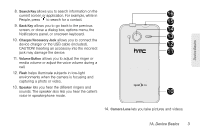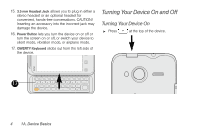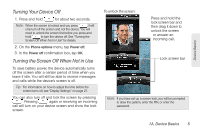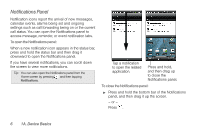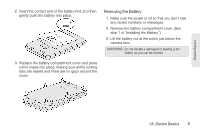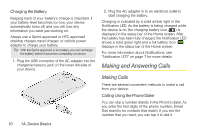HTC EVO Shift 4G Sprint EVO Shift 4G - Quick Reference Guide & Manual - Page 11
Turning Your Device Off, Turning the Screen Off When Not in Use - how to unlock
 |
View all HTC EVO Shift 4G Sprint manuals
Add to My Manuals
Save this manual to your list of manuals |
Page 11 highlights
Device Basics Turning Your Device Off 1. Press and hold for about two seconds. Note: When the screen is locked and you press , it will only turn off the screen and not the device. You will need to unlock the screen first before you press and hold to turn the device off. See "Turning the Screen Off When Not in Use" for details. 2. On the Phone options menu, tap Power off. 3. In the Power off confirmation box, tap OK. Turning the Screen Off When Not in Use To save battery power, the device automatically turns off the screen after a certain period of time when you leave it idle. You will still be able to receive messages and calls while the device's screen is off. Tip: For information on how to adjust the time before the screen turns off, see "Display Settings" on page 27. You can also turn off and lock the screen by pressing . Pressing again or receiving an incoming call will turn on your device screen and show the lock screen. To unlock the screen: Press and hold the lock screen bar and then drag it down to unlock the screen or answer an incoming call. Lock screen bar Note: If you have set up a screen lock, you will be prompted to draw the pattern, enter the PIN, or enter the password. 1A. Device Basics 5