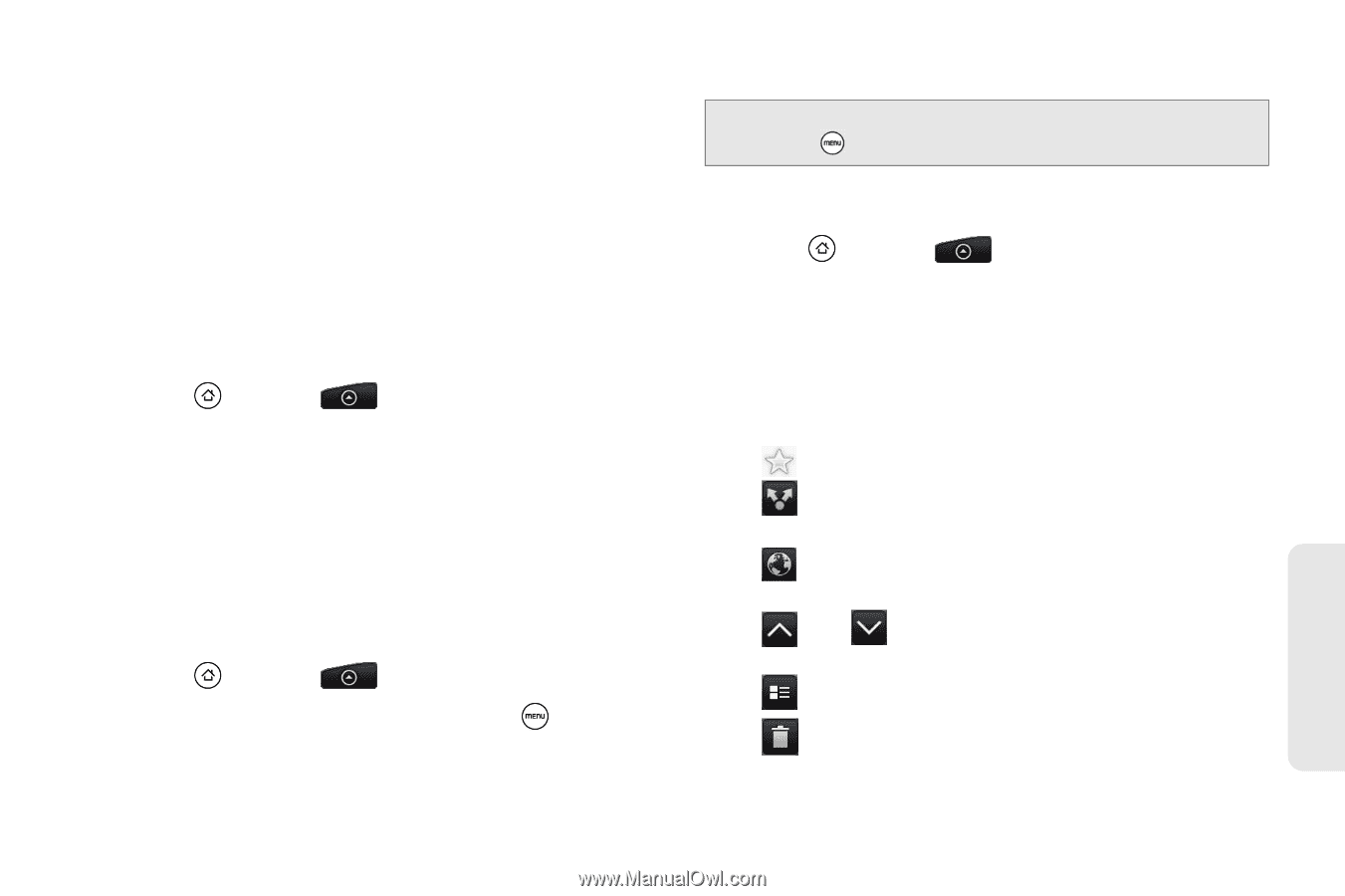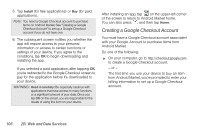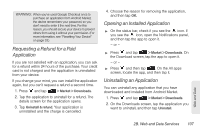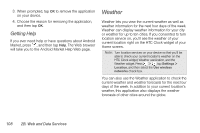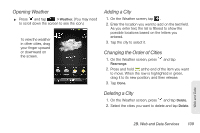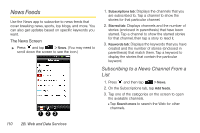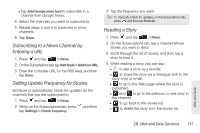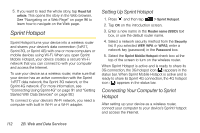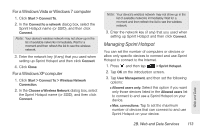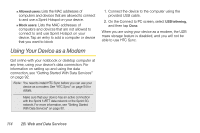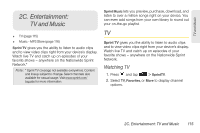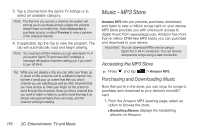HTC EVO Shift 4G Sprint EVO Shift 4G - Quick Reference Guide & Manual - Page 117
Subscribing to a News Channel by Entering a URL, Setting Update Frequency for Stories, Reading
 |
View all HTC EVO Shift 4G Sprint manuals
Add to My Manuals
Save this manual to your list of manuals |
Page 117 highlights
Ⅲ Tap Add Google news feed to subscribe to a channel from Google News. 4. Select the channels you want to subscribe to. 5. Repeat steps 3 and 4 to subscribe to more channels. 6. Tap Done. Subscribing to a News Channel by Entering a URL 1. Press and tap > News. 2. On the Subscriptions tab, tap Add feeds > Add from URL. 3. Enter the complete URL for the RSS feed, and then tap Done. Setting Update Frequency for Stories Set News to automatically check for updates for the channels that you are subscribed to. 1. Press and tap > News. 2. While on the Subscriptions tab, press , and then tap Settings > Check frequency. 3. Tap the frequency you want. Tip: To manually check for updates, on the Subscriptions tab, press , and then tap Refresh. Reading a Story 1. Press and tap > News. 2. On the Subscriptions tab, tap a channel whose stories you want to read. 3. Scroll through the list of stories, and then tap a story to read it. 4. While reading a story, you can tap: Ⅲ to star a story as a favorite. Ⅲ to share the story via a message (link to the story only) or email. Ⅲ to go to the Web page where the story is published. Ⅲ and to go to the previous or next story in the channel. Ⅲ to go back to the stories list. Ⅲ to delete the story from the stories list. Web and Data 2B. Web and Data Services 111