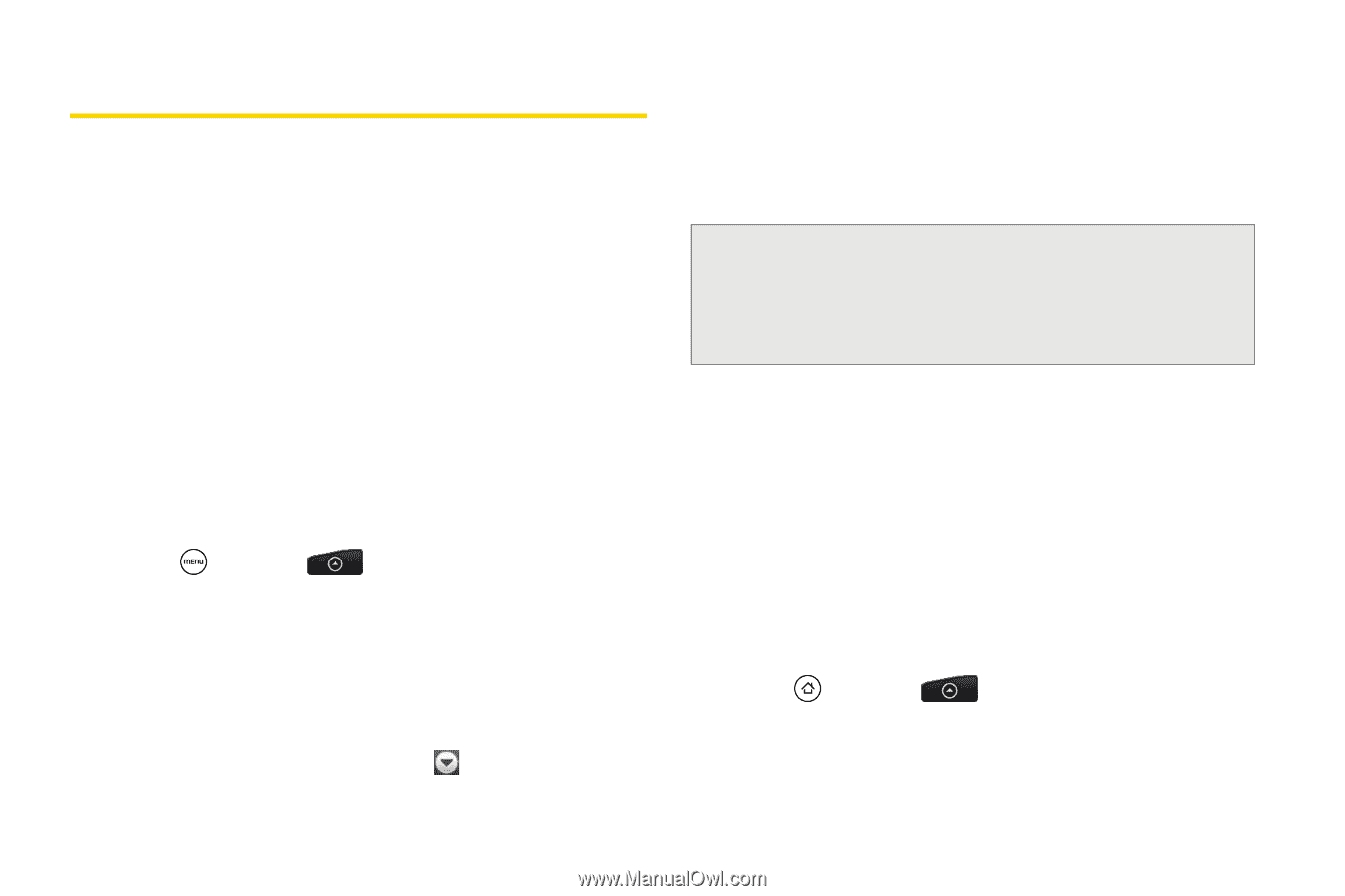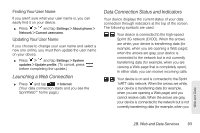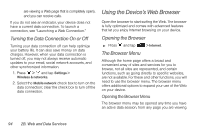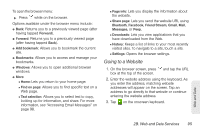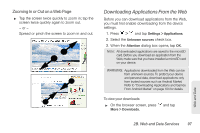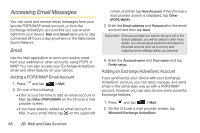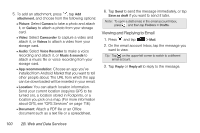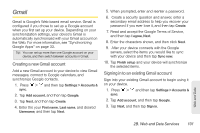HTC EVO Shift 4G Sprint EVO Shift 4G - Quick Reference Guide & Manual - Page 104
Accessing Email Messages, Email
 |
View all HTC EVO Shift 4G Sprint manuals
Add to My Manuals
Save this manual to your list of manuals |
Page 104 highlights
Accessing Email Messages You can send and receive email messages from your favorite POP3/IMAP email account, or from the Exchange ActiveSync account that you use at work right from your device. Mail and Gmail allow you to stay connected 24 hours a day anywhere on the Nationwide Sprint Network. Email Use the Mail application to send and receive email from your webmail or other accounts, using POP3 or IMAP. You can also access your Exchange ActiveSync email and other features on your device. Adding a POP3/IMAP Email Account 1. Press and tap > Mail. 2. Do one of the following: Ⅲ If this is your first time to add an email account in Mail, tap Other (POP3/IMAP) on the Choose a mail provider screen. Ⅲ If you have already added an email account in Mail, in your email Inbox, tap on the upper-left corner, and then tap New Account. If the Choose a mail provider screen is displayed, tap Other (POP3/IMAP). 3. Enter the Email address and Password for the email account and then tap Next. Important: If the account type you want to set up is not in the device database, you will be asked to enter more details. You should get all pertinent information for the email account such as incoming and outgoing server settings before you proceed. 4. Enter the Account name and Your name and tap Finish setup. Adding an Exchange ActiveSync Account If you synchronize your device with your Exchange ActiveSync account, you can read, manage, and send email in the same easy way as with a POP3/IMAP account. However, you can also access some powerful Exchange features. 1. Press and tap > Mail. 2. On the Choose a mail provider screen, tap Microsoft Exchange ActiveSync. 98 2B. Web and Data Services