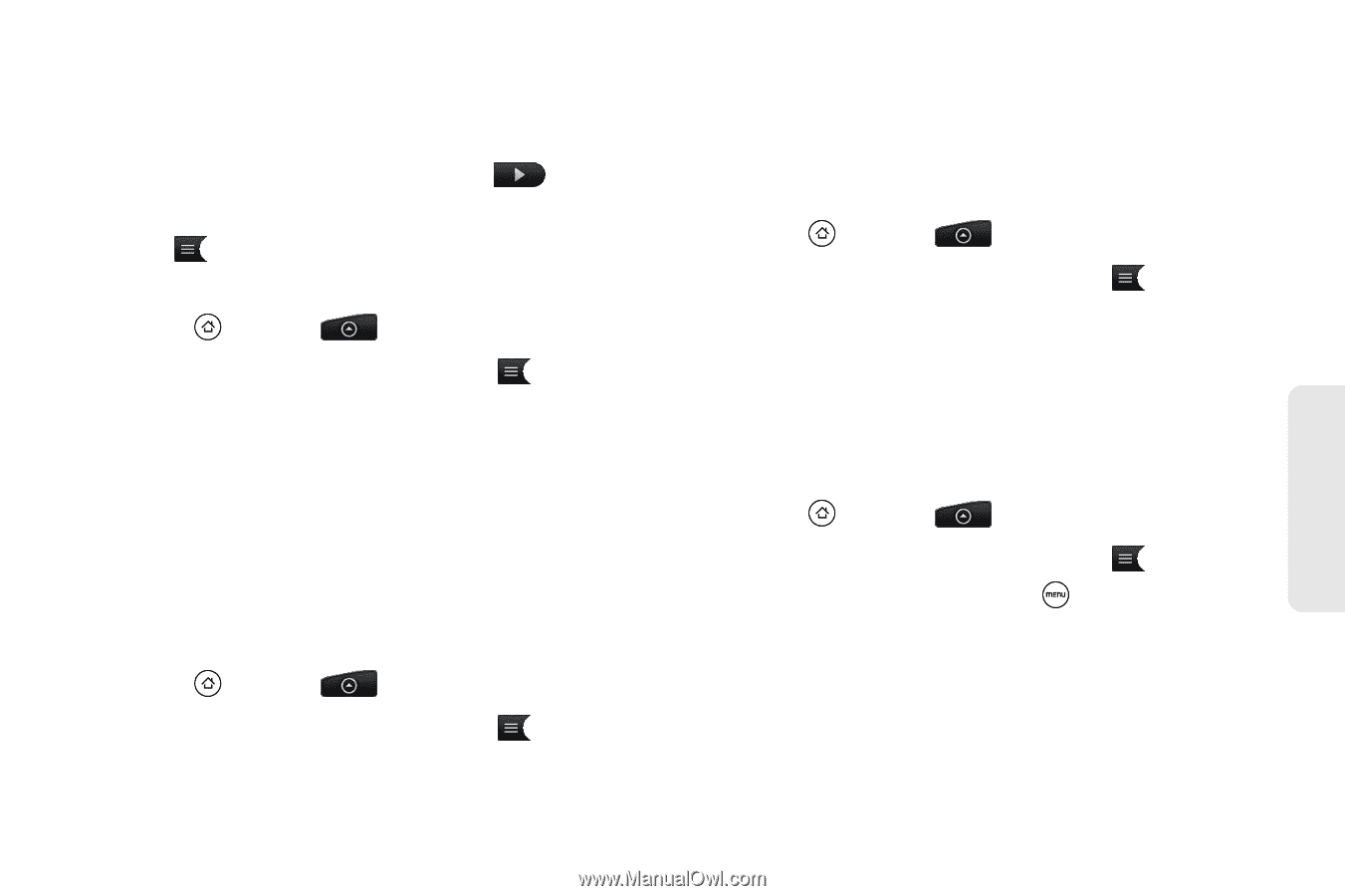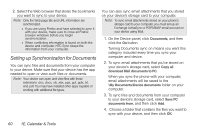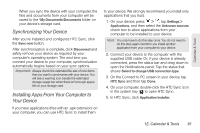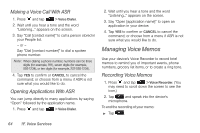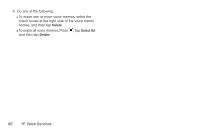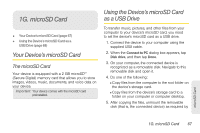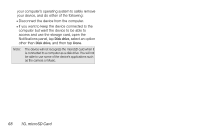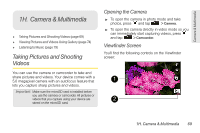HTC EVO Shift 4G Sprint EVO Shift 4G - Quick Reference Guide & Manual - Page 71
Voice Memo Options, Renaming Voice Memos, 1F. Voice Services
 |
View all HTC EVO Shift 4G Sprint manuals
Add to My Manuals
Save this manual to your list of manuals |
Page 71 highlights
Voice Memo Options To play the voice memos you have recorded: ᮣ After recording a voice memo, tap . - or - Tap and then tap the file you want to play. To share a voice memo: 1. Press and tap > Voice Recorder. 2. On the Voice Recorder screen, tap . 3. On the All recordings screen, press and hold the voice memo you want to share, and then tap Share on the options menu. 4. On the Share options menu, select how you want to share the voice memo. To learn how to send files using Bluetooth, see "Using Bluetooth" on page 81. To set a voice clip as a ring tone 1. Press and tap > Voice Recorder. 2. On the Voice Recorder screen, tap . 3. On the All recordings screen, press and hold the voice memo you want to set as a ring tone, and then tap Set as ringtone on the options menu. Renaming Voice Memos 1. Press and tap > Voice Recorder. 2. On the Voice Recorder screen, tap . 3. On the All recordings screen, press and hold the voice memo you want to rename, and then tap Rename on the options menu. 4. Enter the new name and tap Save. Erasing Voice Memos 1. Press and tap > Voice Recorder. 2. On the Voice Recorder screen, tap . 3. On the All recordings, press and then tap Delete. Voice Services 1F. Voice Services 65