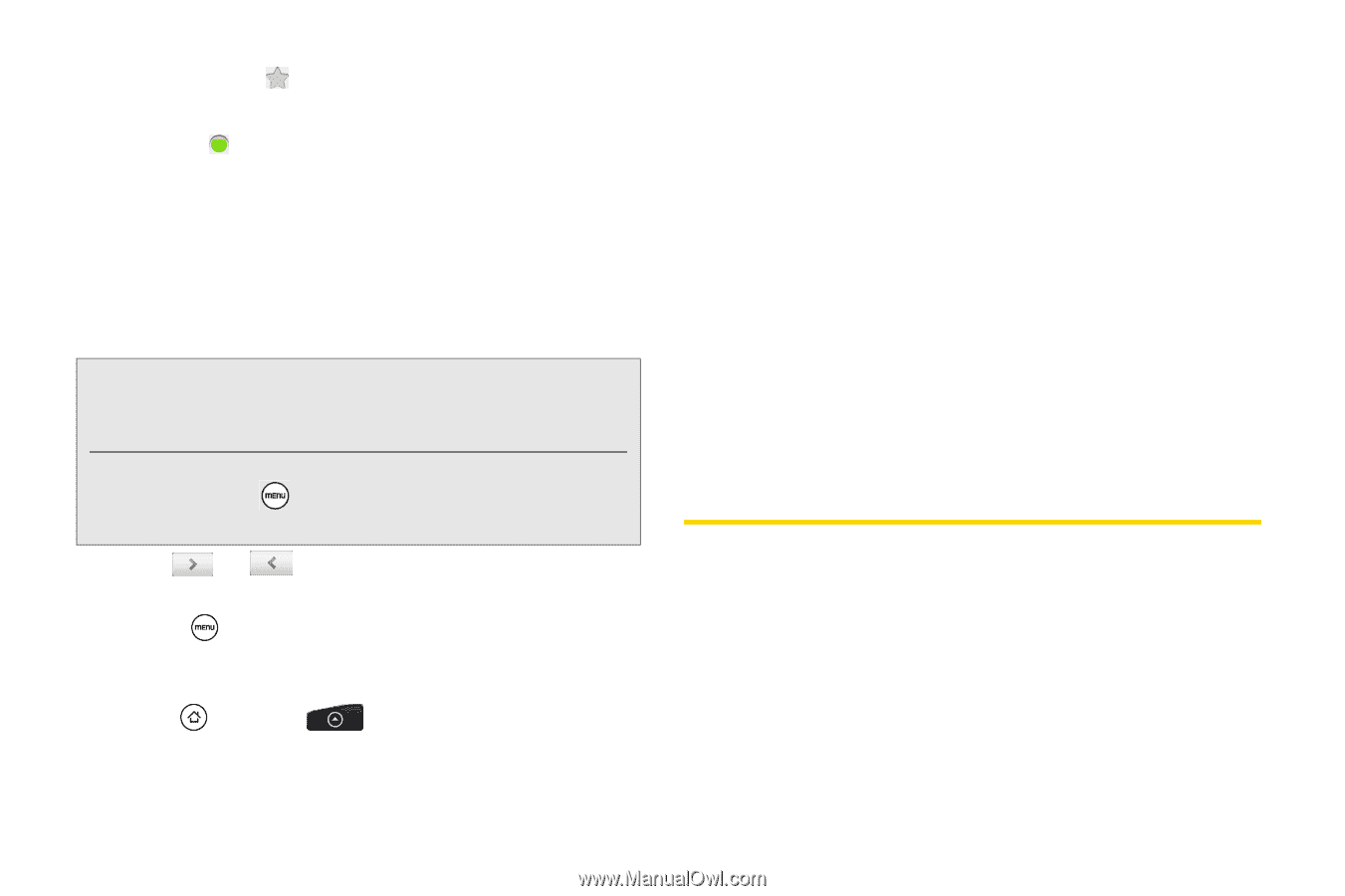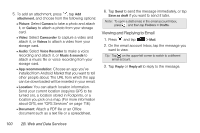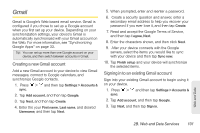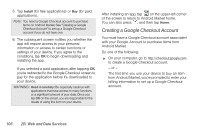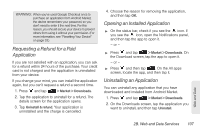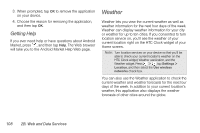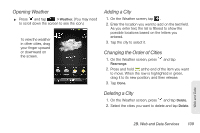HTC EVO Shift 4G Sprint EVO Shift 4G - Quick Reference Guide & Manual - Page 110
Downloading Applications and Games From Android Market, Replying To or Forwarding an Email Message
 |
View all HTC EVO Shift 4G Sprint manuals
Add to My Manuals
Save this manual to your list of manuals |
Page 110 highlights
Ⅲ Tap the star ( ) to star the message. Ⅲ If the sender is a friend in Google Talk, check the button ( ) before the star in the message header to know your friend's online status. Ⅲ Tap Archive to remove the conversation from your Inbox and transfer it to the All mail folder in your Google Account. Ⅲ Tap Delete to delete the conversation from your Inbox. Note: If you've archived or deleted a conversation by accident, tap Undo at the top of the conversations list. The conversation is returned to your Inbox. To view your archived or deleted messages, in the Inbox, press and then tap Go to labels > All Mail (for archived messages) or Trash (for deleted messages). Ⅲ Tap or to see the previous or next conversation in your Inbox. Ⅲ Press to see more options. Replying To or Forwarding an Email Message 1. Press and tap > Gmail. 104 2B. Web and Data Services 2. In the Inbox, tap the email message or conversation. If the email message is long, swipe your finger up the screen. 3. Tap Reply, Reply to all, or Forward. 4. Do one of the following: Ⅲ If you selected Reply or Reply to all, enter your reply message. Ⅲ If you selected Forward, specify the message recipients. 5. Tap Send. Downloading Applications and Games From Android Market Android Market™ is the place to go to find new apps for your device. Choose from a wide variety of free and paid apps ranging from productivity apps to games. When you find an app you want, you can easily download and install it on your device with just a few taps of your finger. To access Android Market, you must first connect to the Internet using your device's Wi-Fi, Sprint 4G, or data connection and sign in to your Google Account.