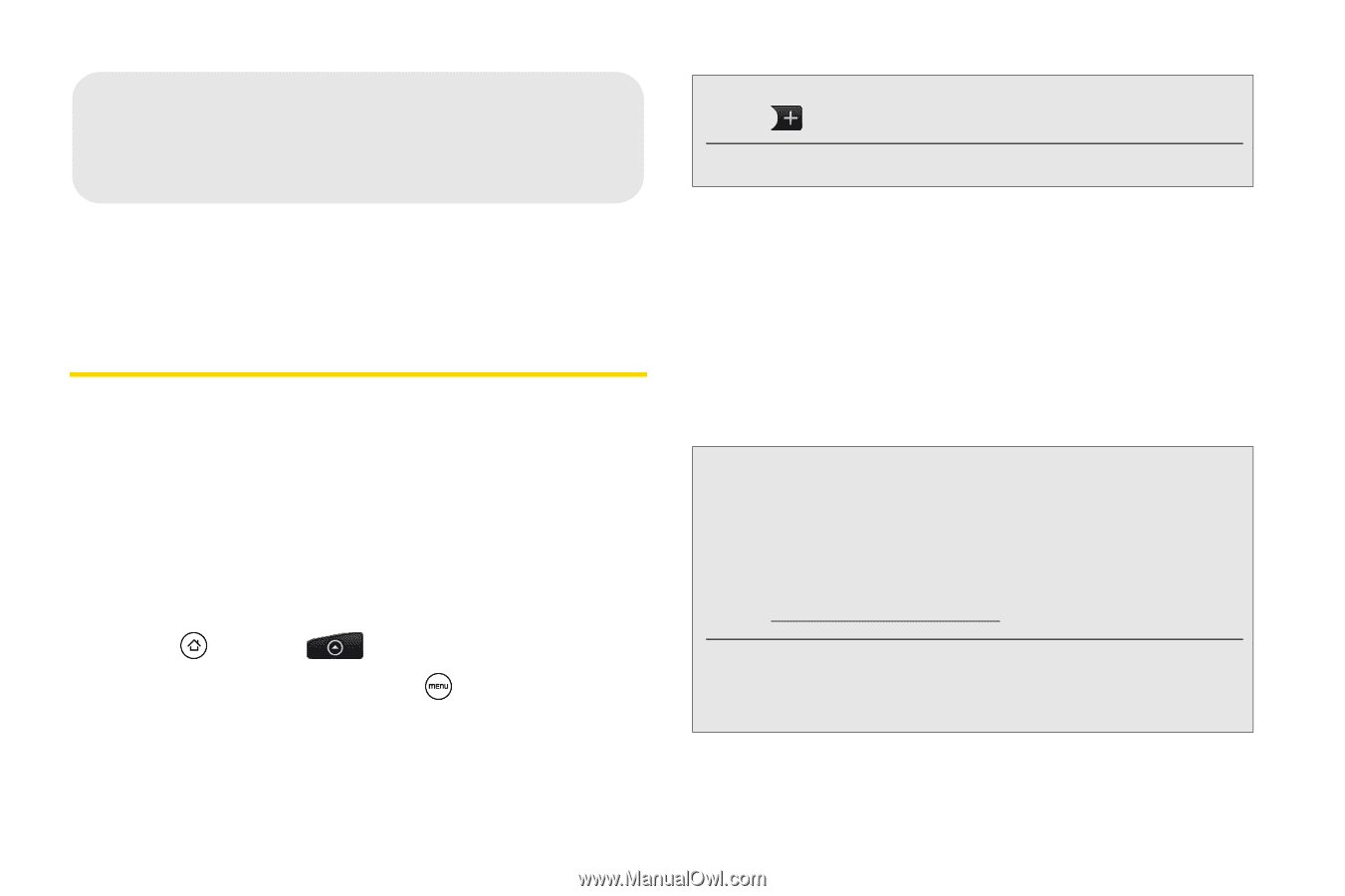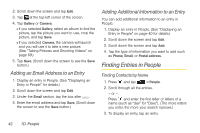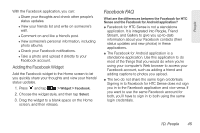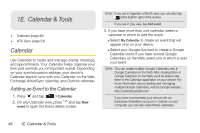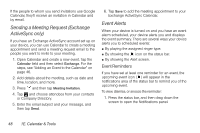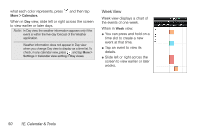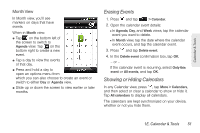HTC EVO Shift 4G Sprint EVO Shift 4G - Quick Reference Guide & Manual - Page 52
E. Calendar & Tools, Calendar, Adding an Event to the Calendar
 |
View all HTC EVO Shift 4G Sprint manuals
Add to My Manuals
Save this manual to your list of manuals |
Page 52 highlights
1E. Calendar & Tools ࡗ Calendar (page 46) ࡗ HTC Sync (page 54) Calendar Use Calendar to create and manage events, meetings, and appointments. Your Calendar helps organize your time and reminds you of important events. Depending on your synchronization settings, your device's Calendar stays in sync with your Calendar on the Web, Exchange ActiveSync calendar, and Outlook calendar. Adding an Event to the Calendar 1. Press and tap > Calendar. 2. On any Calendar view, press and tap New event to open the Event details screen. Note: If you are in Agenda or Month view, you can also tap at the bottom-right of the screen. If you are in Day view, tap Add event. 3. If you have more than one calendar, select a calendar in which to add the event: Ⅲ Select My Calendar to create an event that will appear only on your device. Ⅲ Select your Google Account to create a Google Calendar event. If you have several Google Calendars on the Web, select one in which to add your event. Note: You can create multiple Google Calendars only in Google Calendar on the Web. After creating them in Google Calendar on the Web, you'll be able to see them in the Calendar application on your device. For more information about creating and managing multiple Google Calendars, visit the Google website: http://calendar.google.com. If you have synchronized your device with an Exchange ActiveSync account or Outlook on your computer, you can also select these calendars. 46 1E. Calendar & Tools