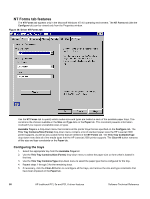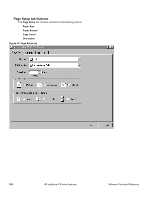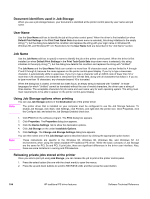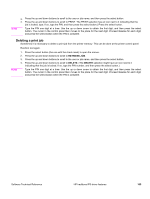HP 2300d HP LaserJet 2300 printer - External Software Technical Reference - Page 105
Job Storage modes, Off, Proof and Hold, Private Job, Using a PIN for Private Job, Job Storage
 |
UPC - 808736471091
View all HP 2300d manuals
Add to My Manuals
Save this manual to your list of manuals |
Page 105 highlights
Job Storage modes Using the Job Storage feature on the HP LaserJet 2300 printer, you can store documents at the printer and then control their printing at the printer control panel. This feature is intended to provide greater flexibility, convenience, security, and cost savings. After the Job Storage feature has been enabled, you can use its features by clicking Settings on the Destination tab of the printer driver. The HP LaserJet 2300 printer offers the following Job Storage options: • Off • Proof and Hold • Private Job These features and the settings that control them are described below. Off This option turns the Job Storage feature off (it is disabled), which means that the print job will not be stored in the printer. Proof and Hold This option stores the print job and prints only the first copy of the job, allowing you to check the first copy. If the document prints correctly, you can print the remaining copies of the print job at the printer control panel. The number of proof-and-hold print jobs that can be stored in the printer is set at the printer control panel. After it is released for printing, the proof-and-hold job is immediately deleted from the printer. If more copies are needed, you must reprint the job from the program. If you send a second proof-and-hold job to the printer with the same user name and job name as an existing proof-and-hold job (and you have not released the original job for printing), the job will overwrite the existing job. Proof-and-hold jobs are deleted if power to the printer is removed. Private Job Use this option to send a print job directly to the printer memory. Selecting Private Job activates the PIN field. The print job can be printed only after you type a PIN at the printer control panel. After the job is printed, the printer removes the job from the printer memory. This feature is useful when you are printing sensitive or confidential documents that you do not want to leave in an output bin after printing. After it is released for printing, the private job is immediately deleted from the printer. If more copies are needed, you must reprint the job from the program. If you send a second private job to the printer with the same user name and job name as an existing private job (and you have not released the original job for printing), the job will overwrite the existing job, regardless of the PIN. Private jobs are deleted if power to the printer is removed. Using a PIN for Private Job The Private Job option can be secured by a four-digit personal identification number (PIN). This number must be typed in the printer control panel before the printer prints the job. The box labeled PIN is usually inactive. Selecting Private Job activates the PIN box. The Private Job/PIN coupling has a PIN restriction of four ASCII numeric characters (ASCII 0-30 through 0-39). If you type non-numeric characters, they are removed immediately. If you type more than four characters, the characters past the fourth are truncated. The field temporarily accepts fewer than four digits in the string, but when the edit field loses focus, the zeroes pad the left end until there are exactly four digits. The default initialized value for the PIN is 0000 for Private Job. Software Technical Reference HP traditional PS driver features 103