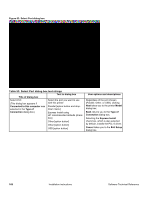HP 2300d HP LaserJet 2300 printer - External Software Technical Reference - Page 171
Table 54: Network Setup dialog box text strings, Network Setup dialog box
 |
UPC - 808736471091
View all HP 2300d manuals
Add to My Manuals
Save this manual to your list of manuals |
Page 171 highlights
Figure 64: Network Setup dialog box Table 54: Network Setup dialog box text strings Title of dialog box Network Setup Text in dialog box Indicate the type of network connection Basic Microsoft Server Setup [option button] Create a connection (network port) to a printer attached directly to the network. Your computer will manage its own print jobs and may optionally share the printer with other network users. Client Setup [option button] The printer is already set up as a shared printer on the network and is managed by a server or another PC. Help me determine which setup is right for me [option button] Setup will ask you questions to help you determine the appropriate network setup for your situation. User options and descriptions If you select Client Setup, Next takes you to the Specify Network Path dialog box, and then to the Installation Type dialog box. If you select Help me, Next initiates a series of question dialog boxes that help you determine the best connection type option to follow. This series begins with the Cable Type Selection dialog box. Back returns you to the Type of Connection dialog box. Cancel takes you to the Exit Setup dialog box. Software Technical Reference Installation instructions 169