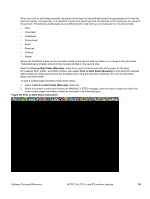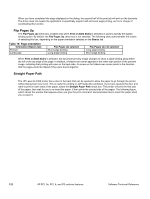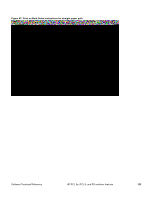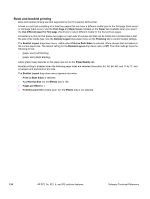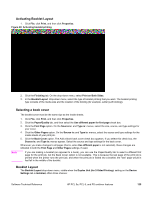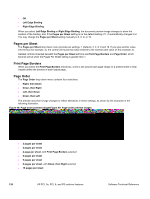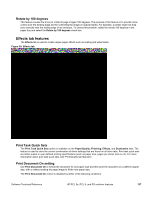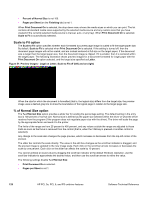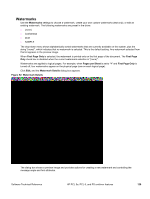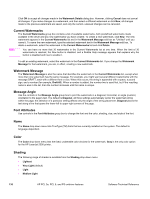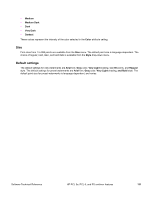HP 2300d HP LaserJet 2300 printer - External Software Technical Reference - Page 128
Right, then Down, Left
 |
UPC - 808736471091
View all HP 2300d manuals
Add to My Manuals
Save this manual to your list of manuals |
Page 128 highlights
• Off • Left Edge Binding • Right Edge Binding When you select Left Edge Binding or Right Edge Binding, the document preview image changes to show the location of the binding, and, if the Pages per Sheet setting is on the default setting of 1, it automatically changes to 2. You may change the Pages per Sheet setting manually to 4, 6, 9, or 16. Pages per Sheet The Pages per Sheet drop-down menu provides six settings: 1 (default), 2, 4, 6, 9 and 16. If you type another value into the box (for example, 3), the control will round that value entered to the nearest valid value (in this example, 4). Related controls indented beneath the Pages per Sheet edit box are Print Page Borders and Page Order, which become active when the Pages Per Sheet setting is greater than 1. Print Page Borders When you select the Print Page Borders check box, a line is set around each page image on a printed sheet to help visually define the borders of each logical page. Page Order The Page Order drop-down menu contains four selections: • Right, then Down • Down, then Right • Left, then Down • Down, then Left The preview document image changes to reflect alterations in these settings, as shown by the examples in the following illustration. Figure 49: Page-order preview imagesFigure 49: Page-order preview images • 2 pages per sheet • 4 pages per sheet • 4 page per sheet, with Print Page Borders selected • 6 pages per sheet • 9 pages per sheet • 9 pages per sheet, with Down, then Right selected • 16 pages per sheet 126 HP PCL 5e, PCL 6, and PS unidriver features Software Technical Reference