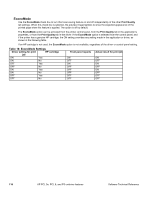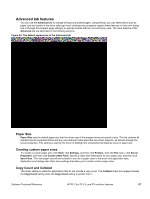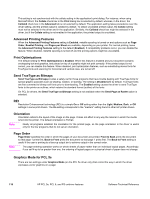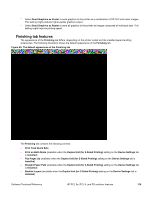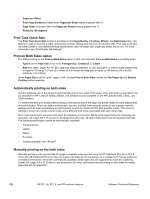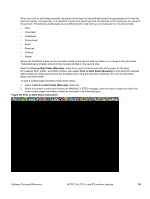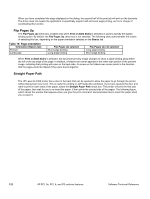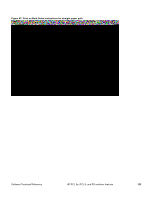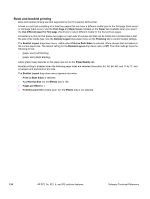HP 2300d HP LaserJet 2300 printer - External Software Technical Reference - Page 121
Finishing tab features, Send Graphics as Raster
 |
UPC - 808736471091
View all HP 2300d manuals
Add to My Manuals
Save this manual to your list of manuals |
Page 121 highlights
• Select Send Graphics as Vector to send graphics to the printer as a combination of HP-GL2 and raster images. This setting might produce higher-quality graphics output. • Select Send Graphics as Raster to send all graphics to the printer as images composed of individual dots. This setting might improve printing speed. Finishing tab features The appearance of the Finishing tab differs, depending on the printer model and the installed paper-handling accessories. The following illustration shows the default appearance of the Finishing tab: Figure 45: The default appearance of the Finishing tab The Finishing tab contains the following controls: • Print Task Quick Sets • Print on Both Sides (available when the Duplex Unit (for 2-Sided Printing) setting on the Device Settings tab is Installed) • Flip Pages Up (available when the Duplex Unit (for 2-Sided Printing) setting on the Device Settings tab is Installed) • Straight Paper Path (available when the Duplex Unit (for 2-Sided Printing) setting on the Device Settings tab is Installed) • Booklet Layout (available when the Duplex Unit (for 2-Sided Printing) setting on the Device Settings tab is Installed) Software Technical Reference HP PCL 5e, PCL 6, and PS unidriver features 119