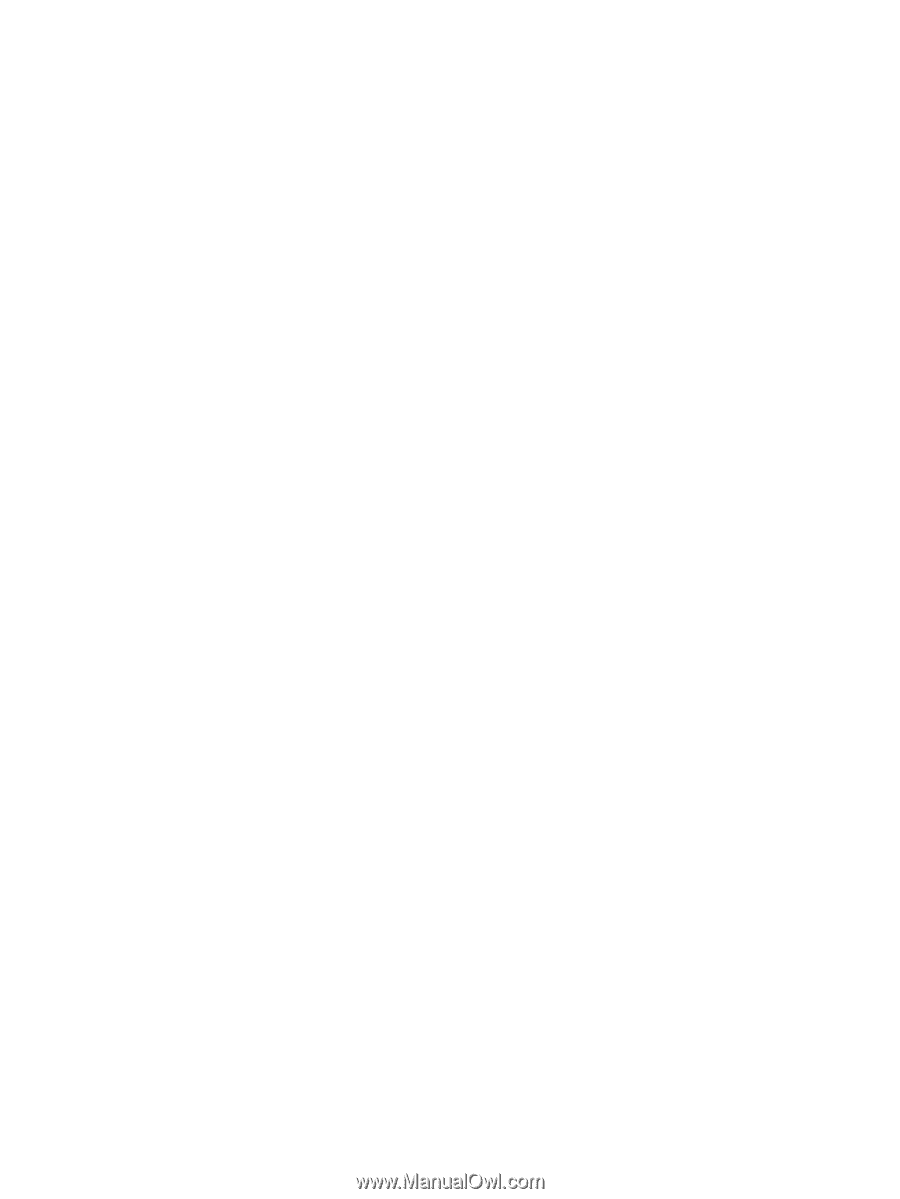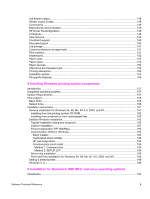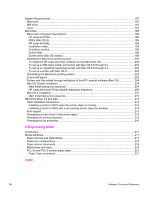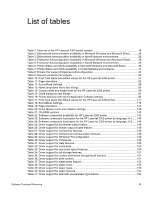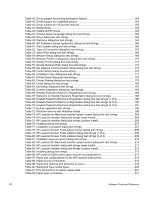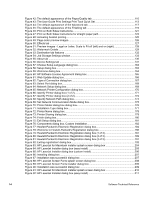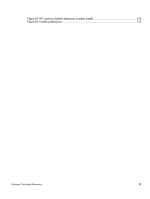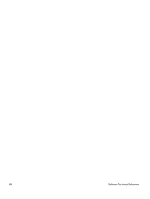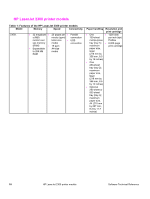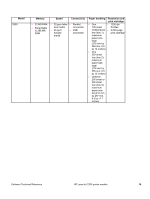Figure 42: The default appearance of the Paper/Quality tab
............................................................
110
Figure 43: The User Guide Print Settings Print Task Quick Set
.......................................................
113
Figure 44: The default appearance of the Advanced tab
.................................................................
117
Figure 45: The default appearance of the Finishing tab
...................................................................
119
Figure 46: Print on Both Sides Instructions
.......................................................................................
121
Figure 47: Print on Both Sides Instructions for straight paper path
...................................................
123
Figure 48: Activating booklet printing
................................................................................................
125
Figure 49: Page-order preview images
.............................................................................................
126
Figure 50: Effects tab
.......................................................................................................................
127
Figure 51: Preview images - Legal on Letter; Scale to Fit off (left) and on (right)
.............................
128
Figure 52: Watermark Details
...........................................................................................................
129
Figure 53: Destination tab features
...................................................................................................
132
Figure 54: Job Storage Settings window
...........................................................................................
133
Figure 55: About tab
.........................................................................................................................
136
Figure 56: Device Settings tab
.........................................................................................................
137
Figure 57: Choose Setup Language dialog box
................................................................................
163
Figure 58: Setup dialog box
...............................................................................................................
163
Figure 59: Welcome dialog box
.........................................................................................................
164
Figure 60: HP Software License Agreement dialog box
....................................................................
165
Figure 61: Web Update dialog box
....................................................................................................
166
Figure 62: Type of Connection dialog box
.........................................................................................
167
Figure 63: Select Port dialog box
.......................................................................................................
168
Figure 64: Network Setup dialog box
.................................................................................................
169
Figure 65: Network Printer Configuration dialog box
.........................................................................
170
Figure 66: Identify Printer dialog box (1 of 2)
.....................................................................................
171
Figure 67: Identify Printer dialog box (2 of 2)
.....................................................................................
172
Figure 68: Specify Network Path dialog box
......................................................................................
174
Figure 69: Set Network Communication Mode dialog box
.................................................................
175
Figure 70: Printer Model dialog box dialog box
..................................................................................
176
Figure 71: Installation Type dialog box
..............................................................................................
177
Figure 72: Printer Name dialog box
...................................................................................................
178
Figure 73: Printer Sharing dialog box
................................................................................................
179
Figure 74: Finish dialog box
...............................................................................................................
180
Figure 75: Exit Setup dialog box
........................................................................................................
181
Figure 76: Components dialog box, Custom Installation
...................................................................
182
Figure 77: Hewlett-Packard's Electronic Registration dialog box
.......................................................
184
Figure 78: Welcome to Hewlett-Packard's Registration dialog box
...................................................
186
Figure 79: Hewlett-Packard's Electronic Registration dialog box (1 of 3)
..........................................
187
Figure 80: Hewlett-Packard's Electronic Registration dialog box (2 of 3)
..........................................
189
Figure 81: Hewlett-Packard's Electronic Registration dialog box (3 of 3)
..........................................
191
Figure 82: Exiting registration! dialog box
..........................................................................................
192
Figure 83: HP LaserJet for Macintosh installer splash screen dialog box
.........................................
204
Figure 84: HP LaserJet Installer dialog box (easy install)
.................................................................
205
Figure 85: HP LaserJet Installer dialog box (custom install)
.............................................................
206
Figure 86: Installing dialog box
.........................................................................................................
207
Figure 87: Installation was successful dialog box
.............................................................................
207
Figure 88: HP LaserJet Screen Fonts splash screen dialog box
......................................................
208
Figure 89: HP LaserJet Screen Fonts installer dialog box
................................................................
209
Figure 90: Installation was successful dialog box
.............................................................................
209
Figure 91: HP LaserJet for Macintosh installer splash screen dialog box
.........................................
210
Figure 92: HP LaserJet Installer dialog box (easy install)
.................................................................
211
14
Software Technical Reference