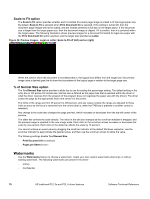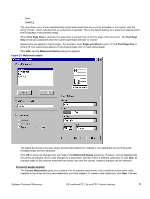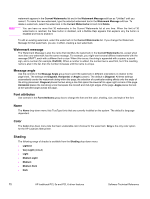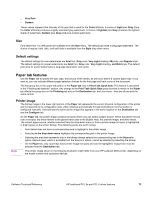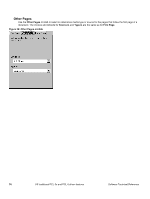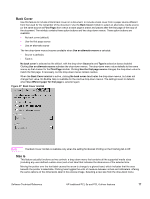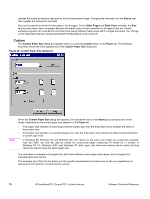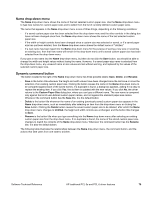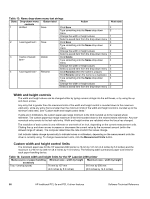HP 2300d HP LaserJet 2300 printer - External Software Technical Reference - Page 77
First First Other s, and Back Cover minitabs
 |
UPC - 808736471091
View all HP 2300d manuals
Add to My Manuals
Save this manual to your list of manuals |
Page 77 highlights
Whenever you make changes to all pages (that is, when Use different paper is cleared), these changes are reflected in both the First Page and Other Pages settings whenever the user sets "Use different paper". First Page The All Pages minitab turns into three minitabs when you select the Use different paper for first page check box: First Page, Other Pages, and Back Cover. The First Page minitab is shown in the following illustration. Figure 25: First Page, Other Pages, and Back Cover minitabs To select different media for the first page of a print job, follow these steps: 1. Click File, click Print, and then click Properties. 2. Click the Paper tab, and then select the Use different paper for first page check box. 3. Click the First Page tab. On the Size is, Source is, and Type is menus, select the size, source, and type settings for your cover. Software Technical Reference HP traditional PCL 5e and PCL 6 driver features 75