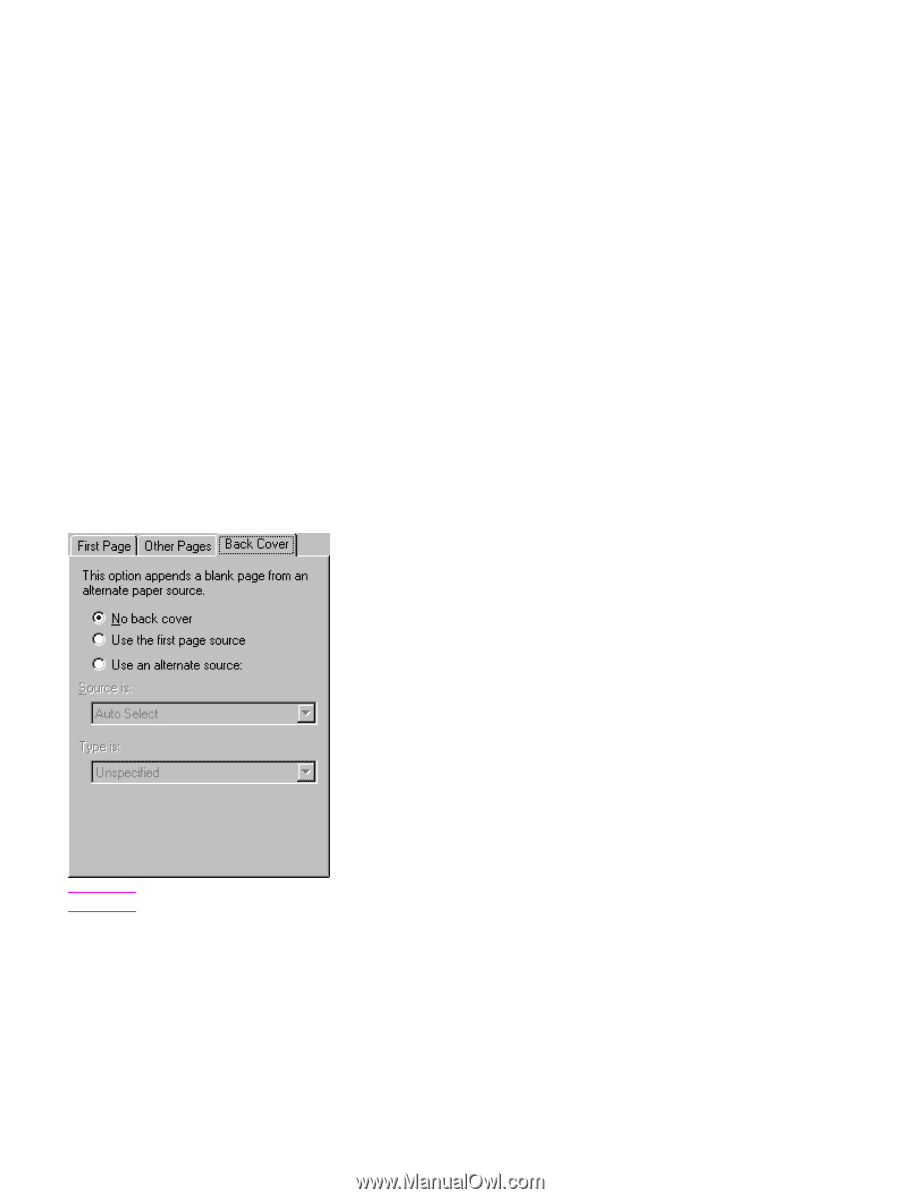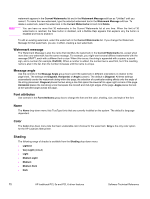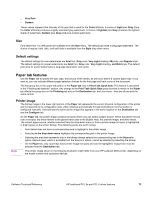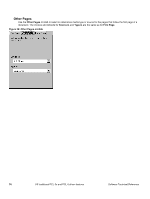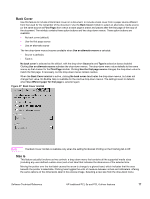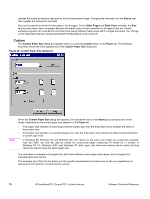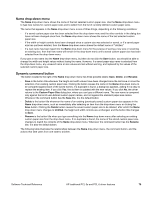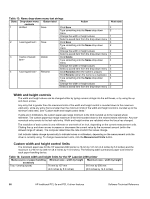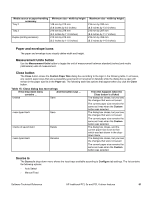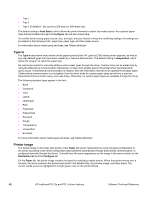HP 2300d HP LaserJet 2300 printer - External Software Technical Reference - Page 79
Back Cover, Size is, Back Cover minitab
 |
UPC - 808736471091
View all HP 2300d manuals
Add to My Manuals
Save this manual to your list of manuals |
Page 79 highlights
Back Cover Use this feature to include a blank back cover on a document, or include a back cover from a paper source different from that used for the remainder of the document. Use the Back Cover minitab to select an alternative media source (or the same source as First Page) from which a blank page is drawn and placed after the final page of the body of the document. The minitab contains three option buttons and two drop-down menus. Three option buttons are available: • No back cover (default) • Use the first page source • Use an alternate source The two drop-down menus become available when Use an alternate source is selected: • Source is (default) • Type is No back cover is selected as the default, with the drop-down Source is and Type is selection boxes disabled. Clicking Use an alternate source activates the drop-down menus. The drop-down menu value defaults to the same source as that chosen for the First Page minitab. Clicking Use the first page source changes the drop-down value to match the first page, if necessary, but the drop-down menus remain inactive. When the Back Cover minitab is active, clicking No back cover deactivates the drop-down menus, but does not change their value. No Bubble Help is available for the inactive drop-down menus. The settings revert to defaults when Use different paper for first page is selected again. Figure 27: Back Cover minitab Note The Back Cover minitab is available only when the setting for Booklet Printing on the Finishing tab is Off. Size is This feature actually functions as two controls: a drop-down menu that contains all the supported media sizes (including any user-defined custom sizes) and a text label that indicates the dimensions of the selected size. Moving the pointer over the text label causes the arrow to change to a gloved hand, which indicates that the area beneath the pointer is selectable. Clicking here toggles the units of measure between inches and millimeters, offering the same options on the dimensions label in the preview image. Selecting a new size from the drop-down menu Software Technical Reference HP traditional PCL 5e and PCL 6 driver features 77