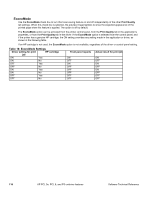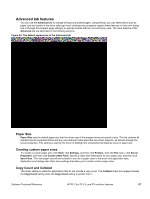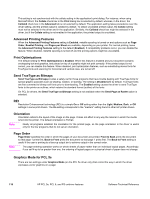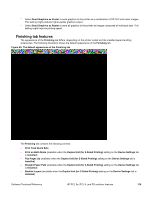HP 2300d HP LaserJet 2300 printer - External Software Technical Reference - Page 116
First and other s, Back cover, Source is, Type is, Automatically Select - load tray 2 plain letter
 |
UPC - 808736471091
View all HP 2300d manuals
Add to My Manuals
Save this manual to your list of manuals |
Page 116 highlights
• Use different paper • Source is: • Type is: First page and other pages A cover can have two forms, depending on the type of booklet a user is printing: • For full-size (e.g., LETTER size, Letter type) book printing, select a different media for the first page and add an extra blank back page. The front cover can contain print or be a blank page, and can either be pulled from a different paper source or be of another media type. The back cover can be printed on a different media from the front cover. • For two-page-per-sheet (2-up) booklet printing, a cover is obtained by selecting a different media for the first page only. The back cover setting is hidden, because this page would otherwise be printed in the middle of a booklet. Whenever you make changes to all pages (that is, when Use different paper is cleared), these changes are reflected in both the First Page and Other Pages settings whenever the user sets "Use different paper". Back cover The Back Cover option allows the user to select an alternate paper source or media type from which a blank page will be drawn and placed after the last page of the document. The default selection is that no back cover is printed. The settings for Back Cover are not retained when the Use different paper check box is cleared. If you select Use different paper, and then select Back Cover, the Add a blank back cover check box appears. When you clear the Use different paper check box, the source and media type for the first tab overwrites the other paper settings and the Add a blank back cover check box is cleared, and the option disappears. The setting for Source is: is set to Automatically Select, and the setting for Type is: is Unspecified. Source is The Source Is: setting specifies the paper source to use for printing a document. Different printer models support different paper sources, such as cassette and manual feed. If you click Automatically Select, the printer uses the paper tray that supports the paper size you have selected. If you select a paper source other than Automatically Select, make sure that the correct paper size is loaded in the paper source. All other options are printer-dependent. Consult the operating manual for your printer to determine what these settings do and which settings are appropriate for the task that you want to perform. Type is This drop-down menu contains the media types supported by the printer, as well as any user-defined types that a printer administrator might have created using Web JetAdmin. When the default setting, Unspecified, is used, the printer uses its default media type, usually Plain. No mechanism exists for manually adding custom paper types from the driver - these can only be added with the bidirectional-communication mechanism, and they must already exist in the printer when the bidirectionalcommunication query occurs. If bidirectional communication is working, the information that is returned will be used to update the list of paper types. If bidirectional communication is not working, the driver will look for any custom paper types that it might have saved from a previous bidirectional communication query and use those. Otherwise, no custom paper types are available through the driver. The standard types that appear in the lists are: • Bond • Cardstock • Envelope 114 HP PCL 5e, PCL 6, and PS unidriver features Software Technical Reference