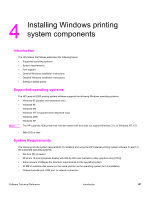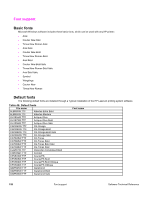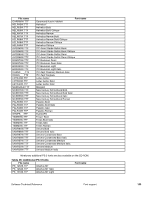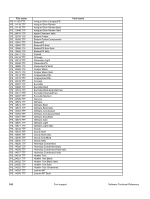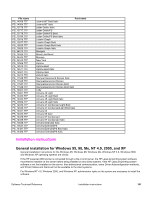HP 2300d HP LaserJet 2300 printer - External Software Technical Reference - Page 164
Installing from the printing-system CD-ROM, Installing from a network or from downloaded files
 |
UPC - 808736471091
View all HP 2300d manuals
Add to My Manuals
Save this manual to your list of manuals |
Page 164 highlights
When the HP LaserJet printing system installer runs, the HP LaserJet uninstaller is always added to the system. Installing from the printing-system CD-ROM To install the HP LaserJet printing system from the CD-ROM that came with your printer, follow these instructions: 1. Close all programs. 2. Insert the CD-ROM in the CD-ROM drive. Note If your CD-ROM does not start automatically, click Start, click Run, and then browse to and click the SETUP.EXE file in the root directory of the CD-ROM. 3. Click Install Printer and follow the onscreen prompts. Installing from a network or from downloaded files Follow these instructions if you downloaded the files from the Web, or if you are installing the printing system files from a network. You might need to see your network administrator for the location of the printing system software file. 1. Browse to the location of the SETUP.EXE file. 2. Double-click the SETUP.EXE file. 3. Click Install Printer and continue to follow the instructions until the printer is installed. For detailed installation instructions, see "Detailed Windows installation." Detailed Windows installation This section provides information about the installation dialog box sequence for installing the HP LaserJet printingsystem software in Microsoft Windows environments. You can choose to install the software by using either a Typical Installation or a Custom Installation. Typical Installation dialog box sequence Note The dialog boxes shown here appear in the Windows NT 4.0 installation sequence. The order and appearance of dialog boxes can vary among operating systems. Note The Typical Installation includes the following components: • HP LaserJet PCL 6 driver. • Screen fonts. • Driver Autoconfiguration (in environments that support bidirectional communication). This option will not appear in unsupported bidirectional communications environments. The components of a typical installation might vary from printer to printer. 162 Installation instructions Software Technical Reference