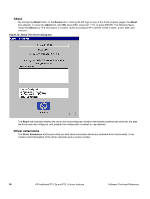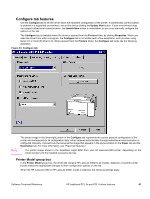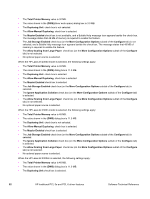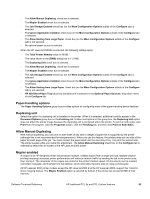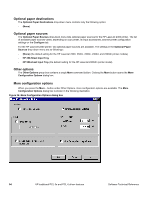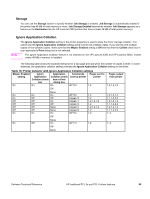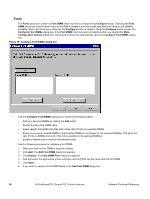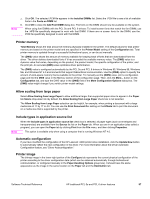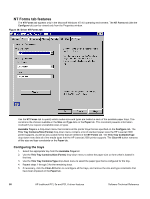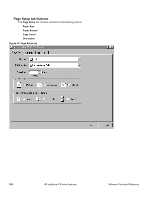HP 2300d HP LaserJet 2300 printer - External Software Technical Reference - Page 97
Storage, Ignore Application Collation - laserjet 2300l driver
 |
UPC - 808736471091
View all HP 2300d manuals
Add to My Manuals
Save this manual to your list of manuals |
Page 97 highlights
Storage You can use the Storage section to specify whether Job Storage is enabled. Job Storage is automatically enabled if the printer has 48 MB of total memory or more. Job Storage Enabled determines whether Job Storage appears as a feature on the Destination tab (for HP LaserJet 2300 printers that have at least 48 MB of total printer memory). Ignore Application Collation The Ignore Application Collation setting in the printer properties is used to allow the driver manage collation. You cannot use the Ignore Application Collation setting alone to print non-collated copies. If you want to print multiple copies of non-collated copies, make sure that the Mopier Enabled setting is Off and that that the Collate check box in your application's Print dialog box is not selected. Note The Ignore Application Collation feature is not selected on the HP LaserJet 2300 and HP LaserJet 2300L models unless 48 MB of memory is installed. The following table shows the expected behavior for a two-page print job when the number of copies is three. In some instances, the application collation setting overrides the Ignore Application Collation setting on the driver. Table 16: Printer behavior with Ignore Application Collation settings Mopier Enabled Ignore Application Commands Pages sent to setting Application Collation check sent by printer printer Collation check box in Print box dialog box On On On QTY=3 1,2 Off None On On On QTY=3 1,2 On Off Off Copies=3 1,2 Off Off On Copies=1 1,2,1,2,1,2 Off Off Off Copies=3 1,2 Off Off None Copies=1 1,2,1,2,1,2 Off Off None Copies=3 1,2 On On On QTY=3 1,2 Off None On Off On QTY=3 1,2 Off None Pages output from printer 1,2,1,2,1,2 1,2,1,2,1,2 1,1,1,2,2,2 1,2,1,2,1,2 1,1,1,2,2,2 1,2,1,2,1,2 1,1,1,2,2,2 1, 2 1, 2 Software Technical Reference HP traditional PCL 5e and PCL 6 driver features 95