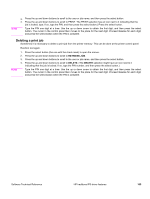HP 2300d HP LaserJet 2300 printer - External Software Technical Reference - Page 112
Paper/Quality tab features, Print Task Quick Sets, Defaults
 |
UPC - 808736471091
View all HP 2300d manuals
Add to My Manuals
Save this manual to your list of manuals |
Page 112 highlights
Paper/Quality tab features Use the Paper/Quality tab to specify the type and source of your print media, as well as print-quality settings. You can also indicate paper selection choices for the first page of the document that are different from the choices for the other pages. The Paper/Quality tab is shown in the following illustration. Figure 42: The default appearance of the Paper/Quality tab Print Task Quick Sets The following settings are available in the Print Task Quick Sets drop-down menu: • Default print settings • User Guide Print Task Quick Sets Print Task Quick Sets is a feature that is available on the Paper/Quality, Finishing, Effects, and Destination tabs. The feature is used to store the current combination of driver settings that are found on all other tabs. Print Task Quick Sets are either preset or user-defined printing specifications (such as paper size, pages per sheet, and so on). Defaults The default setting is Default Print Settings. Other settings are User Guide Print Settings and Untitled. When Default Print Settings is selected, nearly all of the settings are restored to the combination that existed after the driver 110 HP PCL 5e, PCL 6, and PS unidriver features Software Technical Reference