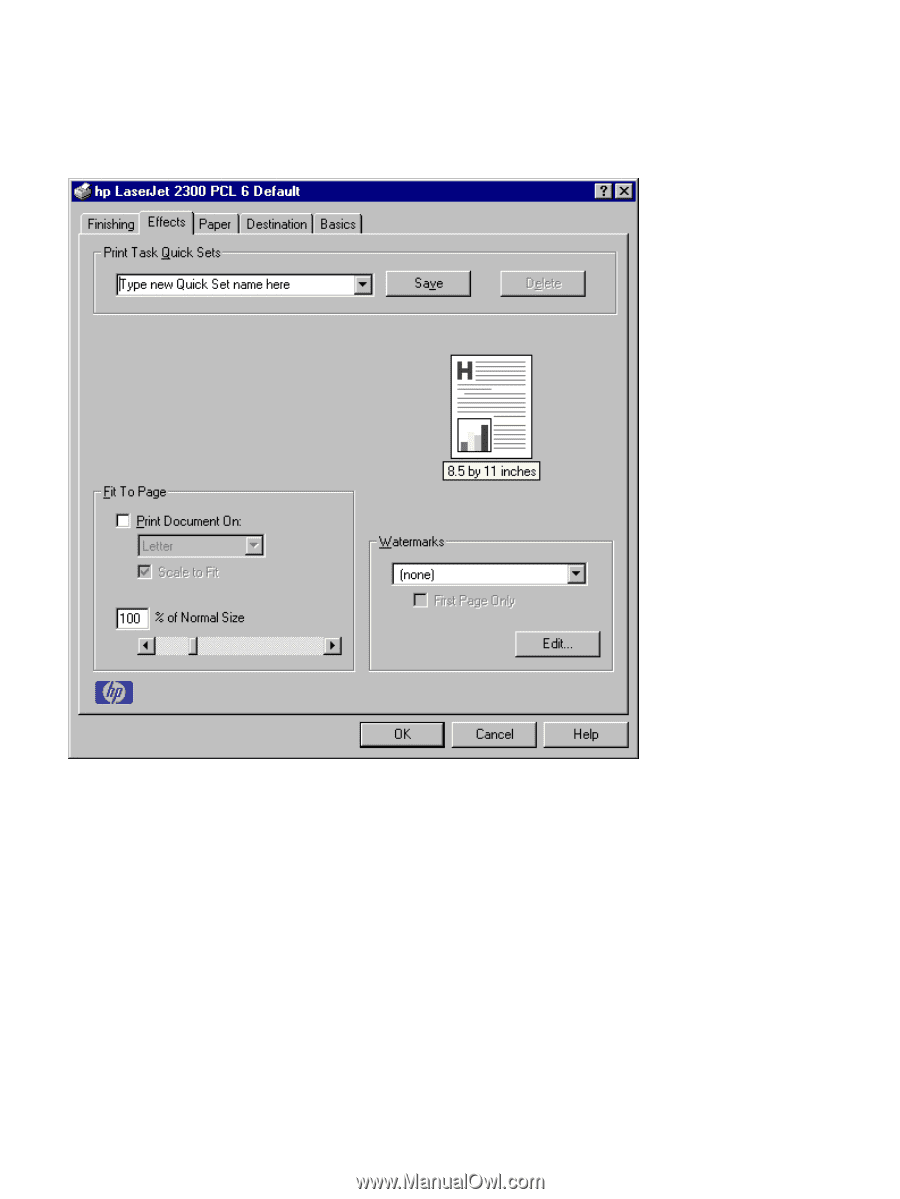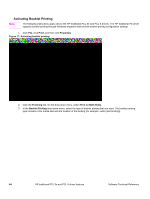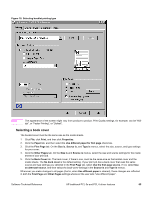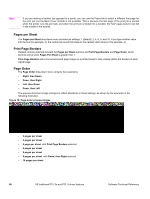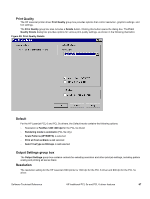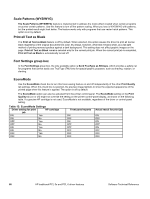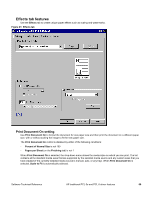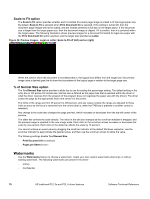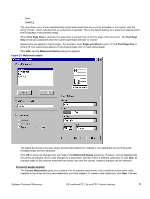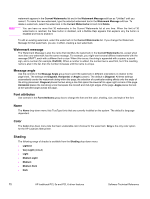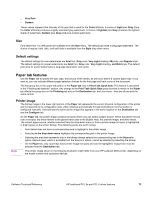HP 2300d HP LaserJet 2300 printer - External Software Technical Reference - Page 71
Effects tab features, Print Document On setting
 |
UPC - 808736471091
View all HP 2300d manuals
Add to My Manuals
Save this manual to your list of manuals |
Page 71 highlights
Effects tab features Use the Effects tab to create unique paper effects such as scaling and watermarks. Figure 21: Effects tab Print Document On setting Use Print Document On to format the document for one paper size and then print the document on a different paper size, with or without scaling the image to fit the new paper size. The Print Document On control is disabled by either of the following conditions: • Percent of Normal Size is not 100 • Pages per Sheet (on the Finishing tab) is not 1 When Print Document On is selected, the drop-down menu shows the media sizes on which you can print. The list contains all the standard media sizes that are supported by the selected media source and any custom sizes that you have created (if the currently selected media source is manual, auto, or any tray). When Print Document On is selected, Scale to Fit is automatically selected. Software Technical Reference HP traditional PCL 5e and PCL 6 driver features 69