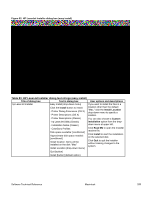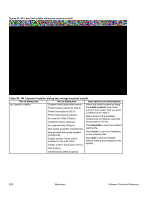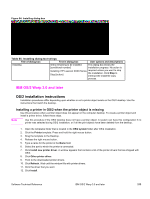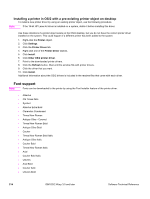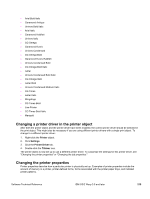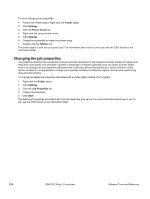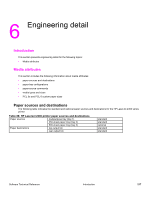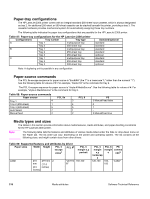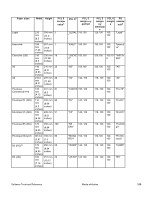HP 2300d HP LaserJet 2300 printer - External Software Technical Reference - Page 216
Installing a printer in OS/2 with a pre-existing printer object on desktop, Font support - laserjet drivers
 |
UPC - 808736471091
View all HP 2300d manuals
Add to My Manuals
Save this manual to your list of manuals |
Page 216 highlights
Installing a printer in OS/2 with a pre-existing printer object on desktop To install a new printer driver by using an existing printer object, use the following procedure. Note If the 16-bit HP LaserJet driver is installed on a system, delete it before installing this driver. Use these directions if a printer object exists on the OS/2 desktop, but you do not have the correct printer driver installed on the system. This could happen if a different printer has been added to the system. 1. Right-click the Printer object. 2. Click Settings. 3. Click the Printer Driver tab. 4. Right-click one of the Printer Driver objects. 5. Click Install. 6. Click Other OS/2 printer driver. 7. Point to the downloaded printer drivers. 8. Click the Refresh button. Wait until the window fills with printer drivers. 9. Click the driver that you want. 10. Click Install. Additional information about the OS/2 drivers is included in the readme files that come with each driver. Font support Note Fonts can be downloaded to the printer by using the Font Installer feature of the printer driver. • Albertus • CG Times Italic • Symbol • Albertus Extra Bold • Clarendon Condensed • Times New Roman • Antique Olive - Coronet • Times New Roman Bold • Antique Olive Bold • Courier • Times New Roman Bold Italic • Antique Olive Italic • Courier Bold • Times New Roman Italic • Arial • Courier Bold Italic • Univers • Arial Bold • Courier Italic • Univers Bold 214 IBM OS/2 Warp 3.0 and later Software Technical Reference