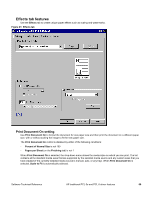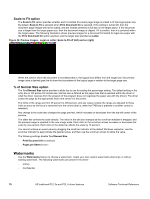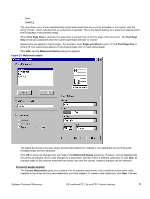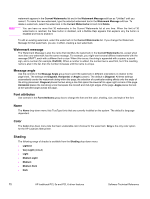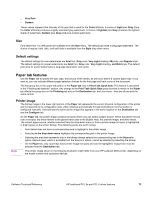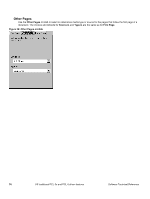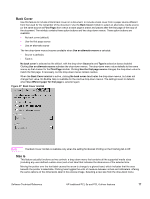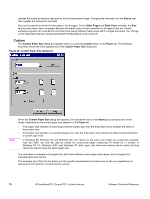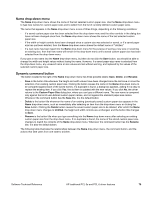HP 2300d HP LaserJet 2300 printer - External Software Technical Reference - Page 76
All s, First and other s, Paper tab, Use different paper for, first
 |
UPC - 808736471091
View all HP 2300d manuals
Add to My Manuals
Save this manual to your list of manuals |
Page 76 highlights
Figure 24: Paper tab All Pages The controls on this minitab are contained in an All Pages minitab. As the name implies, this means that the settings specified on that minitab apply to all pages of the document. However, when you select the Use different paper for first page check box, the All Pages minitab is replaced by three minitabs. These three minitabs are: • First Page, which contains the same controls as All Pages. • Other Pages, which contains different controls, as noted in the following sections. • Back Cover, which also contains different controls, as noted in the following sections. First page and other pages A cover can have two forms, depending on the type of booklet a user is printing: • For full-size (e.g., LETTER size, Letter type) book, select a different media for the first page and add an extra blank back page. The front cover can contain print or be a blank page, and can either be pulled from a different paper source or be of another media type. The back cover can be printed on a different media from the front cover. • For two-page-per-sheet (2-up) booklet printing, a cover is obtained by selecting a different media for the first page only. The back cover setting is hidden, because this page would otherwise be printed in the middle of a booklet. 74 HP traditional PCL 5e and PCL 6 driver features Software Technical Reference