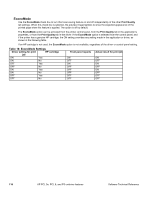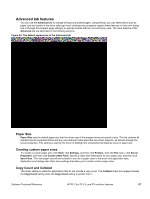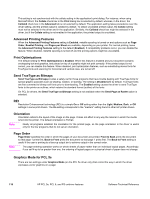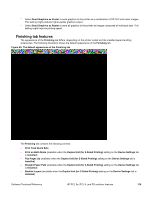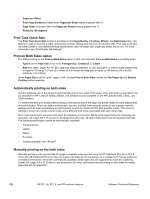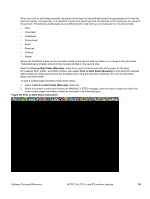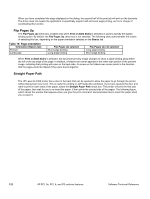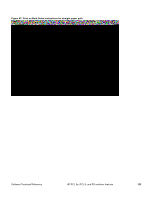HP 2300d HP LaserJet 2300 printer - External Software Technical Reference - Page 120
Advanced Printing Features, Print Optimizations, Send TrueType as Bitmaps, REt, Orientation
 |
UPC - 808736471091
View all HP 2300d manuals
Add to My Manuals
Save this manual to your list of manuals |
Page 120 highlights
This setting is not synchronized with the collate setting in the application's print dialog. For instance, when using Microsoft Word, the Collate check box in the Print dialog box is selected by default, whereas, in the driver, the Collated check box in the Advanced tab is not selected by default. The application setting takes precedence over the driver setting, and the printed output is collated by default. To obtain uncollated printed output, the Collate setting must not be selected in the driver and in the application. Similarly, the Collated check box might be selected in the driver, but if the Collate setting is not enabled in the application, the printed output is uncollated. Advanced Printing Features When the Advanced Printing Features setting is Enabled, metafile spooling is turned on and options such as Page Order, Booklet Printing, and Pages per Sheet are available, depending on your printer. For normal printing, leave the Advanced Printing Features setting to the default (Enabled). If compatibility problems occur, you can disable the feature. When disabled, metafile spooling is turned off and the printing options might be unavailable. Print Optimizations The default setting for Print Optimizations is Enabled. When this feature is enabled and your document contains overlapping text and graphics, text placed on top of a graphic might not print correctly. If the printed output is not correct, you can disable this feature. When disabled, print optimization features, such as substituting device fonts for TrueType fonts and scanning for horizontal and vertical rules, are turned off. Send TrueType as Bitmaps Send TrueType as Bitmapsprovides a safety net for those programs that have trouble dealing with TrueType fonts for special graphic purposes such as shading, rotation, or slanting. The setting is Disabled (off) by default. TrueType fonts are first converted to bitmap soft fonts prior to downloading. The Enabled setting causes the driver to send TrueType fonts to the printer as outlines, which retains the standard format (outline) of the fonts. On PCL 5e drivers, the Send TrueType as Bitmaps setting is not available when the Send Page as Raster option is selected. REt Resolution Enhancement technology (REt) is a simple On or Off setting rather than the Light, Medium, Dark, or Off settings in some print drivers. The On setting corresponds to the "medium" setting found in other HP printer drivers. Orientation Orientation refers to the layout of the image on the page. It does not affect in any way the manner in which the media is fed into the printer. The default orientation is Portrait. Note Nearly all programs establish the orientation for the printed page, so the page orientation in the driver is useful only for the few programs that do not set an orientation. Page Order Page Order specifies the order in which the pages of your document are printed. Front to Back prints the document so that page 1 prints first. Back to Front prints the document so that page 1 prints first. The Back to Front setting is useful if the user is printing to a face-up output bin to achieve output in the correct order. Note The page-ordering operation works on whole sheets of paper rather than on individual logical pages. Accordingly, if you set N-up to be greater than one, the ordering of logical pages on a physical sheet of paper does not change. Graphics Mode for PCL 5e There are two settings under Graphics Mode (on the PCL 5e driver only) that control the way in which the driver expresses vector graphics on a page: 118 HP PCL 5e, PCL 6, and PS unidriver features Software Technical Reference