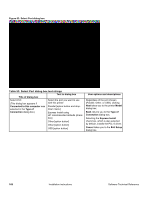HP 2300d HP LaserJet 2300 printer - External Software Technical Reference - Page 175
Table 56: Identify Printer dialog box text strings, Network Communication Mode
 |
UPC - 808736471091
View all HP 2300d manuals
Add to My Manuals
Save this manual to your list of manuals |
Page 175 highlights
Table 56: Identify Printer dialog box text strings Title of dialog box Text in dialog box Identify Printer Select the network printer you want to install. Printers on your local network: If your printer is not found on the list, click 'Refresh', or go back and click 'Specify a printer by address'. Specify the network printer you want to install. Specify by: Hardware Address. [option button] IP Address [option button} User options and descriptions If you identify the printer by selecting from the list, and your HP LaserJet printer appears in the list and is selected, Next takes you to the Set Network Communication Mode dialog box. If your HP LaserJet 2300 printer is not found on the network, click Refresh or go back to the Network Printer Configuration dialog box to specify the device by address. Refresh updates the list of network printers. IP Hostname [option button] IPX Address [option button} Description If you identify the printer by specifying a specific network address, Next takes you to the Set Network Communication Mode dialog box. Back returns you to the Network Printer Configuration dialog box. Cancel takes you to the Exit Setup dialog box. Software Technical Reference Installation instructions 173