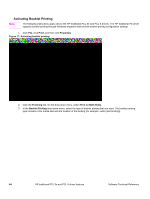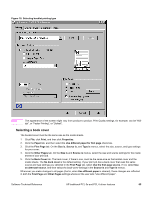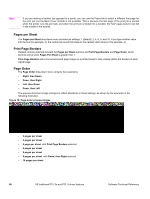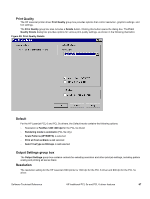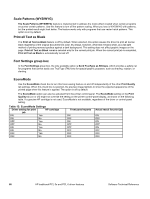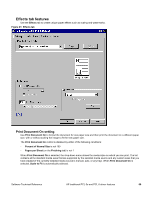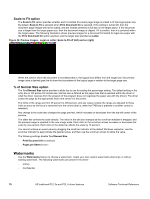HP 2300d HP LaserJet 2300 printer - External Software Technical Reference - Page 67
Selecting a book cover, First
 |
UPC - 808736471091
View all HP 2300d manuals
Add to My Manuals
Save this manual to your list of manuals |
Page 67 highlights
Figure 18: Selecting booklet printing type Note The appearance of the screen might vary from product to product. Print Quality settings, for example, can be "600 dpi", or "Faster Printing", or "Default". Selecting a book cover The booklet cover must be the same size as the inside sheets. 1. Click File, click Print, and then click Properties. 2. Click the Paper tab, and then select the Use different paper for first page check box. 3. Click the First Page tab. On the Size is, Source is, and Type is menus, select the size, source, and type settings for your cover. 4. Click the Other Pages tab. On the Size is and Source is menus, select the size and source settings for the inside sheets of your print job. 5. Click the Back Cover tab. The back cover, if there is one, must be the same size as the booklet cover and the inside sheets. The No back cover is the default setting. If your print job has a back cover that uses the same source and type settings you selected in the First Page tab, select Use the first page source. If not, select Use an alternate source, and then select the back-cover settings in the Source is and Type is menus. Whenever you make changes to all pages (that is, when Use different paper is cleared), these changes are reflected in both the First Page and Other Pages settings whenever the user sets "Use different paper". Software Technical Reference HP traditional PCL 5e and PCL 6 driver features 65