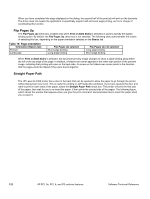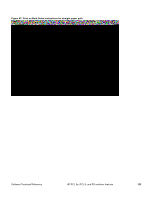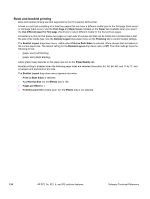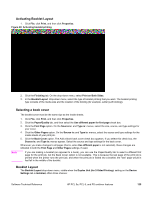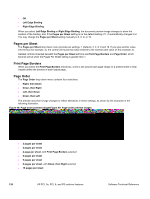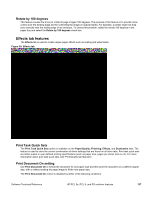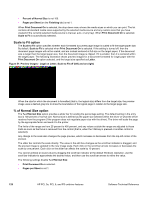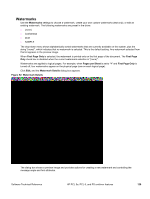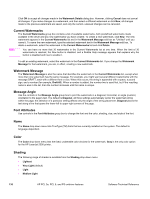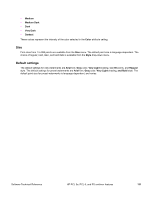HP 2300d HP LaserJet 2300 printer - External Software Technical Reference - Page 129
Rotate by 180 degrees, Effects tab features, Print Task Quick Sets, Print Document On setting, Effects
 |
UPC - 808736471091
View all HP 2300d manuals
Add to My Manuals
Save this manual to your list of manuals |
Page 129 highlights
Rotate by 180 degrees This feature causes the driver to rotate all page images 180 degrees. The purpose of this feature is to provide more control over the binding edge and for controlling the image on special media. For example, a printer might not fuse tone correctly near the trailing edge of an envelope. To correct this problem, rotate the media 180 degrees in the paper tray and select the Rotate by 180 degrees check box. Effects tab features The Effects tab is used to create unique paper effects such as scaling and watermarks. Figure 50: Effects tab Print Task Quick Sets The Print Task Quick Sets option is available on the Paper/Quality, Finishing, Effects, and Destination tabs. The feature is used to store the current combination of driver settings that are found on all other tabs. Print task quick sets are either preset or user-defined printing specifications (such as paper size, pages per sheet, and so on). For more information about print task quick sets, see "Print/Quality tab features". Print Document On setting Use Print Document On to format the document for one paper size and then print the document on a different paper size, with or without scaling the page image to fit the new paper size. The Print Document On control is disabled by either of the following conditions: Software Technical Reference HP PCL 5e, PCL 6, and PS unidriver features 127