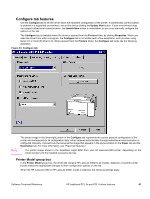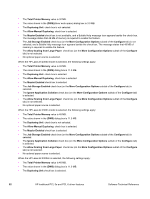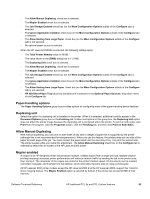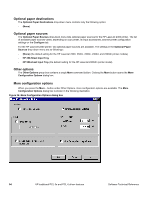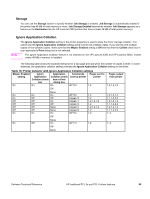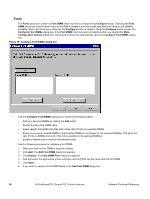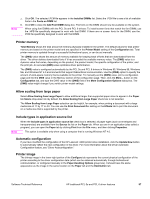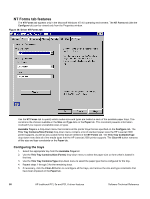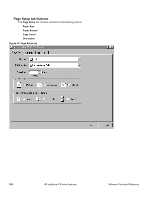HP 2300d HP LaserJet 2300 printer - External Software Technical Reference - Page 98
Fonts, Font DIMM, Con Con Font DIMMs, Configuration Options
 |
UPC - 808736471091
View all HP 2300d manuals
Add to My Manuals
Save this manual to your list of manuals |
Page 98 highlights
Fonts The Fonts group box contains a Font DIMM check box and a corresponding Configure button. Selecting the Font DIMM check box tells the driver that a Font DIMM is installed, and that stored data about the fonts on the DIMM is available. When the check box is selected, the Configure button is enabled. Click the Configure button to open the Configure Font DIMMs dialog box. If the Font DIMM check box was not selected when you opened the More Configuration Options dialog box, selecting that check box automatically opens the Configure Font DIMMs dialog box. Figure 35: Configure Font DIMMs dialog box Use the Configure Font DIMMs dialog box to perform the following tasks: • Add up to two font DIMMs by clicking the Add button. • Specify a unique font DIMM name. • Select specific font DIMM data files that contain lists of fonts on specified DIMMs. • Select one or more installed DIMMs in the Installed DIMM list, and based on the selected DIMM(s). The list to the right (Fonts on DIMM) shows all of the fonts available on the selected DIMM(s). • Enable or disable one or more of the selected font(s). Use the following procedure to configure a font DIMM. 1. Make sure that the font DIMM is properly installed. 2. Click Add. The Add Font DIMM dialog box appears. 3. Click Browse. The Font DIMM Files dialog box appears. 4. Find and select the appropriate printer cartridge metrics (PCM) file that came with the font DIMM. 5. Click Open. 6. If you want to, specify a Font DIMM Name in the Add Font DIMM dialog box. 96 HP traditional PCL 5e and PCL 6 driver features Software Technical Reference