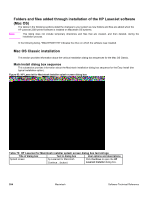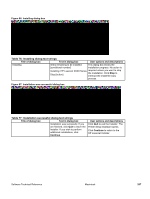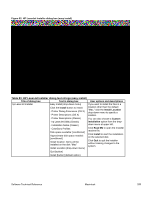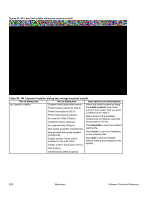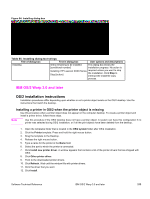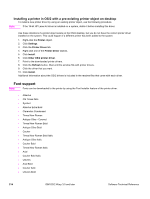HP 2300d HP LaserJet 2300 printer - External Software Technical Reference - Page 211
Table 79: HP LaserJet Screen Fonts installer dialog text strings 1 of 2
 |
UPC - 808736471091
View all HP 2300d manuals
Add to My Manuals
Save this manual to your list of manuals |
Page 211 highlights
Figure 89: HP LaserJet Screen Fonts installer dialog box Table 79: HP LaserJet Screen Fonts installer dialog text strings (1 of 2) Title of dialog box Text in dialog box User options and descriptions HP LaserJet Screen Fonts Click the Install button to install: Click Install to start the installation. Screen Fonts Install Location Items will be installed on the disk "Apple External HD" Click Quit to quit the Installer without making changes to the system. Quit [button] Install [button] (default option} When you click Install, an installation progress bar dialog box briefly appears. The following table details the contents of that dialog box. Table 80: HP LaserJet Screen Fonts installer dialog text strings (2 of 2) Title of dialog box Text in dialog box User options and descriptions Installing Items remaining to be installed: [conditional number] Click Stop to interrupt the install file copy process. Stop [button] Figure 90: Installation was successful dialog box Software Technical Reference Macintosh 209