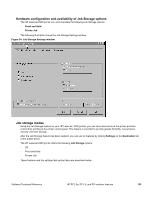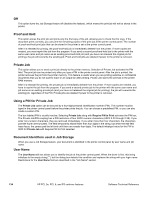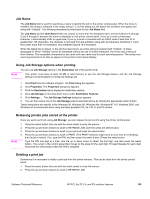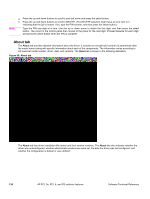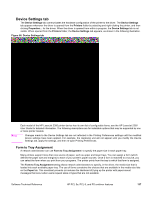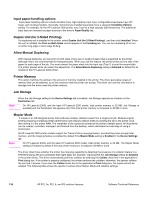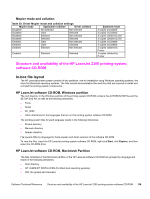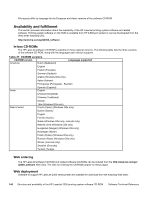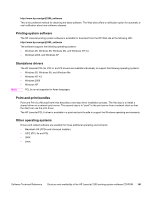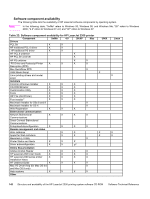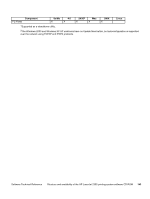HP 2300d HP LaserJet 2300 printer - External Software Technical Reference - Page 140
Input paper-handling options, Duplex Unit (for 2-Sided Printing), Allow Manual Duplexing
 |
UPC - 808736471091
View all HP 2300d manuals
Add to My Manuals
Save this manual to your list of manuals |
Page 140 highlights
Input paper-handling options Input paper-handling options include standard trays, high-capacity input trays, configurable sized paper trays (XY trays), and envelope feeders. Generally, items that are installed separately have a separate Installable Options setting. For example, for the HP LaserJet 2300 printer, tray 3 can be a high-capacity (500-sheet) tray. The additional input trays are included as paper sources in the driver's Paper/Quality tab. Duplex Unit (for 2-Sided Printing) If a duplexing unit is installed in the printer, select Duplex Unit (for 2-Sided Printing):, and then click Installed. When the unit is installed, the Print on Both Sides control appears in the Finishing tab. You can turn duplexing off or turn on either long-edge or short-edge binding. Allow Manual Duplexing With manual duplexing, you can print on both sides of any size or weight of paper that is supported by the printer (although this is not recommended for transparencies). When you use this feature, the printer prints out one side of the paper for each page of the job. You must reinsert the paper stack into the input tray (Tray 1) to print the second side. The printer pauses while you make this adjustment. The Allow Manual Duplexing setting is Enabled by default for all models of the HP LaserJet 2300 printer. Printer Memory This option matches the setting to the amount of memory installed in the printer. The driver generates ranges of memory that can be selected, up to the maximum that the printer can accept. The driver can use this information to manage how the driver uses the printer memory. Job Storage Note When the Job Storage setting in the Device Settings tab is enabled, Job Storage appears as a feature on the Destination tab. On HP LaserJet 2300L and the base HP LaserJet 2300 model, total printer memory is 32 MB. Job Storage is available and the Destination tab appears only if the total printer memory is increased to 48 MB or more. Mopier Mode A mopier is an HP-designed printer that produces multiple, collated copies from a single print job. Multiple-original printing (mopying) increases printer performance and reduces network traffic by sending the job to the printer once, then storing it in the printer RAM. The remainder of the copies are printed at the printer's fastest speed. All documents can be created, controlled, managed, and finished from the desktop, which eliminates the extra step of using a photocopier. All HP LaserJet 2300 printer models support the Transmit Once mopying feature, provided they have enough total memory, and the mopying feature is enabled by default if the Mopier Mode setting is Enabled in the Device Settings tab. Note On HP LaserJet 2300L and the base HP LaserJet 2300 model, total printer memory is 32 MB. The Mopier Mode setting is Enabled by default if the total printer memory is increased to 48 MB or more. The driver determines whether the printer has mopying capability by detecting the presence of a collation feature in a PPD/GPD along with any constraints that might apply (for example, requiring that the Job Storage setting be Enabled in the printer driver). The driver automatically performs collation by selecting the Collate check box in the application's Print dialog box. If the printer is properly configured, the printer performs the collation; otherwise, the spooler collates the print job. Likewise, if you clear the Collate check box in the application's Print dialog box, the copies will not be collated. The following table shows the results of various driver Mopier Mode and collation settings. 138 HP PCL 5e, PCL 6, and PS unidriver features Software Technical Reference