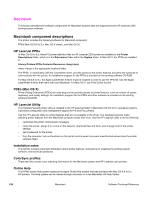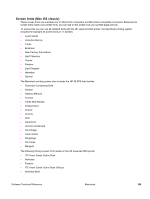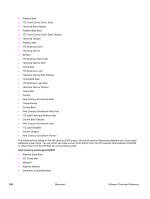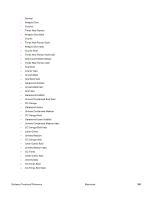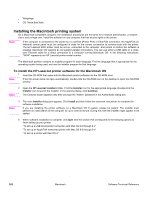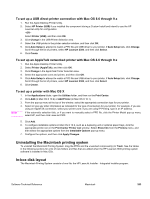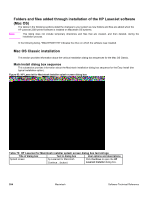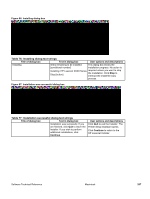HP 2300d HP LaserJet 2300 printer - External Software Technical Reference - Page 205
To set up a USB direct printer connection with Mac OS 8.6 through 9.x - laserjet driver os 10 8
 |
UPC - 808736471091
View all HP 2300d manuals
Add to My Manuals
Save this manual to your list of manuals |
Page 205 highlights
To set up a USB direct printer connection with Mac OS 8.6 through 9.x 1. Run the Apple Desktop Printer Utility. 2. Select HP Printer (USB) if you installed this component during a Custom Install and intend to use the HP LaserJet utility for configuration. - OR Select Printer (USB), and then click OK. 3. Click Change in the USB Printer Selection area. 4. Select the USB printer in the printer selection window, and then click OK. 5. Click Auto Setup to attempt to match a PPD file and USB driver to your printer. If Auto Setup fails, click Change. Scroll through the list of printers, select HP LaserJet 2300, and then click Select. 6. Click Create. To set up an AppleTalk networked printer with Mac OS 8.6 through 9.x 1. Run the Apple Desktop Printer Utility. 2. Select Printer (AppleTalk), and then click OK. 3. Click Change in the AppleTalk Printer Selection area. 4. Select the appropriate zone and printer, and then click OK. 5. Click Auto Setup to attempt to match a PPD file and USB driver to your printer. If Auto Setup fails, click Change. Scroll through the list of printers, select HP LaserJet 2300, and then click Select. 6. Click Create. To set up a printer with Mac OS X 1. In the Applications folder, open the Utilities folder, and then run the Print Center. 2. Click Add (in Mac OS X 10.2) or Add Printer (in Mac OS X 10.1). 3. From the pop-up menu at the top of the window, select the appropriate connection type for your printer. 4. Select or type any other information as indicated for the type of connection for your printer. For example, if you are using an AppleTalk connection, select your printer zone; if you are using IP Printing, type in an IP address. Note If the automatic selection fails, or if you want to manually select a PPD file, click the Printer Model pop-up menu, select HP, and then click LaserJet 2300. 5. Click Add. 6. To configure installable options in Mac OS X 10.2, such as a duplexing unit or optional paper trays, click the appropriate printer icon in the Print Center Printer List window. Select Show Info from the Printers menu, and then select the appropriate options from the Installable Options pop-up menu. 7. Configure the options, and then click Apply Changes. Uninstalling the Macintosh printing system To uninstall the Macintosh Printing System, drag the PPDs and the unwanted component(s) to Trash. See the tables in the following sections for a list of new folders and files that are added when the HP LaserJet 2300 printing-system software is installed in Mac OSs. In-box disk layout The Macintosh Printing System consists of one file: the HP LaserJet Installer - Integrated installer program. Software Technical Reference Macintosh 203