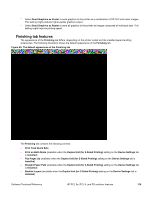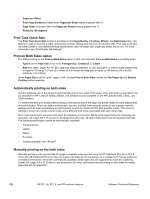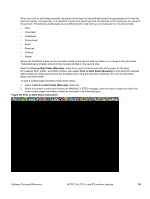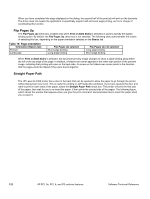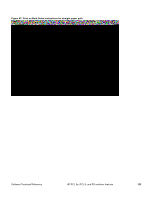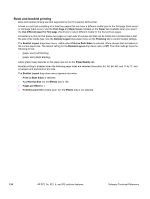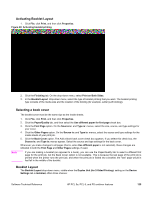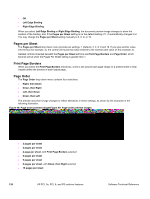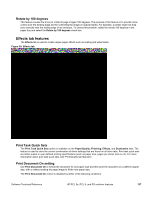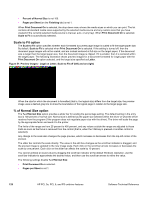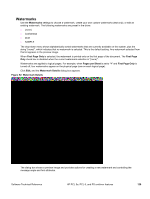HP 2300d HP LaserJet 2300 printer - External Software Technical Reference - Page 126
Book and booklet printing, s per Sheet
 |
UPC - 808736471091
View all HP 2300d manuals
Add to My Manuals
Save this manual to your list of manuals |
Page 126 highlights
Book and booklet printing Book and booklet printing are both supported by the HP LaserJet 2300 printer. A book is a print job consisting of at least two pages that can have a different media type for the first page (front cover) or last page (back cover). Use the First Page and Back Cover minitabs on the Paper tab (available when you select the Use different paper for first page check box) to select different media for the first and last pages. A booklet is a print job that places two pages on each side of a sheet and that can be folded into a booklet that is half the size of the media type. Use the Booklet Layout drop-down menu on the Finishing tab to control booklet settings. The Booklet Layout drop-down menu, visible when Print on Both Sides is selected, offers choices that are based on the current paper size. The default setting for the Booklet Layout drop-down menu is Off. The other settings have the following format: • [paper size] (Left Binding) • [paper size] (Right Binding) where [paper size] depends on the paper size set on the Paper/Quality tab. Booklet printing is disabled when the following paper sizes are selected: Executive, A3, A5, B4, B5, and 11 by 17, and envelopes and postcards of any size. The Booklet Layout drop-down menu appears only when: • Print on Both Sides is selected. • % of Normal Size (on the Effects tab) is 100. • Pages per Sheet is 1. • Print Document On (on the Effects tab) is not selected. 124 HP PCL 5e, PCL 6, and PS unidriver features Software Technical Reference