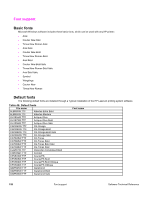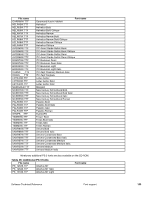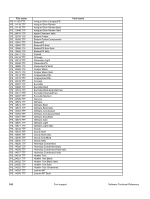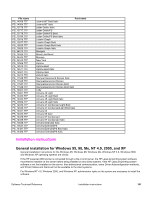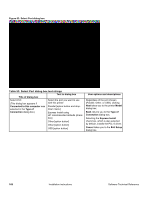HP 2300d HP LaserJet 2300 printer - External Software Technical Reference - Page 165
Table 47: Choose Setup Language dialog box text strings, Choose Setup Language dialog box
 |
UPC - 808736471091
View all HP 2300d manuals
Add to My Manuals
Save this manual to your list of manuals |
Page 165 highlights
When you select the Install Printer option from the HP LaserJet software CD-ROM browser, the Choose Setup Language dialog box appears. This dialog box does not appear when the setup language is Hebrew or Arabic. Figure 57: Choose Setup Language dialog box Note The Choose Setup Language dialog box lists only the languages that are available on the particular HP LaserJet software CD-ROM you are using. Table 47: Choose Setup Language dialog box text strings Title of dialog box Text in dialog box Choose Setup Language Select the language for this installation from following the choices: OK [button] Cancel [button] User options and descriptions The installer automatically detects your computer system language and presents this choice as the default. You can select another language that is available on the CD-ROM by clicking the down arrow of the dropdown menu. Click OK to initiate the printing system setup. Click Cancel to go to the Exit Setup dialog box. Next, the Setup dialog box appears. Figure 58: Setup dialog box Note While the Setup dialog box appears, the installer is decompressing files into the system Temp directory. The elapsed time to complete this action depends upon the performance of the system. Software Technical Reference Installation instructions 163